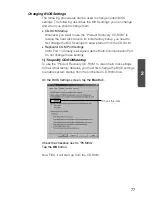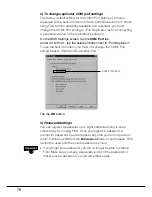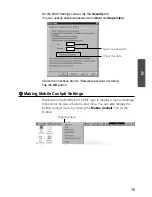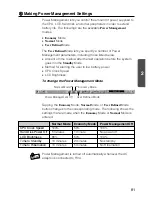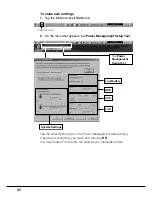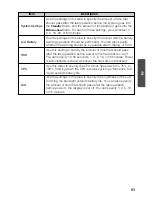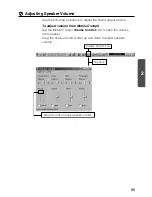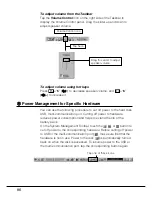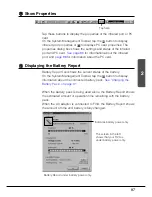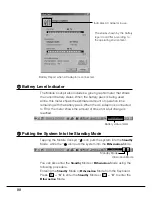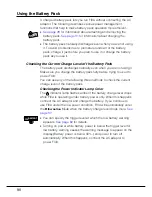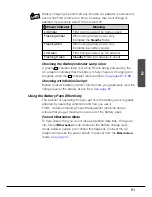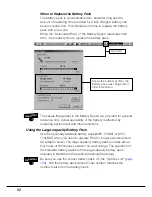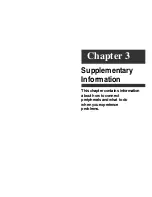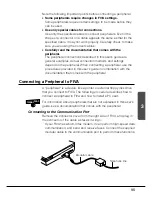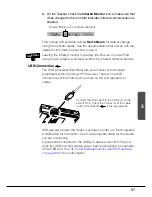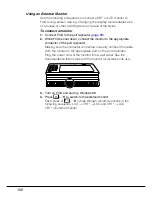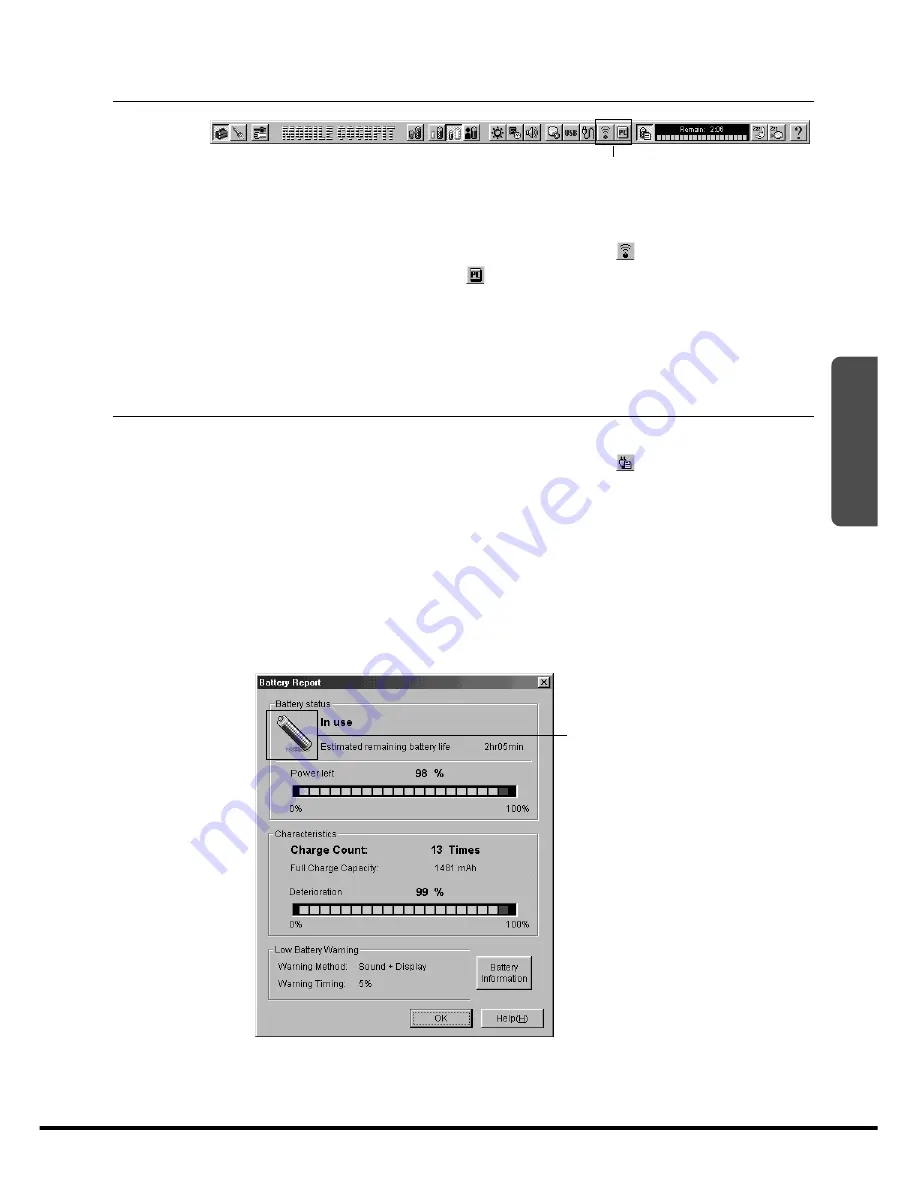
87
2
9
9
9
9
9
Show Properties
Tap these buttons to display the properties of the infrared port or PC
card.
On the System Management Toolbar, tap the
button to display
infrared port properties or
to displays PC card properties. The
properties dialog box shows the settings and status of the infrared
port and PC card.
See page 96
for information about the infrared
port, and
page 98
for information about the PC card.
0
0
0
0
0
Displaying the Battery Report
Battery Report Tool shows the current status of the battery.
On the System Management Toolbar, tap the
button to display
information about the connected battery pack.
See “Charging the
Battery Pack” on page 31
.
When the battery pack is being used alone, the Battery Report shows
the estimated amount of operation time remaining with the battery
pack.
When the AC adaptor is connected to FIVA, the Battery Report shows
the amount of time until battery is fully changed.
Indicates battery power only.
The screen in the left
shows that your FIVA is
under battery power only.
Battery Report under battery power only.
Tap here.