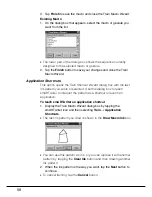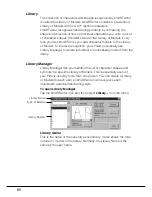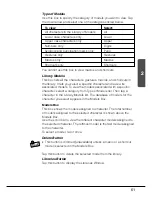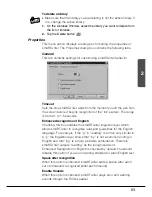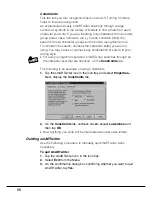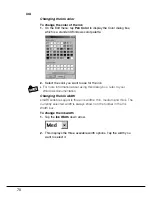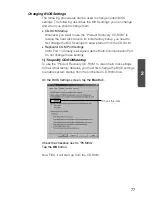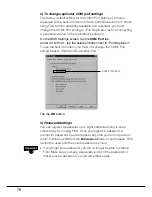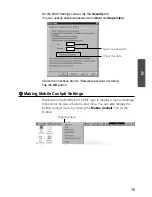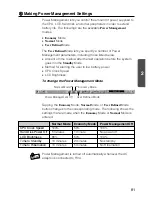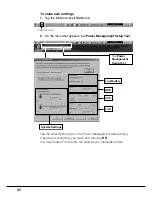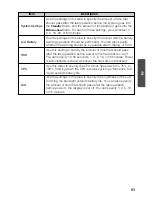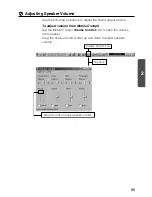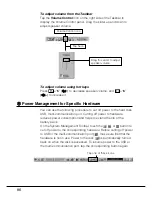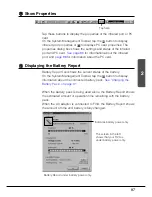72
Page Size
Each new smARTscribble document page is sized to fit the FIVA
screen. Use the Expand (
) to expand the
size of the document
page.
•
To lengthen the size of a page, tap the Expand (
) button.
This causes the page to expand downwards. You can view the area
of the page off the bottom of the screen by using the vertical
scrollbar
on the right of the page.
N o t e
•
When you switch between pages, smARTscribble automatically
adjusts the page size so all the data fits on the page.
Previewing a Document
To preview the current page:
1.
On the View menu, select
Page Preview
.
•
This displays the Page Preview window, which shows the contents
of the entire page.
2.
To close the Page Preview window, tap the
Close
button.