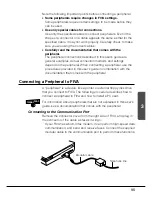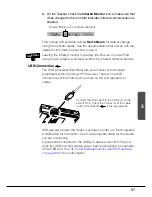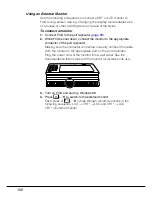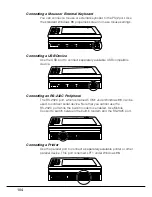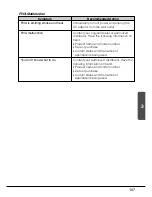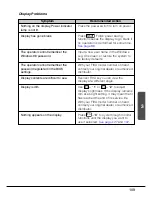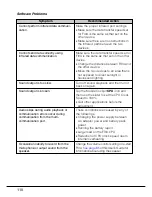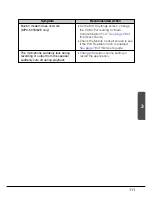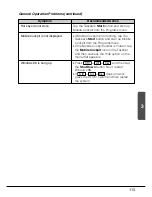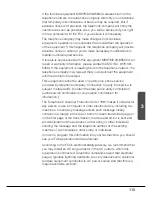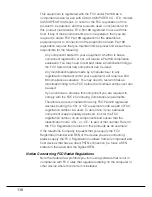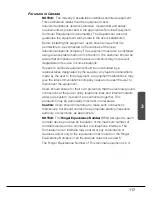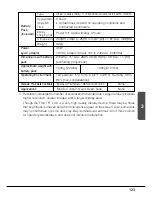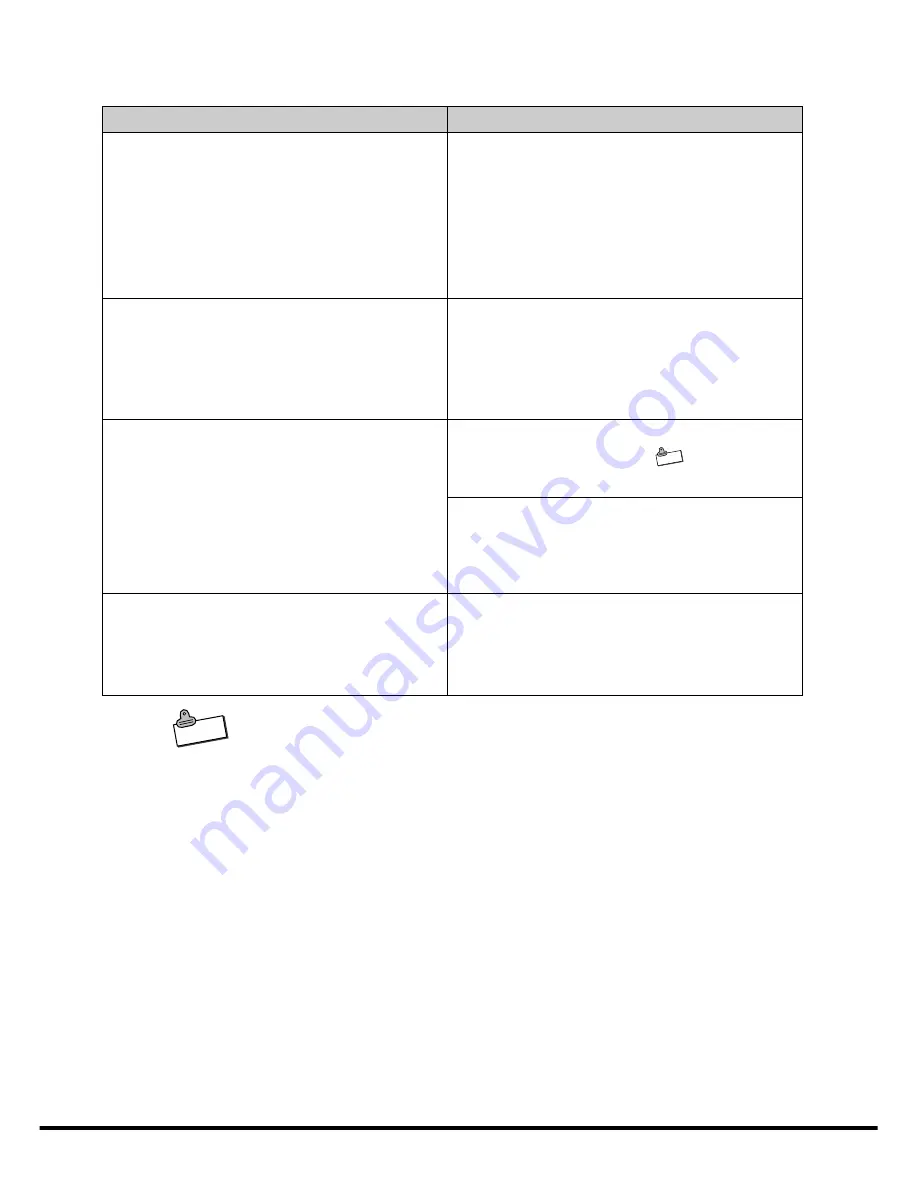
108
Power Supply
N o t e
For safety reasons, FIVA is designed so CPU Clock Speed slows
down whenever internal temperature rises above a certain level. If
operation continues, FIVA automatically enters the
Hibernation
Mode.
Symptom
Power does not turn on.
•
Power indicator lamp is flashing red.
•
Power turns on but immediately turns
off.
•
Nothing happens when the power
switch is pressed.
Power turns on, but the system does not
start up.
•
The system does not start up when
power is turned on in the
Hibernation
Mode.
Power turns off.
•
FIVA suddenly goes into the
Hibernation
Mode and power turns off
while you are using it.
Battery pack does not supply much
operation time, even after a full charge.
Recommended Action
Use the AC adaptor to power FIVA.
•
Use a fully charged battery pack. If the
battery pack has small charge when
power is turned on, a warning message
appears momentarily and power turns
off.
Leaving power turned on, press the
RESET switch on the bottom of FIVA.
Note that the RESET operation will result
in loss of any data saved by the
Hibernation
Mode.
Wait for a while to allow the interior of
FIVA to cool off. See the
N o t e
at the
bottom of this page.
Use the AC adaptor or a fully charged
battery pack to power FIVA. A low battery
pack can cause power to suddenly turn
off.
Open the Mobile Cockpit Battery Report
and check the battery inferior rate. If it is
below 30%, you may need to replace the
battery pack with a new one.