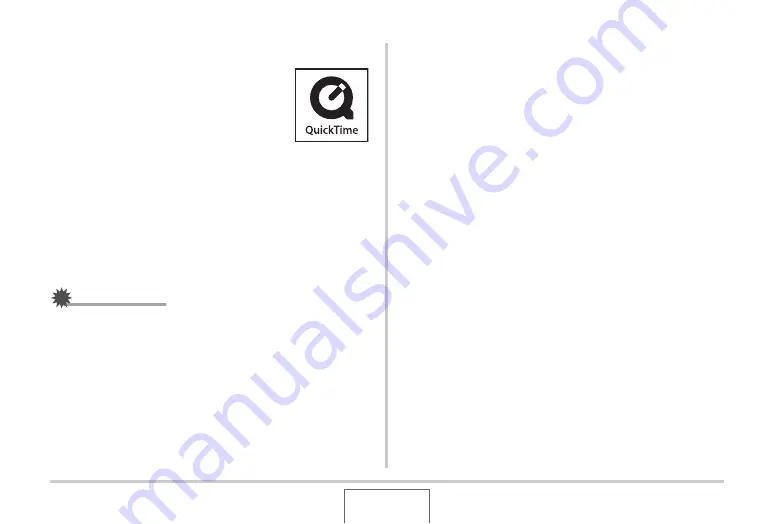
236
USING THE CAMERA
W
ITH A COMPUTER
Playing Movies
Yo
u
can
u
se Q
u
ickTime,
w
hich comes
bu
ndled
w
ith yo
u
r operating system, to play
b
ack mo
v
ies. To play
b
ack a mo
v
ie, first copy
the mo
v
ie to yo
u
r Macintosh and then do
ub
le-
click the mo
v
ie file.
■
Minimum Computer System Requirements
for Movie Playback
The minim
u
m system req
u
irements descri
b
ed
b
elo
w
are
necessary to
u
se yo
u
r Macintosh to play
b
ack mo
v
ies recorded
w
ith this camera.
IMPORTANT!
•
The a
b
o
v
e is the recommended en
v
ironment. Config
u
ring
this en
v
ironment does not g
u
arantee proper operation.
•
E
v
en if yo
u
r comp
u
ter meets the minim
u
m req
u
irements
descri
b
ed a
b
o
v
e, certain settings and other installed
soft
w
are may interfere
w
ith proper play
b
ack of mo
v
ies.
•
Mo
v
ie file play
b
ack is not s
u
pported
u
nder OS 9.
Viewing User Documentation (PDF Files)
Yo
u
m
u
st ha
v
e Ado
b
e Reader or Ado
b
e Acro
b
at Reader
installed on yo
u
r comp
u
ter in order to
v
ie
w
the contents of a
PDF file. If yo
u
don’t, go to the Ado
b
e Systems Incorporated
w
e
b
site and install Acro
b
at Reader.
1.
On the CD-ROM, open the “Manual” folder.
2.
Open the “Digital Camera” folder and then
open the folder for the language whose user’s
guide you want to view.
3.
Open the file named “camera_xx.pdf”.
•
“xx” is the lang
u
age code (Example: camera_e.pdf is for
English.)
Registering as a User
Internet registration only is s
u
pported. Visit the follo
w
ing CASIO
w
e
b
site to register:
http://
w
orld.casio.com/q
v
/register/
OS
: OS X 10.3.9 or greater
Req
u
ired Soft
w
are : Q
u
ickTime 7 or greater






























