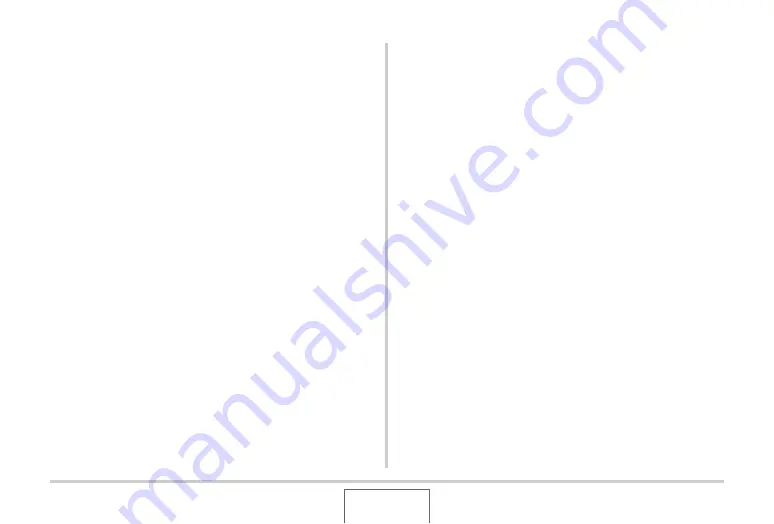
224
USING THE CAMERA
W
ITH A COMPUTER
Uploading Movie Files to YouTube
To simplify
u
ploading of mo
v
ie files yo
u
recorded
w
ith the “For
Yo
u
T
ub
e” BEST SHOT scene, install Yo
u
T
ub
e Uploader for
CASIO from the CD-ROM that comes
w
ith the camera.
What is YouTube?
Yo
u
T
ub
e is a site managed
b
y Yo
u
T
ub
e, LLC. At Yo
u
T
ub
e, yo
u
can
u
pload mo
v
ies yo
u
recorded and
v
ie
w
mo
v
ies that ha
v
e
b
een
u
ploaded
b
y others. Yo
u
need to register as a Yo
u
T
ub
e
u
ser
b
efore yo
u
can
u
pload mo
v
ies there.
■
Installing YouTube Uploader for CASIO
1.
Start up your computer, and place the bundled
CD-ROM into its CD-ROM drive.
•
Normally, this sho
u
ld ca
u
se the men
u
screen to appear
a
u
tomatically. If yo
u
r comp
u
ter does not display the men
u
screen a
u
tomatically, na
v
igate to the CD-ROM on yo
u
r
comp
u
ter and then do
ub
le-click the “A
u
toMen
u
.exe” file.
2.
On the menu screen, click the “Language”
down arrow button and then select the
language you want.
3.
Click “YouTube Uploader for CASIO” to select
it and then click “Read me.”
•
“Read me” files contain important information a
b
o
u
t
installation, incl
u
ding installation conditions and comp
u
ter
system req
u
irements.
4.
Click “Install” for YouTube Uploader for
CASIO.
5.
Follow the instructions that appear on your
computer screen to install YouTube Uploader
for CASIO.






























