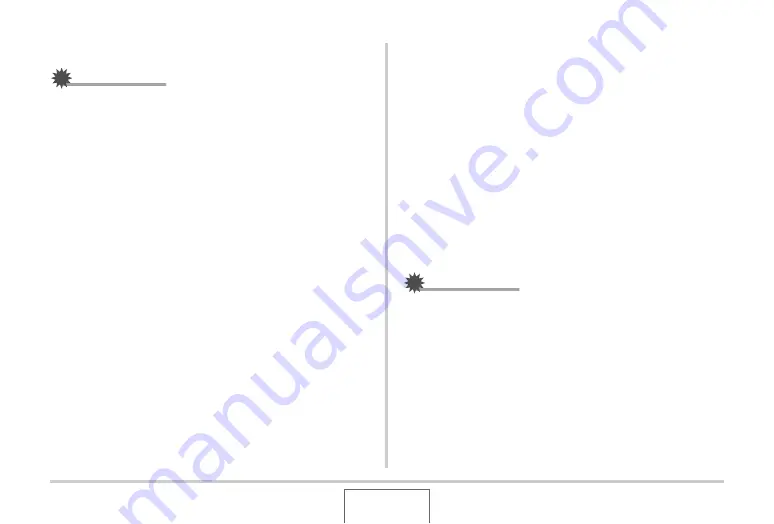
225
USING THE CAMERA
W
ITH A COMPUTER
■
Uploading a movie file to YouTube
IMPORTANT!
•
Before yo
u
can
u
se Yo
u
T
ub
e Uploader for CASIO, yo
u
need to go to the Yo
u
T
ub
e
w
e
b
site
(http://
www
.yo
u
t
ub
e.com/) and register as a
u
ser there.
•
Do not
u
pload any
v
ideo that is copyrighted (incl
u
ding
neigh
b
oring copyrights)
u
nless yo
u
yo
u
rself o
w
n the
copyright or yo
u
ha
v
e o
b
tained the permission of the
applica
b
le copyright holder(s).
1.
Record the movie you want to upload using
the “For YouTube” BEST SHOT scene.
2.
If it isn’t already, connect your computer to the
Internet.
3.
Connect the camera to your computer.
•
See page 215 for information a
b
o
u
t connecting the
camera to yo
u
r comp
u
ter.
4.
Turn on the camera.
•
Yo
u
T
ub
e Uploader for CASIO
w
ill start
u
p a
u
tomatically.
•
The first time yo
u
start
u
p Yo
u
T
ub
e Uploader, a dialog
b
ox
w
ill appear and ask yo
u
to enter yo
u
r Yo
u
T
ub
e
u
ser
ID and yo
u
r pass
w
ord, and to config
u
re net
w
ork
en
v
ironment settings. Follo
w
the instr
u
ctions on the
dialog
b
ox and then click the [OK]
bu
tton.
5.
The left side of the display will have an area
for inputting a title, category, and other
information required for uploading to
YouTube. Enter the required information.
6.
The right side of the display shows a list of
movie files in camera memory. Select the
check box next to the movie file you want to
upload.
7.
After everything is the way you want, click the
[Upload] button to upload the file.
•
After
u
ploading is complete, click the [Exit]
bu
tton to exit
the application.
IMPORTANT!
•
The maxim
u
m file size for
u
pload to the Yo
u
T
ub
e
w
e
b
site
is 100MB.






























