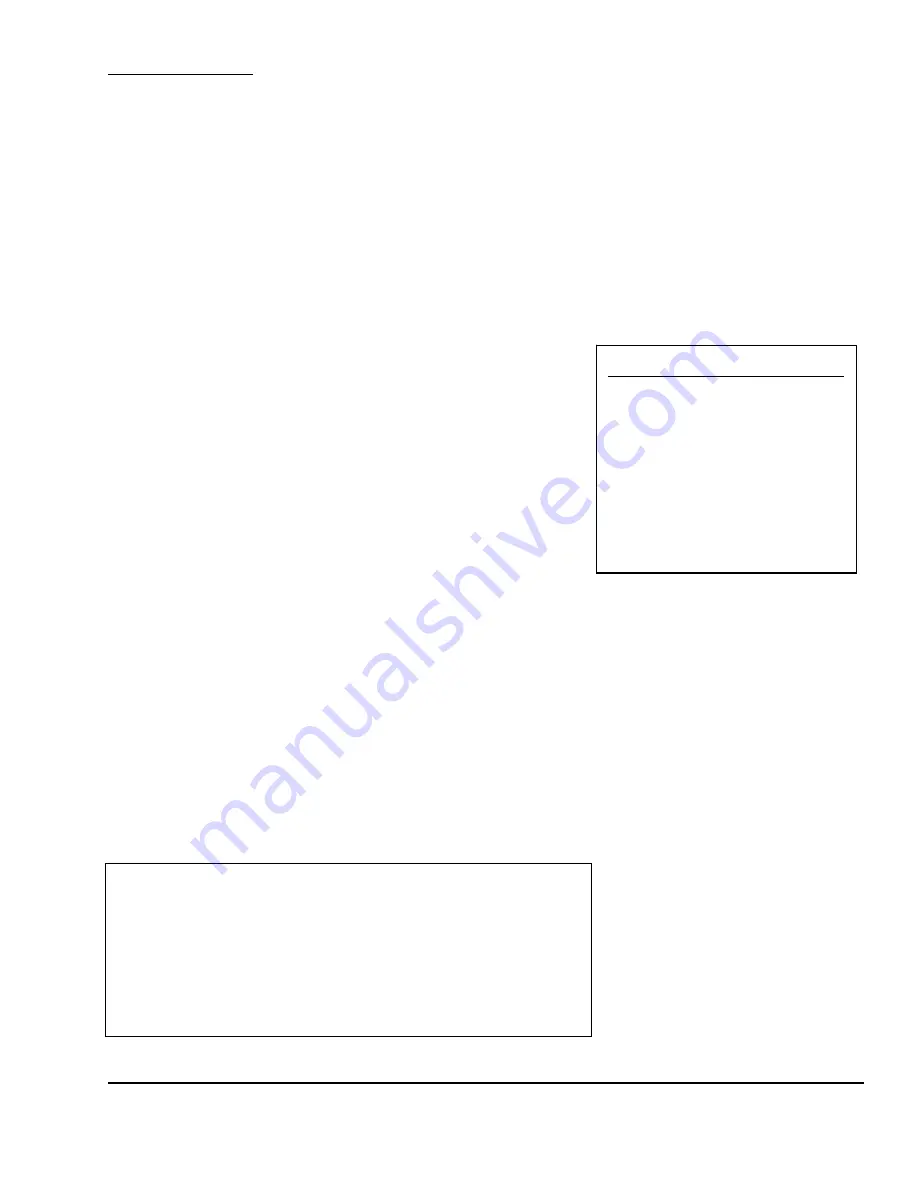
8 X and Z Modes
81
This report tells you:
Number of Voids
Number of Returns
Number of Re-Packs
Voided totals
Returned total
Re-Packed total
Number of Price Changes
Tax collected for all 3 rates
Gross Total
Number of Z1 or Z2 resets
Last time and date of Z1 or Z2 report
Non Resetting Grand Total
Here is a sample of the X1Summary Report.
The X2, Z1, and Z2 Summary sales reports look the same as this
one. Depending on the width of the labels/paper that you are
using, you may get things printing in different positions than
indicated. Also, if you are using labels of fixed size, you may
require several labels to print an entire report.
On a network, the master scale has the Summary Sales report
data for all scales.
X1 X-REPORT- SCALE 1
APR 2 1999 12:10:46 PM
Voids: 2
Void $: 2.00
Returns: 1
Return $: 1.00
Repacks: 2
Repack $: 1.99
Price Changes: 10
Tax1 $: 0.00
Tax2 $: 0.00
Tax3 $: 0.00
Gross $: 114.00
NRCN1: 1
Last Reset: 3-12-99 12:21:00 PM
NRGT $: 114.73
8.2
Resetting Sales Summaries: Z mode
Z mode is used to read (i.e. print and display) and reset sales data. When sales data is displayed, only
the user display will be on, that is, the customer side display will be off. There are a variety of reports
that you can generate from Z mode. Each of these reports is kept in two separate counters or “books”
called Z1 and Z2. These allow you to have two reporting periods that you can tailor to your needs. For
example, you can use Z1 reports daily and Z2 reports weekly; you can use a hourly/daily combination;
or any combination of time periods you prefer.
There are 7 detailed reports and 1 summary report called the Z Report for each of the periods Z1 and
Z2. That’s 8 reports per period. Remember, on a network, only the master scale will have the sale data
for ALL scales.
To access Z mode, you can select option 6 from the Main Menu. The scale will prompt you for a level 3
password. Enter the password and press the PRINT key. You will be at the Z1: Read/Reset Totals screen.
You can press PAGE UP and PAGE DOWN to change from Z1 to Z2 screens.
From here you can select the
report that you wish to generate.
< Z1: READ/RESET TOTALS >
(1/2) Periodic Totals #1
1.PLU Sales
6.Hourly Sales
2.Misc. Sales
7.Clerk Sales
3.Group Sales
8.Z1 Report
4.Department Sales
9.Reset Counters
5.Scale Sales

























