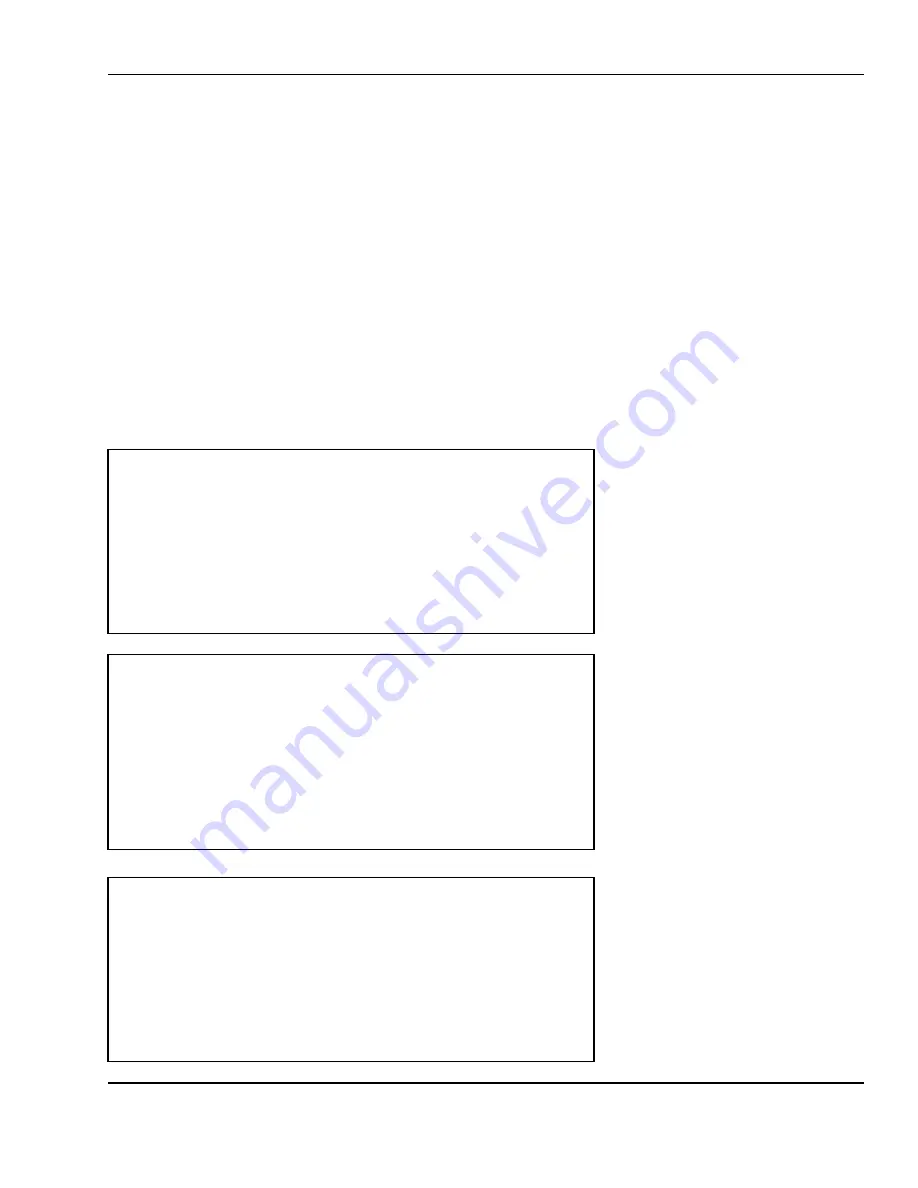
6 Programming
47
You can press the SAVE key at anytime to save the current PLU data and return to the PLU: Create PLU
screen. After you enter the Label Format number, you can press the TEST key at any time to get a
preview print-out of what the PLU will look like. See Appendix B for Label Format suggestions and
samples. Remember, you can use the Arrow keys, PAGE UP, and PAGE DOWN keys to navigate through
the pages and fields. The ENTER key will also move you from field to field. Pressing ESC at anytime will
prompt you with the message ABANDON CHANGES TO LAST PLU (Y/N)? If you press Y then the scale will
disregard ALL of the current PLU’s data which you have entered and return to the previous menu. If
you press N then the scale will return to whichever page you were on when you pressed the ESC key.
The first 15 characters of the Label Format’s name appear to the right of the Label Format number field.
You can get to the next page by pressing PAGE DOWN. You can also get to the next page by pressing
ENTER or the key while the cursor is on the last field of the page. This is true for any page of the PLU
Create screens.
The next section looks like this:
By-Weight PLU
Screen 2 of 8
By-Count PLU
Screen 2 of 8.
Non-Food PLU
Screen 2 of 5
NUMERIC
( 2/8) < CREATE BY-WEIGHT PLU 10 >
Weight Unit (0-kg 1-lb) :[ 1]
Group Code (0-99) : [ 0]
Tax Rate Code: [0] No Tax
Sales Message : [ 0] Message not found
Country of Origin : [ 0] Not assigned
NUMERIC
( 2/8) < CREATE BY-COUNT PLU 11 >
Weight Unit (0-kg 1-lb) :[ 1]
Group Code (0-99) : [ 0]
Tax Rate Code (0-3) : [1] 7.2500%
Sales Message : [ 1] SALE on frozen shrimp
Country of Origin : [ 0]
NUMERIC
( 2/ 5) < CREATE NON-FOOD PLU 12 >
Price : $ [ 1.56]
Group Code (0-99) : [ 0]
Tax Rate Code (0-3) : [3] 9.0000%
Sales Message : [ 0]
Country of Origin : [ 0]






























