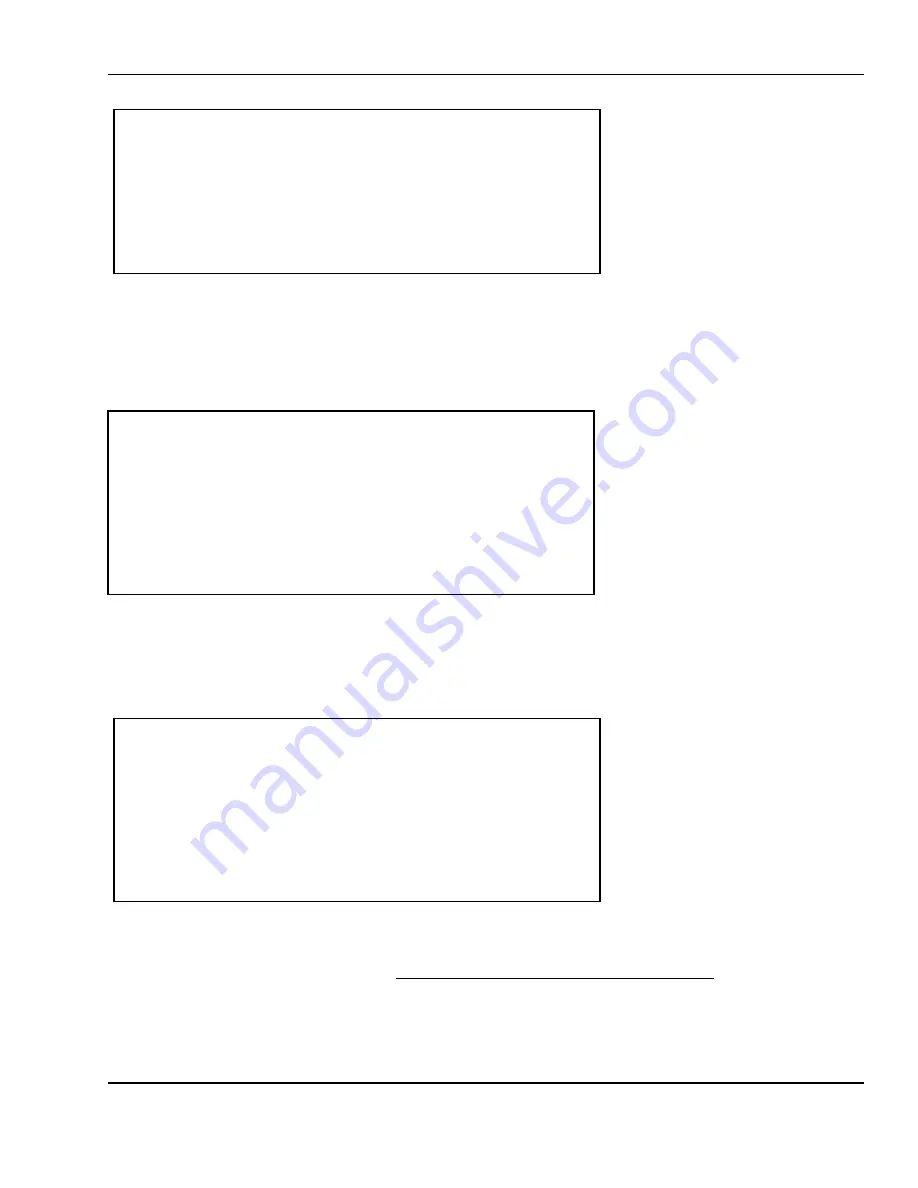
6 Programming
45
Non-Food PLU
You can press SAVE at any time or the ENTER key while the cursor is on the last field in order to save the
current screen contents and return to the previous menu. The ESC key exits and returns to the previous
screen. This way you can effect price changes to several different PLUs.
NUMERIC
< CHANGE PRICE NON-FOOD PLU 3 >
Price : $[ 4.56]
6.3.2
Creating PLUs
Once at the PLU: PLU Data screen Press 2. The PLU Create screen will appear as follows:
Enter the Department number that you wish to assign to the PLU you are about to create and press
ENTER. Next, enter the PLU number you wish to create; remember that it MUST be a non-existing PLU or
you will get a PLU ALREADY EXISTS error message. After you have selected the appropriate PLU, press
the ENTER key or SAVE and you will move on to the Select PLU Type screen. Remember, you can press
the ESC key from the PLU: PLU Create screen to return to the previous screen.
By-Weight PLUs are priced as price-per-weight; for example, $3.99/lb or $1.99/kg. You must weigh these
PLUs before you can execute a sales transaction. By-Weight PLUs can have a TARE weight, a Sale
Weight, and Sale Price for discounting. This includes ALL food that is sold by weight.
By-Count PLUs are priced as pieces-for-price; for example, 3 FOR $3.99. Before you execute a By-Count
sale transaction you may specify a Quantity so as to be able to multiply and do split pricing; for
example, 6 AT 3 FOR $1.00 gives you a Total Price of $2.00. You must have a QTY, PIECE, and PRICE all
< PLU: CREATE PLU >
Dept. Number: [ 1] Bakery Department
PLU Number:[ 10]
Press ALT for memory status
< SELECT PLU TYPE >
PLU : 10
1.
BY-WEIGHT <--
2.
BY-COUNT
3.
NON-FOOD






























