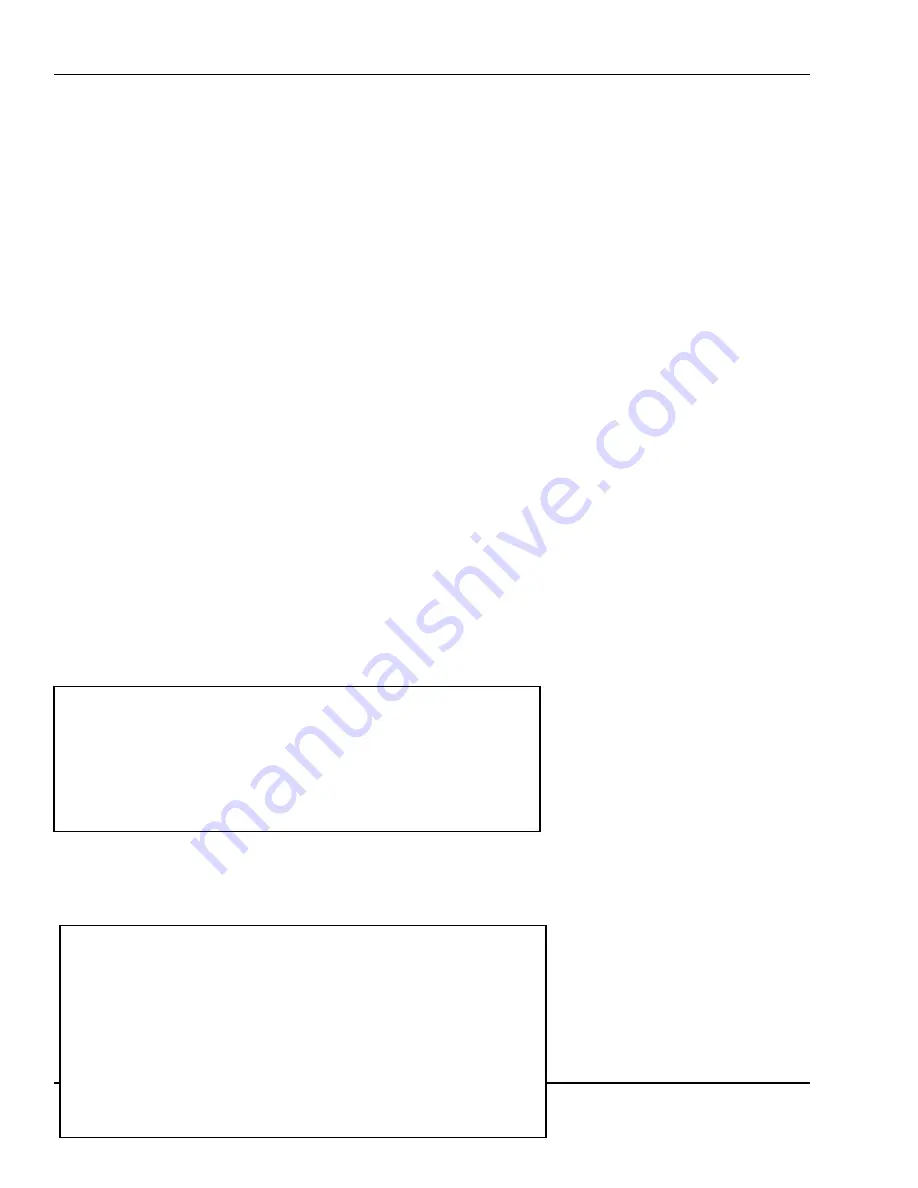
6 Programming
34
Begin typing using any text or numeric keys. You can press the
▼
arrow key to go to the next line or the
▲
arrow key to go to the previous line. At any time, you may use the INSERT/OVER, SHIFT, text/numeric
keys, or the Arrow keys to modify your text.
Once you are done, press the SAVE key and the scale will store the current data and return to the
previous menu. You can also press ENTER while the cursor is on the last field and the scale will also save
your data and return to the previous menu. At any time you can press the ESC key to quit.
Keep in mind that the Store Data and any other printable data will only print if the label format being
printed supports the data you are trying to print. Most of the embedded formats have the ability to
print the Store Data. Also, keep in mind that the Print Inhibit feature also controls whether or not data
prints on a label. Whenever there seems to be some data that you feel should be printing but isn’t,
check the following 3 things:
1
Make sure that the field in question contains data. For example, if a PLU
name is not printing make sure that you programmed the PLU name for
the PLU in question.
2
Make sure that the Print Inhibit for that data item is not on. For example,
if the Print Inhibit for PLU Name is set, then no PLUs will print the PLU name.
3
Make sure that the label format you are using has a field that you are
trying to print. For example, label format 87 has a PLU Name field and it is
big enough to print any PLU name. If the field is not big enough to hold
the desired information, it will print as a solid black box on the label.
6.1.4
Security Control
This is where you can add or edit clerk data, passwords, etc. You can also list all clerks in case you have
lost track of a clerk. Once at the STR: Store Settings menu screen, press the 2 key. The Security Control
screen will appear as follows:
Once at the STR: Security Control screen, press the 1 key to add new users or edit existing ones, press
the
2 key to list current users or the 3 key to allow or disallow passwords.
< STR: SECURITY CONTROL >
1.Add or Edit Users
2.List All Users
3.Security Option
INS/CAPS
< STR: ADD OR EDIT USER >
CHAR: 1 OF 9
Clerk (1~99): #[ 1]
Name: [JOHN DOE
■
]
Password: [12345]
Level (0~3): [3](0=Inactive)
Dept. (0~32): [0](0=All)






























