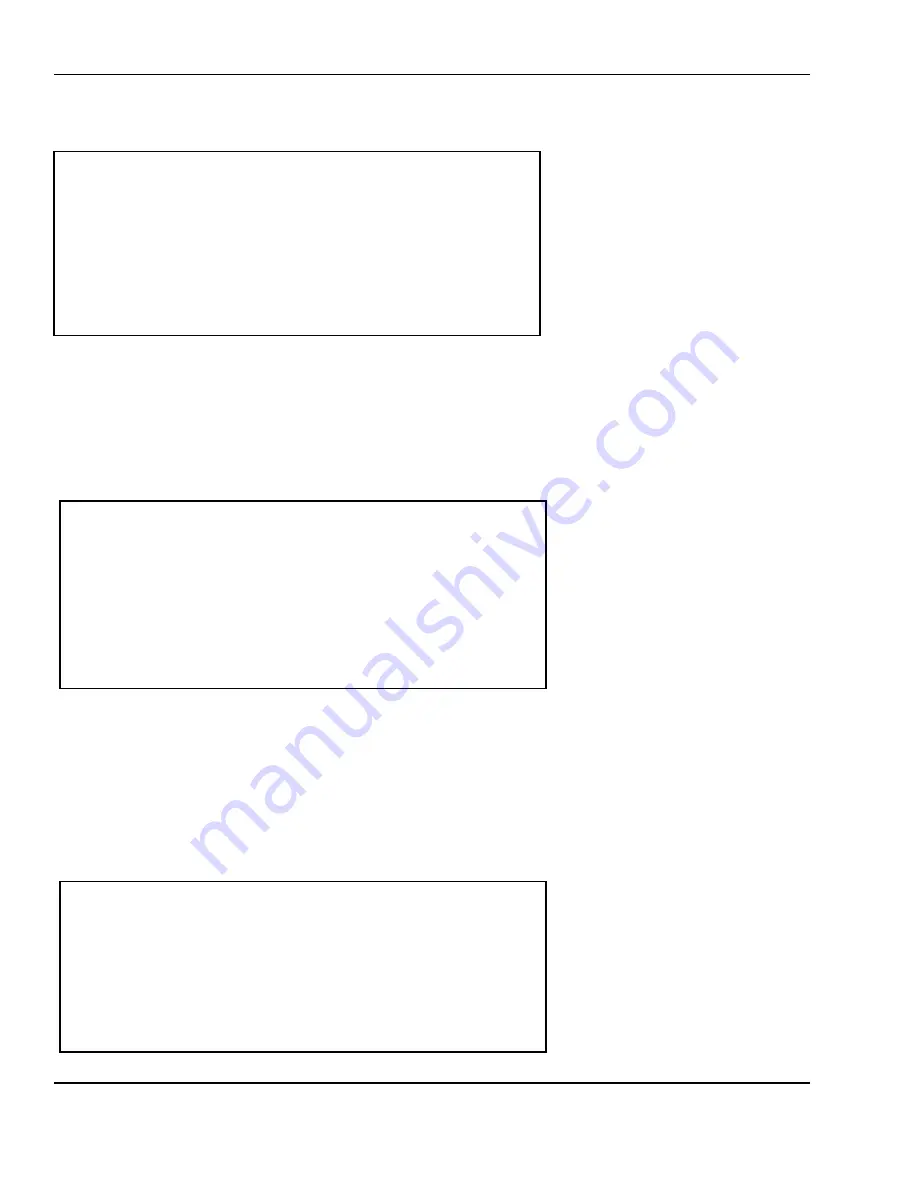
6 Programming
58
When the screen is at the Main Menu Press 9, enter a level 2 or higher password when prompted, and
then the screen will read:
From here you can select the various Global Options.
6.5.1 Global Label Format
The Global label Format option allows you select a label format that will override each PLU’s label
format or allow you to use each PLU’s label format.
If you select N then all the PLU’s will print using their respective label formats. When you create PLU, you
have to assign Label format. If you select Y then the label format you select will be printed for all PLU’s.
And when you create PLU, you don’t need to assign label type. However, MISC PLUs may not print
using these formats. MISC PLUs are given a format of their own. This format may or may not be the
same as the global format on the scale.
6.5.2 Frequent Shopper Discount Program
< GLOBAL SETTINGS >
1.Label Format
4.Add-Up TTL Format
2.Discount/FSP 5.MISC. PLU Format
3.Barcode
6.Printer Fonts
< GLOBAL LABEL FORMAT >
Label Format: [ 99] Universal 50 X 45mm
Use Global Label Format? (Y/N): [Y]
< Discount/FSP Setting >
Global Discount Use? (Y/N): [N]
Global Discount Period:[ 0]
Discount/FSP Priority: [1]
FSP Label Format: [ 1]
FSP Print Layout: [1]
















































