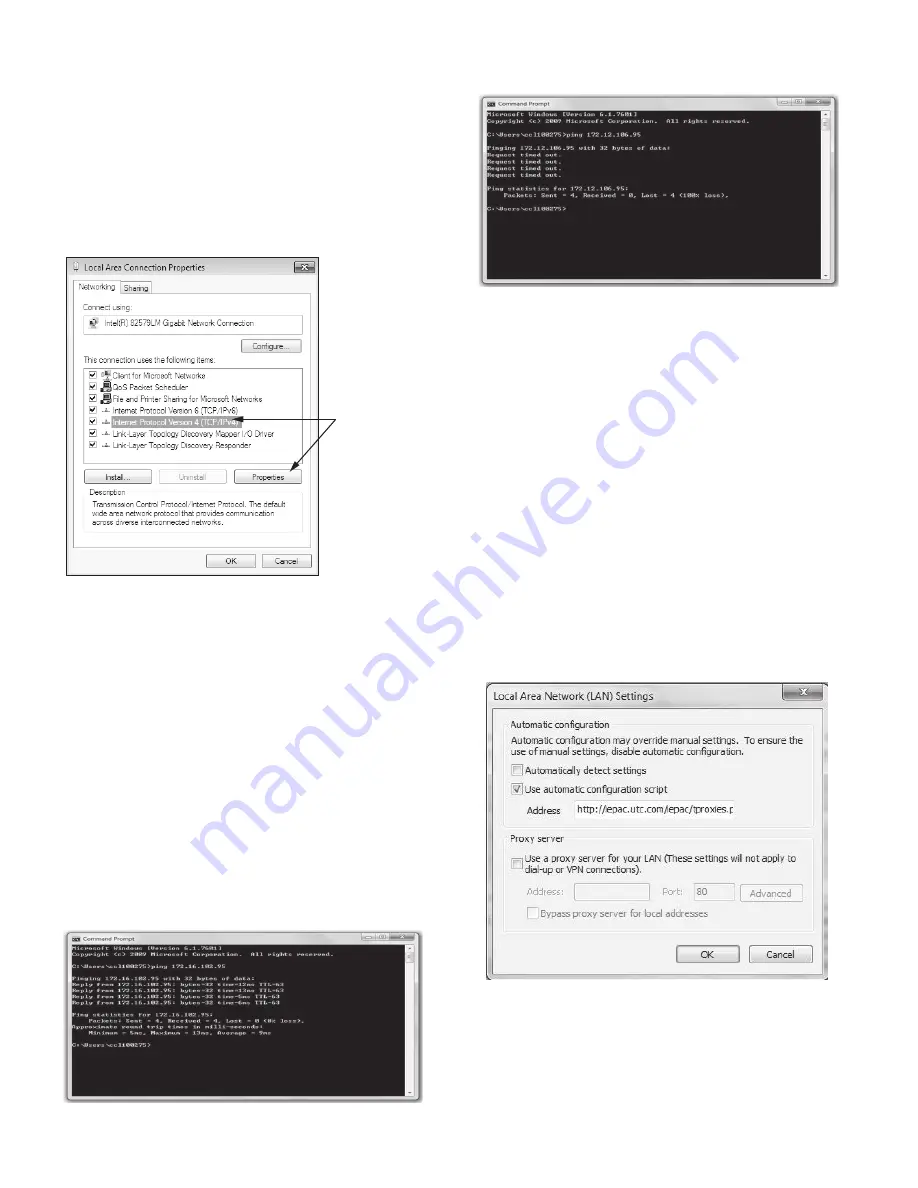
44
Ethernet/IP Connection Problems
Use the following methods to troubleshoot:
UNIT IS POINT-TO-POINT CONNECTED TO A PC
Ensure controller is powered on prior to configuration and
check Ethernet connection and PC Network Interface Card
(NIC).
NOTE: In addition to the following procedure, it may be neces-
sary to check the Ethernet connection and/or configure the PC net-
work board.
In Network Settings, open Local Area Connection Properties.
Select Internet Protocol and click Properties. See Fig. 50.
Fig. 50 — Local Area Connection Properties
The Internet Protocol Properties window is displayed.
• If no IP address is configured in the General and Alterna-
tive Configuration tabs, the unit IP address must be config-
ured to 169.254.xxx.xxx. Modify the unit IP address and
then restart the system.
• If the PC has a fixed IP address configured in one of the
two tabs (General and Alternative Configuration), the IP
address of the PC and the unit IP address must have the
system and sub-system fields in common. The last part of
the IP address is the host number and must be unique on
the sub-system. For example: Unit address —
172.30.101.11 and PC address — 172.30.101.182. In this
example, 172.30 corresponds to the network, and 101 cor-
responds to the sub-system. Carry out the necessary modi-
fications and try to access the unit again.
In the case of a problem, open a Windows command window
(Start, Execute, type
cmd
and press Enter), then type the com-
mand
ping
, followed by the unit IP address. In the example shown
in Fig. 51, the PC receives four positive responses (replies).
Fig. 51 — Ping — Positive Replies
In the example shown in Fig. 52, the PC receives four negative
responses (request timed out).
Fig. 52 — Ping — Negative Responses
If the PC receives four negative responses, check the internet
browser parameters to determine if a proxy server or an auto-
matic configuration script has been configured. If this is the
case:
• Deselect the proxy server or the configuration script and
restart the browser,
• Or refer to the section Java Application Configuration
Try to access the unit again. If the PC still does not receive a
response from the unit, restart the unit. Contact your system
administrator.
UNIT IS CONNECTED TO THE LOCAL NETWORK
The unit is connected to the local network by an uncrossed ca-
ble, and the unit is energized. Open a Windows command win-
dow (Start, Execute, type
cmd
and press Enter), then type the
command
ping
, followed by the unit IP address.
If the responses are positive (see Fig. 51), the internet browser
configuration is faulty. Check the system parameters of the in-
ternet browser to determine if a proxy server or an automatic
configuration script has been configured (
Tools
Internet
Options
Connections
System Parameters
Fig. 53 — Local Area Network Settings
If a proxy server is used, add the unit IP address to the excep-
tions list of the proxy server (advanced proxy configuration).
S
ELECT
a30-5898
Содержание AquaEdge 19DV series
Страница 6: ...6 Fig 3 IOB2 and IOB3 AVAILABLE FOR OLDER SOFTWARE...
Страница 7: ...7 Fig 4 IOB 4...
Страница 8: ...8 Fig 5 19DV Control Panel Abbreviations...
Страница 9: ...9 Fig 6 19DV Control Wiring...






























