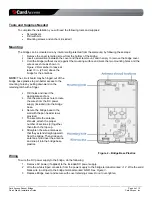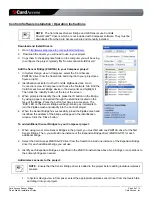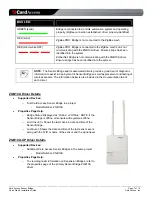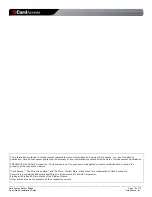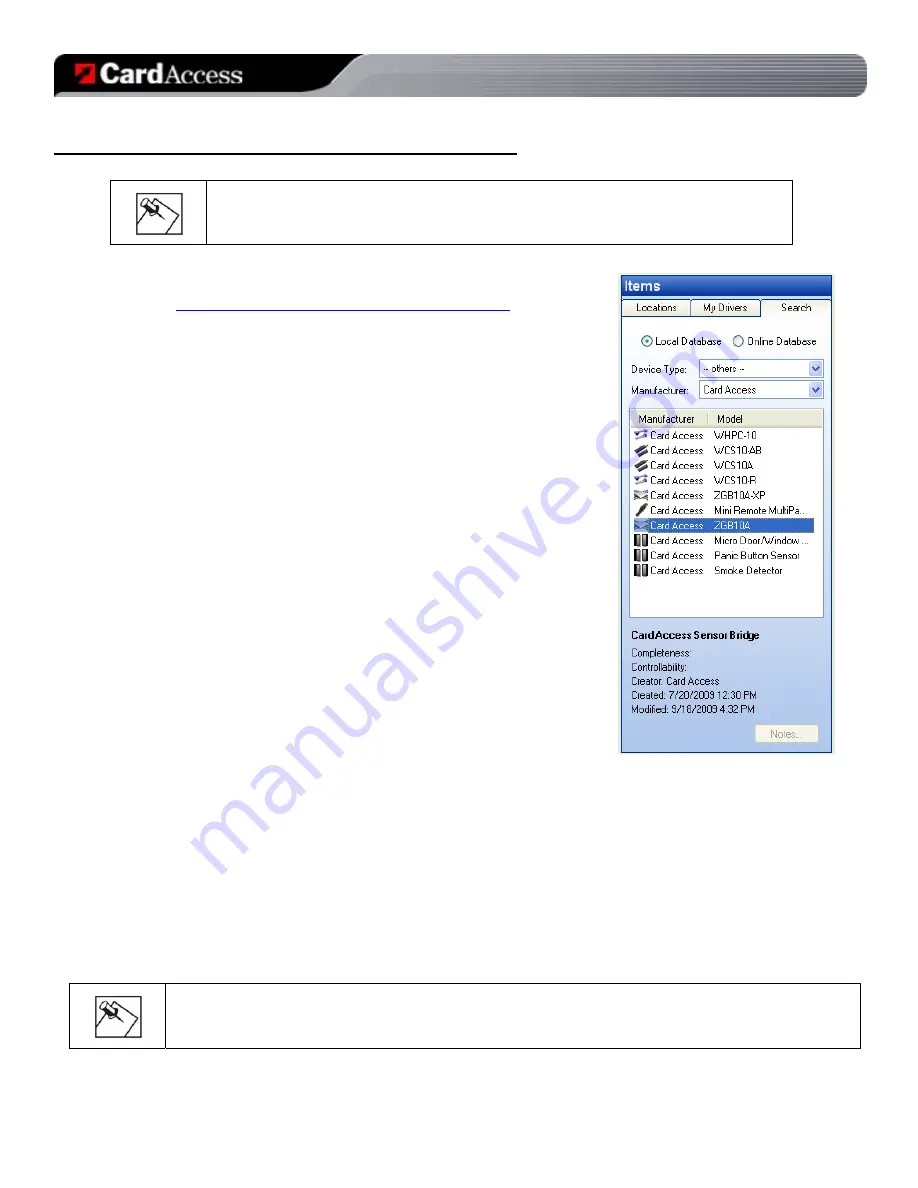
_________________________________________________________________________________________________________________________
Card Access Sensor Bridge
Page 5 of 12
Quick Start & Installation Guide
Card Access, Inc.
Control4 Software Installation / Operation Instructions
NOTE
:
The Card Access Sensor Bridge and GE Sensors use Control4
DriverWorks™ drivers, which are not included with Composer software. They must be
downloaded from the Card Access website and manually installed.
Download and Install Drivers:
1. Go
to
http://www.cardaccess-inc.com/automation/drivers
2. Download the drivers you will need to use in your project.
3. Copy them to the appropriate folder on the computer you will be using
to configure the project, typically “My Documents\control4\Drivers\”
Add the Sensor Bridge (ZGB10A) to your Composer project:
1. In
System Design
view in Composer, select the ‘Card Access
ZGB10A’ driver from the
Search
tab and drag it into your project (see
figure at right).
2. Identification is similar to other Control4 ZigBee devices: Go to
Connections
view in Composer and choose the ‘Network’ tab. Find the
Card Access Sensor Bridge device in the device list and highlight it.
Then click the ‘Identify’ button at the top of the screen.
3. When prompted to identify the unit, press the ID button on the Bridge
by using a paper clip inserted through the small hole located on the
face of the Bridge. Press the button four times in succession. The
‘BUS’ LED on the Sensor Bridge will begin blinking as it attempts to
join the ZigBee mesh and identify into the Control4 project.
4. When the Sensor Bridge has successfully joined the ZigBee mesh and
identified, the address of the bridge will appear in the identification
window. Click the ‘Close’ button.
To add additional Sensor Bridges to your Composer project:
1. When using two or more Sensor Bridges in the project, you must first add one ZGB10A driver for the first
Sensor Bridge. Then, you will add one instance of the Expansion Bridge driver (ZGB10A-XP) for each
additional bridge.
2. Select the Card Access ZGB10A-XP driver from the
Search
tab. Add one instance of the Expansion Bridge
driver for each additional bridge you will use.
3. Identify each Expansion Bridge as specified in the ZGB10A instructions above. No bindings or connections to
the primary bridge are needed.
Add wireless sensors to the project:
1. In
System Design
view in Composer, select the appropriate wireless sensor driver from the
Search
tab
and drag it into your project.
NOTE
:
Ensure that the Sensor Bridge driver is added to the project before adding individual wireless
sensors.