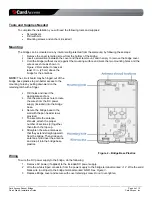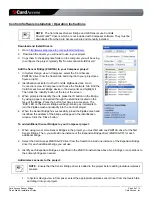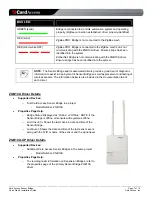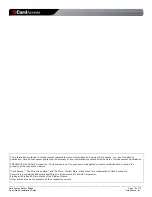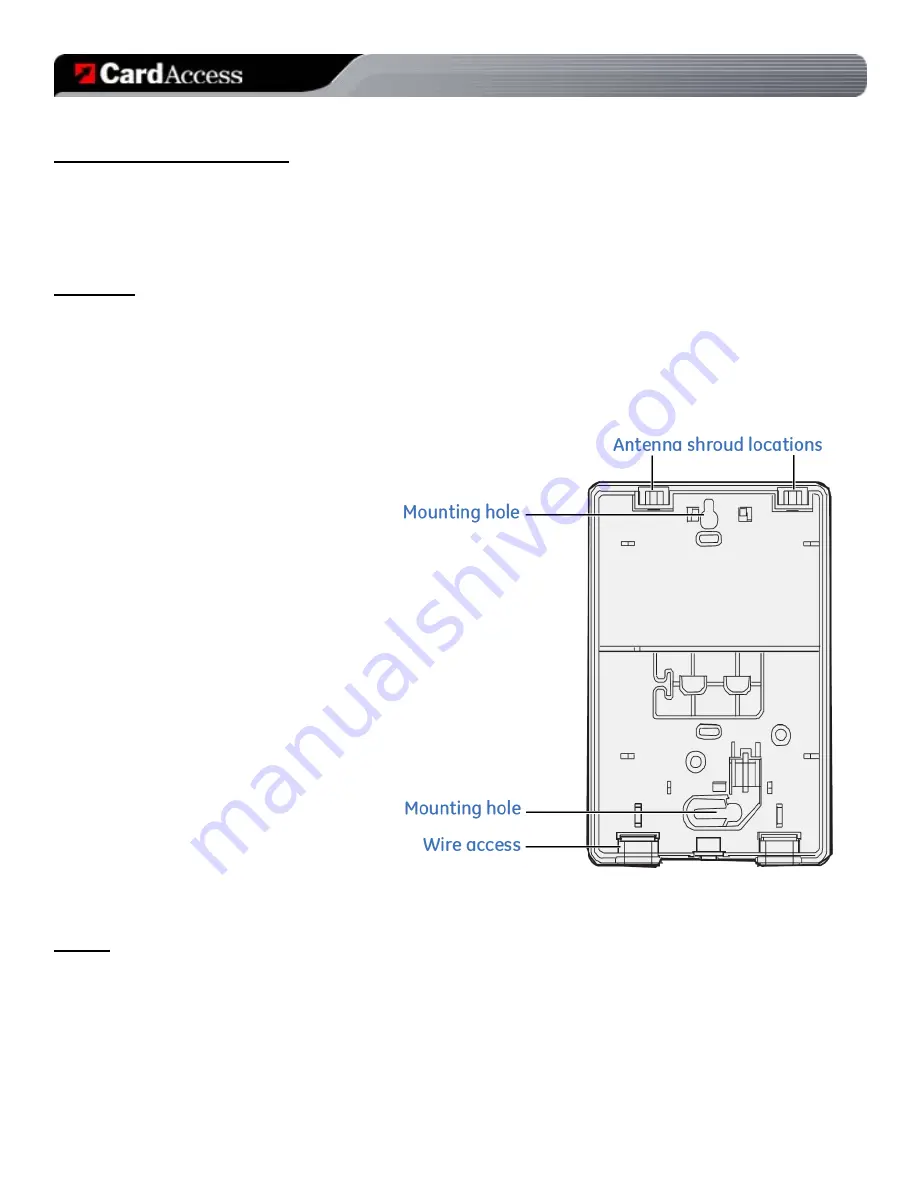
_________________________________________________________________________________________________________________________
Card Access Sensor Bridge
Page 4 of 12
Quick Start & Installation Guide
Card Access, Inc.
Tools and Supplies Needed
To complete the installation, you will need the following tools and supplies:
•
Screwdrivers
•
Drill with bits
•
Mounting screws and anchors (included)
Mounting
The bridge can be mounted on any interior wall (protected from the elements) by following these steps:
1.
Remove the cover retaining screw from the bottom of the bridge.
2.
Insert a screwdriver between the cover and the screw mount, and then pry to remove the bridge cover.
3.
Hold the bridge (without cover) against the mounting surface and mark the two mounting holes and the
wire access hole as shown in
Figure 2
. Remember to leave at
least 10 in. (25 cm) above the
bridge for the antennas.
NOTE:
The circuit board may be hinged out of the
bridge base plastics to gain better access to the
mounting holes by pulling downward on the
retaining latch with a finger.
4.
Drill holes and insert the
appropriate anchors.
5.
Use the wire access hole to route
the wires from the DC power
supply (included) into the bridge
base.
6.
Secure the bridge base to the
wall with the pan head screws
provided.
7.
To assemble the antenna
shrouds, attach the proper
number of sections (3) together,
then attach the top cap.
8.
Straighten the wire antennas so
that they extend straight upward
from the bridge. Then slide each
antenna shroud over the antenna
and snap it into the bridge base
plastics.
Figure 2 – Bridge Base Plastics
Wiring
To wire the DC power supply to the bridge, do the following:
1. Remove AC power (if applied) to the included DC power supply.
2. Wire the white-striped conductor from the power supply to the bridge terminal marked ‘+12’. Wire the solid
black wire (no stripe) to the bridge terminal marked ‘GND’. See
Figure 3
.
3. Replace Bridge cover and secure with cover retaining screw.
Do not over-tighten.