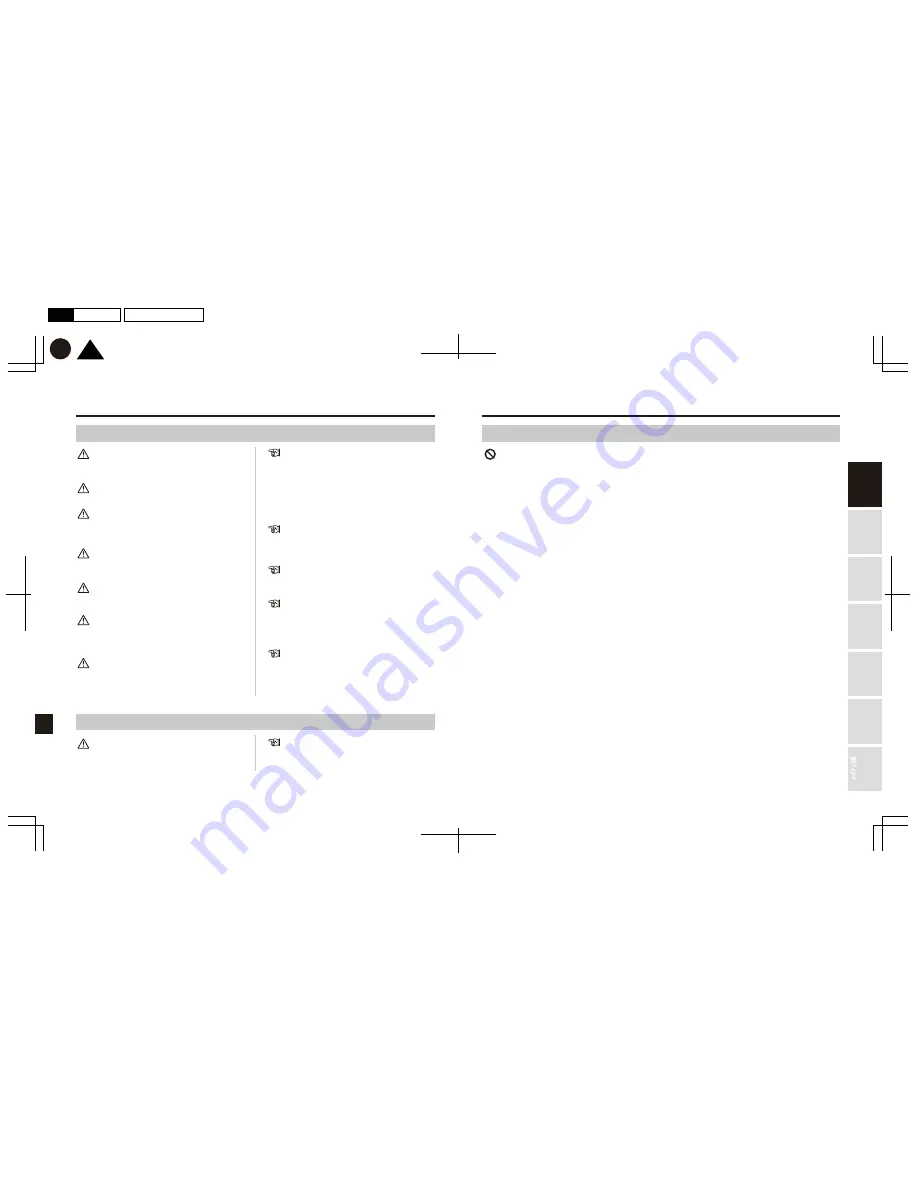
10
9
る
す
更
変
TOP
K
P10
P9
2017.01月
初
版
Mac
Illustrator
CS6
DC3000
Using
this Product
Safely
Preparation
Installation
Capturing
Images/V
ideo
V
iewing/Deleting
Media
Changing
Camera Settings
T
roubleshooting
The memory card
Copyright
Security mode
If the memory card has become hot after using it for long
amount of time, to avoid potential burns, do not allow it to
come into direct contact with your skin.
Initialize (format) your memory card when:
*Using a brand-new card for the first time.
*Using a memory card that has been formatted on another
camera or computer.
*It appears that reading and writing speeds have slowed
down.
*You wish to delete all the data on the memory card.
According to copyright law, you cannot use recorded images, videos and/or data without permission of their right holder for any
purposes other than your own personal use. If you plan to use this Product at live demonstrations, shows or exhibitions, follow the
rules of the organizers.
Memory cards are expendable supplies. After using it a
certain number of times, normal recording may be
impeded due to breakage in part of its memory sector.
Ensure to back up important data on other devices. Data
stored on a memory card may be overwritten or deleted.
Before purchasing a brand-new memory card for this
Product, check the specifications on page 14.
Using an incompatible memory card may lead to loss of
data or failed recording.
Store your memory cards in a dry, cool place.
To prevent product failure, do not touch the memory card
with oily or wet hands.
To prevent the possible corruption of data or damaging the
memory card, do not remove the memory card during data
backup, formatting, while resetting your PC system or during
operation.
To prevent possible memory card failure and loss of data, do
not drop or apply excessive force to the memory card.
To prevent possible breakage, failure and malfunction of the
memory card, do not insert any foreign objects into the slots,
and do not touch the terminal portion of the Product.
Insert the memory card in the correct orientation until it clicks
in place.
To avoid damaging the memory card, do not insert it forcibly.
To prevent possible product failure, do not switch off the
camera, unplug the power cable nor detach the add-on
battery pack (sold separately) while updating the camera
body.
Car Mate takes no responsibility for any damage or loss
arising from the drainage of your car battery while using
the Product in security mode.
When using this Product in security mode, always use the
Security Add-On (DC200). Never use other third-party
cables to directly connect the Product to the power source,
as doing so may lead to problems such as a flat car battery.







































