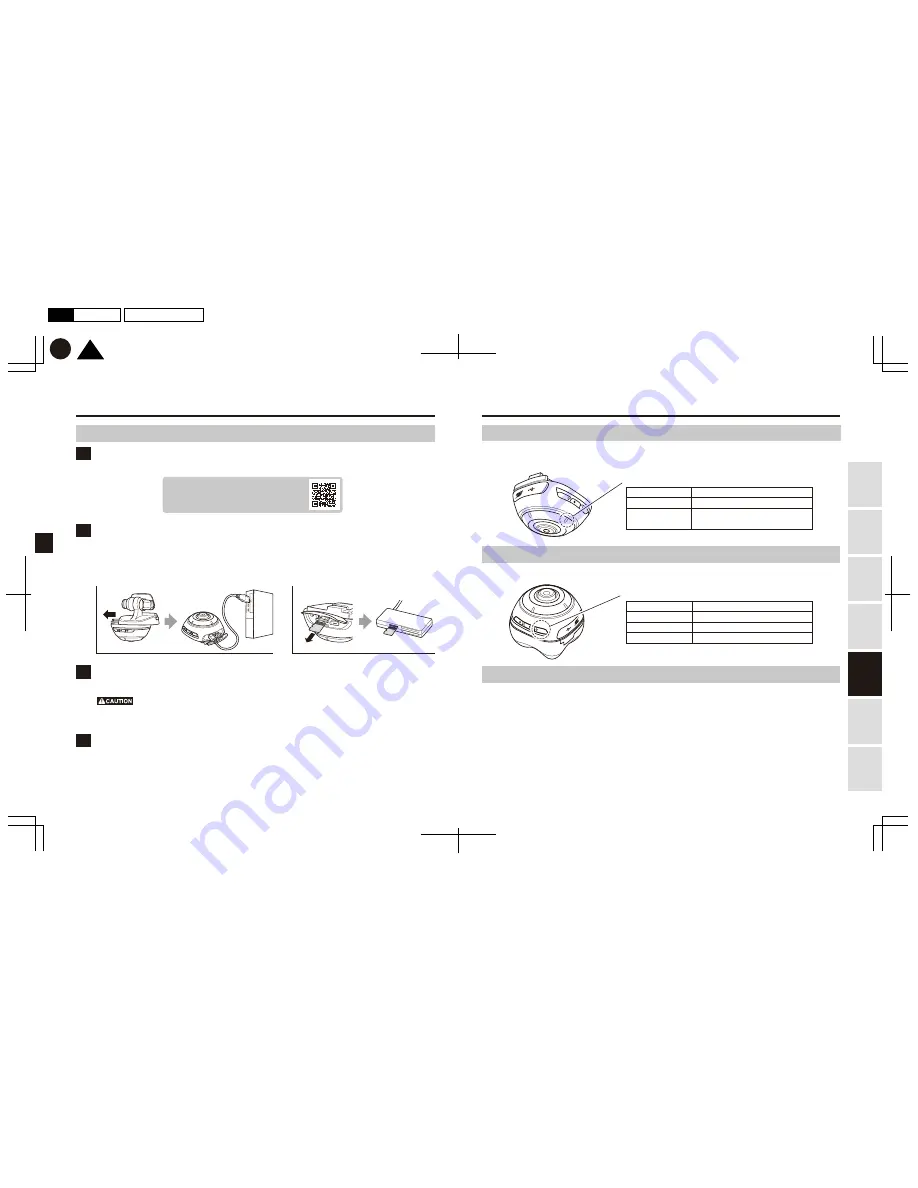
27
28
1
2
4
3
http://daction.carmate.jp/
TOP
K
P28
P27
2017.01月
初
版
Mac
Illustrator
CS6
DC3000
Using
this Product
Safely
Preparation
Installation
Capturing
Images/V
ideo
V
iewing/Deleting
Media
Changing
Camera Settings
T
roubleshooting
Installing the d’Action software on your computer
Viewing/deleting media on a PC
Visit our website below to download and install the d’Action software onto your computer.
Checking remaining storage space in the “Manual Recordings” folder
The memory LED on the camera body indicates the remaining recordable memory in the “Manual
Recordings” folder.
Connecting the memory card to your computer
Connect the memory card to your computer by following either of the steps below.
*Detach the camera body from the mount. Connect the camera body directly to your computer by using
the communication cable (included in the Product).
*Remove the memory card from the camera body. Connect the memory card to your computer by using
a third-party card reader.
Starting the d’Action software to load the files
Start the d’Action software and load the files from the memory card.
Viewing/deleting media
View your images/videos by following the software display screen.
When deleting files, either delete them directly from the memory card, or format the memory card using
the smartphone app. (See page 31)
*Do not remove the memory card while data is being read.
*Formatting a memory card will delete all of the stored files, and optimize its folder structure.
*The folders “Continuous Recordings”, “Impact Recordings”, and “Security Recordings” can be overwritten. As such,
the remaining memory is not indicated.
Checking the remaining battery
The switch button LED indicates the remaining battery of the attached battery pack.
Pausing camera operation
In order to prevent the security recording from starting to record upon detecting any normal impacts that
occur when the driver or passengers gets out of the car, the camera can be deactivated so as not to detect
any impacts between one minute or ten minutes after the car engine is turned off. Deactivation can be
set up using the smartphone app.
*Only when the Battery Kit Add-On (DC100) is attached
Useful features
Green light is on
50% to 100% storage space remaining
Orange light is on
20% to 49% storage space remaining
Red light is on
Below 19% storage space remaining,
or no memory card inserted
Green light is on
50% to 100% battery remaining
Orange light is on
20% to 49% battery remaining
Red light is on
6% to 19% battery remaining
Orange light blinking
Below 5% battery remaining
Memory LED
Switch button LED






















