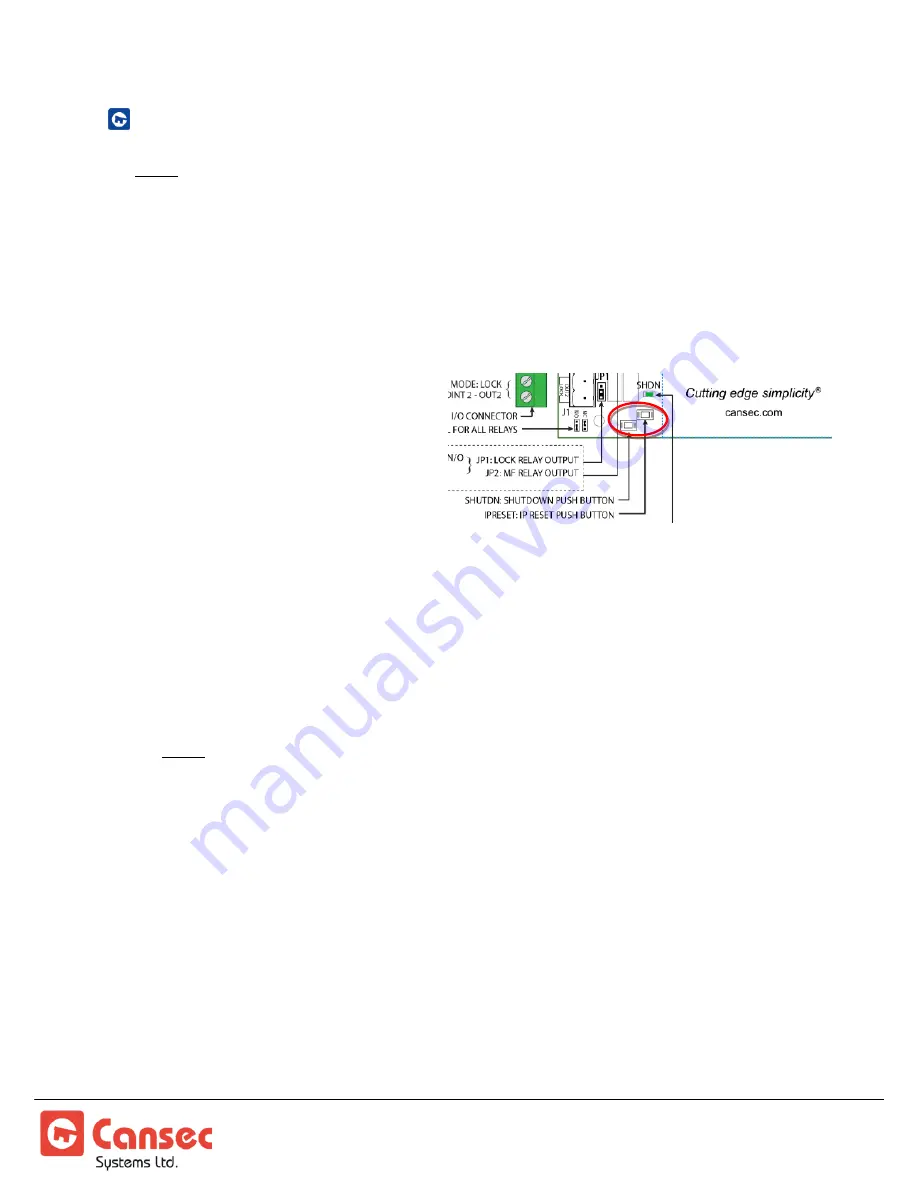
MAPMINI
Page 20 of 28
Installation Manual
September 2021 • Rev. 1.4
IP ADDRESS RESET AND STATIC IP ADDRESS CONFIGURATION
Note
:
The new panel is factory set to acquire an IP address automatically (DHCP). If the IP
address has been changed to static address by an installer but now unknown or
forgotten and needs to be reset, follow the instructions below.
It’s highly suggested to leave it for DHCP mode. The controller will obtain
IP address automatically from the DHCP server.
Alternatively
s
ee USB IP
Configuration Tool section for configuring IP Address using a USB flash
drive.
1.
Press and hold (4 to 8 seconds)
the IP Reset pushbutton. Wait
until the internal MAPMINI
beeper sounds then release the
button. Beeper stops sounding.
2.
The system will reboot. This will take 20 to 45 seconds after which the
controller will reset all of its configurations to factory default with DHCP
enabled. Existing database will not be reset or erased.
3.
Note: The end of the reboot cycle is indicated by a MAPMINI turning back on
the associated system LEDs, and at the end it will emit a series of beeps to
indicate its mode e.g.
First Access
,
Webster
or
CloudACS
.
Note
:
The end of the process is indicated by a MAPMINI turning back on the associated
system LEDs with SHDN LED flashing green along with a short series of beeps (1 or 2 or
3 beeps) to indicate its respective provisioned mode
First Access, Webster
or
CloudACS
.
4.
Plug the MAPMINI to the network with a DHCP server available.
5.
Install and launch
IP Configuration Tool
from your computer. This tool is
available from the
First Access
software installation package, but is also available
as its own separate installation package which can be downloaded from
www.cansec.com/downloads.
Figure 16























