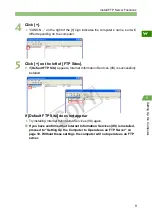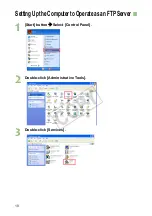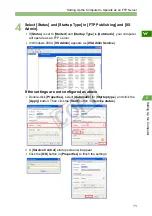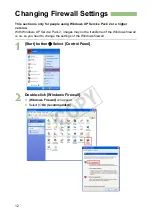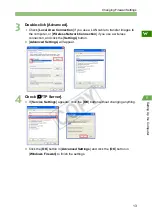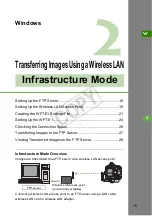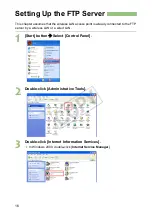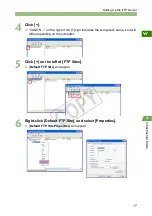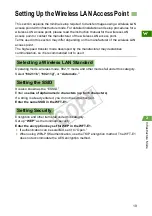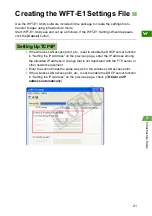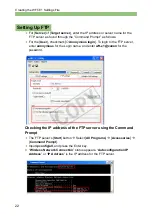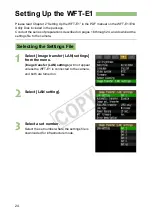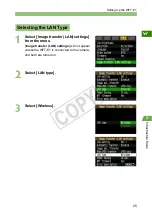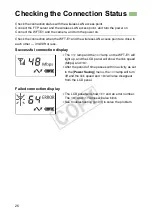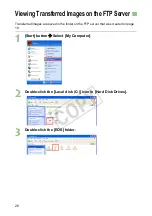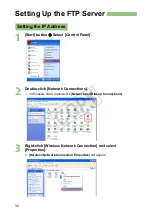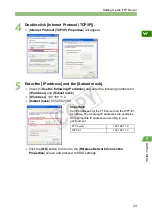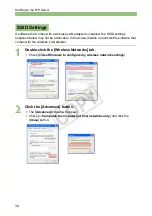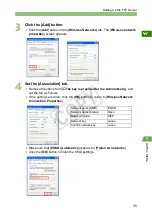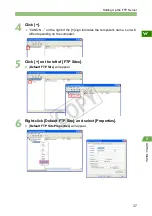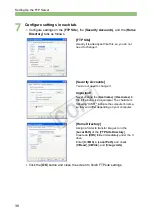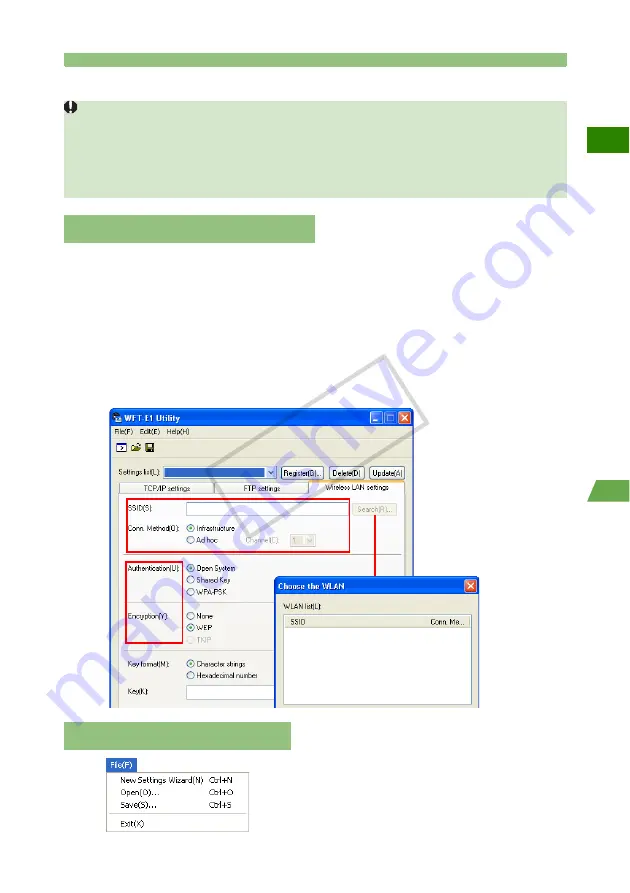
23
Creating the WFT-E1 Settings File
W
2
In
fra
str
uctu
re
M
od
e
Enter the [
SSID
] the same way as for the wireless LAN access point.
If your personal computer is connected to a wireless LAN access point or wireless LAN
adapter, click the [
Search
] button to search within the personal computer’s wireless LAN
environment for a wireless LAN terminal being used nearby. The terminal’s SSID will
then be displayed. When you select the displayed SSID, the SSID and connection
method and channel will be set automatically to connect to the wireless LAN terminal.
For [
Conn. Method
], set [
Infrastructure
].
Set [
Authentication
] and [
Encryption
] the same way as the security settings
for the wireless LAN access point.
Under the [
File
] menu, select [
Save
] to save the
communication settings file to the memory card.
Save the settings file to the root directory of the
memory card without changing the file name.
Setting Up a Wireless LAN
If the IP address is referred to as the “
Autoconfiguration IP Address
”, the wireless LAN
access point may automatically change the IP address of the FTP server after a set amount of
time. In the wireless LAN access point settings, set the time to automatically allocate an IP
address as long as possible. If they are successfully connected at first and then error No. 41
(cannot connect to the FTP server) appears later, check the IP address for the FTP server
using the Command Prompt, and set the same IP address in the WFT-E1.
Saving the Settings File
COP
Y
Содержание WFT-E1
Страница 14: ...14 MEMO COPY ...
Страница 30: ...30 MEMO COPY ...