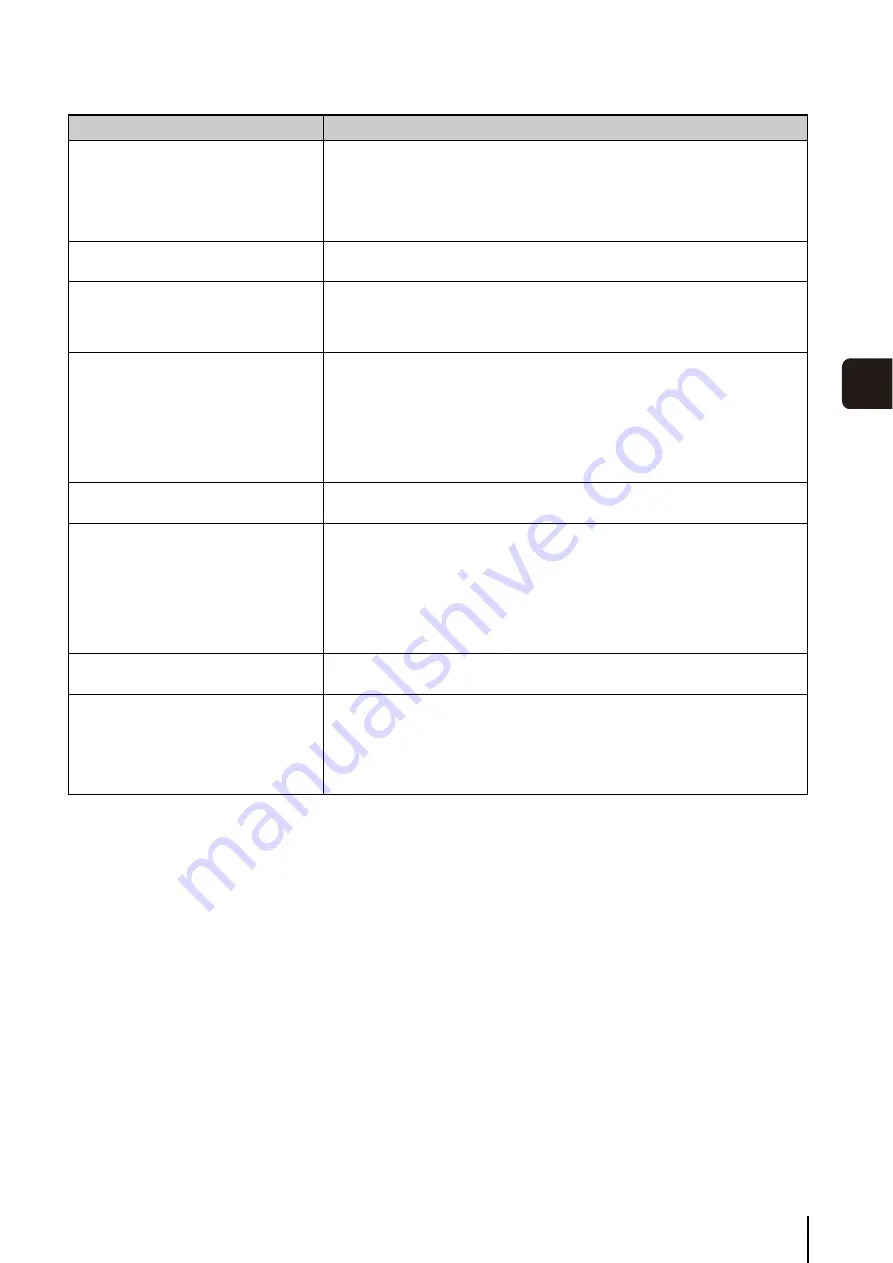
Troubleshooting
145
7
Appen
di
x
The camera cannot be controlled.
• If you connect the Admin Viewer as an administrator, you will have exclusive
possession of the camera control privileges. If you connect to the Admin Viewer as an
Authorized User, you cannot control the camera unless the administrator releases
camera control. Consult the Administrator (p. 118).
• The pan, tilt, focus and zoom may operate abnormally if the pan and tilt operational
durability estimates are exceeded (p. 125).
The viewer gets disconnected.
• Check the network and computer for abnormality.
• Reboot the computer and connect again.
You forgot your password.
• You can initialize all settings of the camera excluding date and time using the reset
switch (p. 155). The administrator password required for initialization is “camera”.
Note, however, that network settings such as the IP address and subnet mask will be
initialized and must be set again.
Data cannot be uploaded.
• Check the upload destination in the [Upload] menu, as well as the upload operation
upon event in the [Event] menu, to see if both are set correctly.
• You can perform an operation check based on the currently set upload destination by
running a test (p. 50) from the [Upload] menu.
• Check [View Logs] in the [Maintenance] menu or logs on the server to check the
detailed operating environment. For [View Logs], see “Application (Uploader)
Messages” (p. 147). Also see “Important” in p. 49.
• For the server settings, contact your System Administrator.
You cannot use recording-mode stream
transmission.
• You cannot use recording-mode stream transmission if [Upload] in the [Upload] menu
is set to HTTP or FTP. Set [Upload] to [Upload Disabled] (p. 49).
Video cannot be recorded on a memory card.
• To record video to a memory card when an event occurs, check the [Video Record
Action] settings under [Event] in the setting page. When [Video Record Action] is set
to [Upload], change it to [Record to Memory Card].
• When recording-mode stream video that could not be transmitted due to network
errors or video for which the HTTP/FTP upload failed is not stored on the memory card,
check [Operation Settings] under [Memory Card] in the setting page. When
[Operation Settings] is set to [Save Log], change it to [Save Logs and Videos].
• To manually save recordings to a memory card, obtain camera control privileges.
Files cannot be saved in the Settings page or
Admin Tools.
• Windows prohibits saving to certain folders. Accordingly, an attempt to save a file may
fail. Specify [Documents], [Pictures] and other folders.
A message indicating “Cannot access the
memory card. Please recreate the video
management information on the Setting
page.” appears when an attempt is made to
start up the Recorded Video Utility.
• Select [Memory Card Information] under [Memory Card] in the setting page to check
[Video Management Information Status]. When [Video Management Information
Recreation Required] is displayed, click [Exec] in [Recreate Video Management
Information] under [Memory Card Operations]. When video management information
has been recreated, make sure that [Video Management Information Status] is
[Normal].
Problem
Countermeasures
Содержание VB-S30D MKII
Страница 13: ...Chapter 1 Before Use Camera Features Software Information Operating Environment and Precautions ...
Страница 22: ...22 ...
Страница 23: ...Chapter 2 Initial Settings Preparing the Camera for Use Initial Setting Tool Installation Initial Settings ...
Страница 30: ...30 ...
Страница 31: ...Chapter 3 Top Page of the Camera Accessing the Setting Page Admin Tools and Viewer ...
Страница 116: ...116 ...
Страница 171: ...Index 171 Appendix 7 Volume Detection 54 138 W Warning Message 154 White Balance 43 135 Z Zoom 72 126 133 ...
Страница 172: ...BIE 7001 000 CANON INC 2013 ...















































