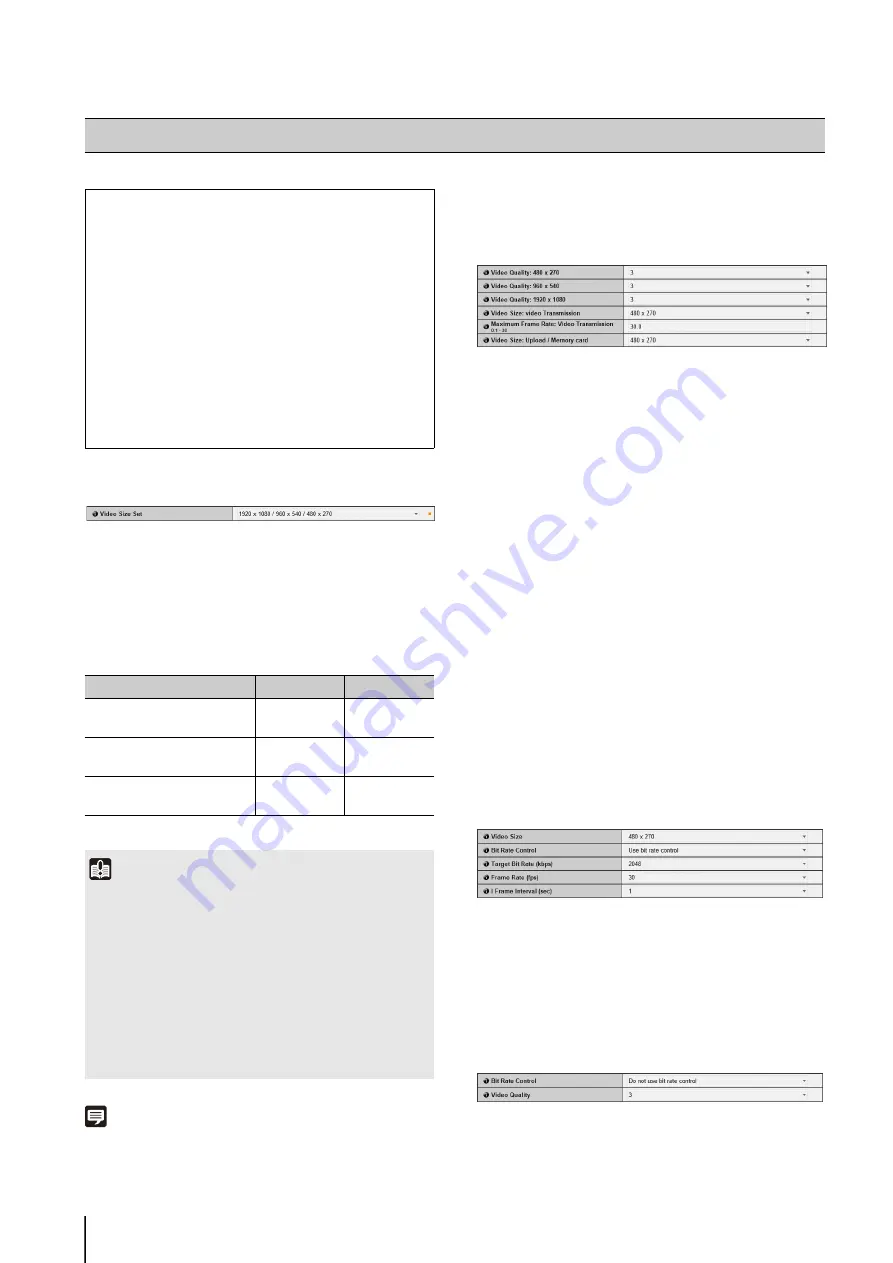
46
All Videos
(1) [Video
S
ize
S
et]
Select the set of video sizes used by the camera from
[1920 x 1080 / 960 x 540 / 480 x 270], [1280 x 720 / 640
x 360 / 320 x 180], or [1280 x 960 / 640 x 480 / 320 x 240].
All options in the [Video] menu and the size set that can
be selected in [Video Size] are determined by the set
selected here.
Note
When [Video Size Set] is set to [1280 x 960 / 640 x 480 /
320 x 240], black bands are displayed on the left and right edges
in the video display area of Admin Viewer/VB Viewer, Admin
Tools, and [Camera Angle] (VB-S800D/VB-S900F).
JPEG
(1) [Video Quality]
Select a desired video quality from 1 to 5 (5 levels) for
videos transmitted at each video size in JPEG.
Greater values have higher quality.
(2) [Video
S
ize: video Transmission]
Select the size of the transmitted video. The video
sizes that can be selected depend on the [Video Size
Set] setting. This becomes the start-up video size
used by each viewer if no video size has been set.
(3) [Maximum Frame Rate: Video Transmission]
Limit the maximum transmission frame rate per
second to reduce the viewer load. The maximum is 30
frames/sec. Enter a value of between 0.1 and 30.0.
(4) [Video
S
ize: Upload / Memory card]
Select the size of video when using the upload
function (p. 49) or when recording to a memory card
(p. 67). The video sizes that can be selected depend
on the [Video Size Set] setting. Use [Video Record
Action] (p. 54) in the [Event] menu to specify the
destination of a video recording (upload or memory
card recording).
H.264(1)
Configure settings using H.264(1) when using H.264
video for upload or memory card recording. H.264(2)
video cannot be used for upload, memory card recording,
and RM-Lite.
(1) [Video
S
ize]
Select the size of the transmitted video. The video
sizes that can be selected depend on the [Video Size
Set] setting.
(2) [Bit Rate Control]
Select [Do not use bit rate control] or [Use bit rate
control].
[Video] Setting Video Size, Quality and Frame Rate
The following can be set here.
• All Videos
Specify the set of video sizes used by the camera.
• JPEG
Set the video quality, size, maximum frame rate
and upload size in JPEG.
• H.264
Set the bit rate, video size and capture frame rate
in H.264.
• On-screen display
Set time, character string, etc. displayed over
video.
[Video
S
ize
S
et]
Category
Aspect ratio
[1920 x 1080 / 960 x 540 /
480 x 270]
1080p
16:9
[1280 x 720 / 640 x 360 /
320 x 180]
720p
16:9
[1280 x 960 / 640 x 480 /
320 x 240]
4:3
4:3
Important
• Changing the [Video Size Set] setting will disconnect all
connections and then change all the video sizes.
Consequently, users connected to the camera must
reconnect.
• If the [Video Size Set] selection is changed and you click
[Apply and Reboot], review the following settings and check
the operation.
- Privacy mask settings
- View restriction settings
- Preset settings
- Intelligent function settings
Содержание VB-S30D MKII
Страница 13: ...Chapter 1 Before Use Camera Features Software Information Operating Environment and Precautions ...
Страница 22: ...22 ...
Страница 23: ...Chapter 2 Initial Settings Preparing the Camera for Use Initial Setting Tool Installation Initial Settings ...
Страница 30: ...30 ...
Страница 31: ...Chapter 3 Top Page of the Camera Accessing the Setting Page Admin Tools and Viewer ...
Страница 116: ...116 ...
Страница 171: ...Index 171 Appendix 7 Volume Detection 54 138 W Warning Message 154 White Balance 43 135 Z Zoom 72 126 133 ...
Страница 172: ...BIE 7001 000 CANON INC 2013 ...
















































