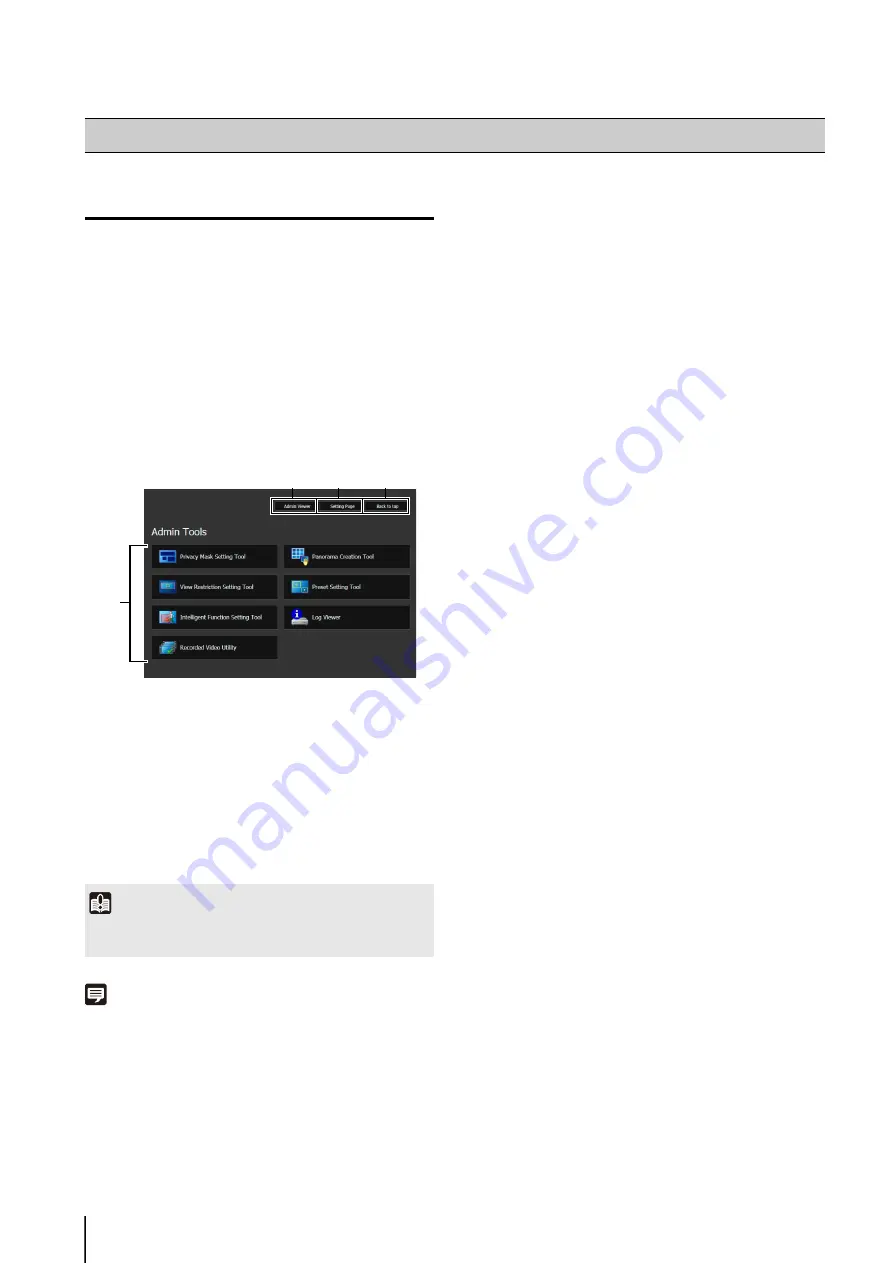
76
Launching the Admin Tools
The Admin Tools can be launched from the top page of
the camera.
A user authentication window appears.
The Admin Tools top page will appear.
(1) [Admin Viewer]
Click to launch Admin Viewer.
(2) [
S
etting Page]
Click to launch Setting Menu.
(3) [Back to top]
Click this button to navigate to the top page.
(4) [Admin Tools]
Click the buttons of any tool to launch Admin Tools.
Note
• The first time you launch any of the Admin Tools, wait about 5
to 10 seconds until the software is downloaded to your
computer. From then on, launching will be quicker. Also, when
accessing via SSL encrypted communication, download time
will take longer (about 20 to 30 seconds).
• None of the following tools can be launched concurrently:
Privacy Mask Setting Tool, Panorama Creation Tool, View
Restriction Setting Tool, Preset Setting Tool and Intelligent
Function Setting Tool.
• In environments without a proxy server, select [Internet
options] > [Connections] tab > [LAN settings] and clear the
[Automatically detect settings] checkbox in Internet Explorer.
Accessing the Admin Tools
1
S
tart the top page of the camera (p. 32).
2
Click [Admin Tools].
3
Enter a user name and password and click [OK]
(p. 32).
Important
The Admin Tools Certificate must be installed on any computers
using [Admin Tools]. (p. 26)
(1)
(2)
(3)
(4)
Содержание VB-S30D MKII
Страница 13: ...Chapter 1 Before Use Camera Features Software Information Operating Environment and Precautions ...
Страница 22: ...22 ...
Страница 23: ...Chapter 2 Initial Settings Preparing the Camera for Use Initial Setting Tool Installation Initial Settings ...
Страница 30: ...30 ...
Страница 31: ...Chapter 3 Top Page of the Camera Accessing the Setting Page Admin Tools and Viewer ...
Страница 116: ...116 ...
Страница 171: ...Index 171 Appendix 7 Volume Detection 54 138 W Warning Message 154 White Balance 43 135 Z Zoom 72 126 133 ...
Страница 172: ...BIE 7001 000 CANON INC 2013 ...






























