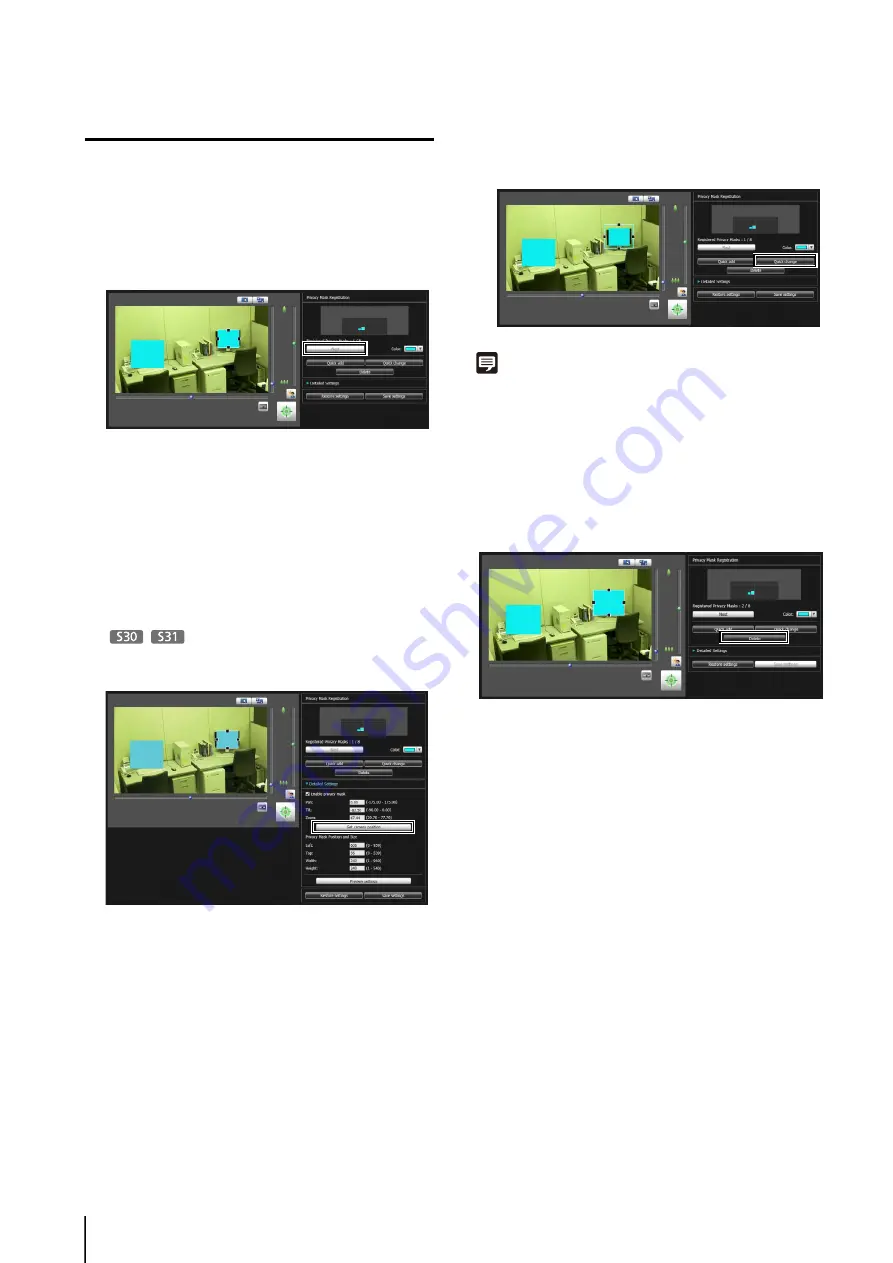
80
Changing/Deleting a Privacy Mask Area
How to Change
Click the privacy mask area you want to change in the
registered privacy mask display area (capture area)
or select a privacy mask area by clicking [Next].
Privacy mask areas can be changed using the mouse
or by entering values.
Entering values
Click [Detailed Settings].
Enter a value for the [Privacy Mask Position and Size]
and click [Preview settings] to check the position and
size of the preview frame.
Click [Get camera position] to load the current pan,
tilt, and zoom settings.
If you want to cancel the changes and restore the
settings saved in the camera, click [Restore settings].
The changed privacy mask area is saved in the
camera.
Note
Select a disabled privacy mask and click [Quick change] to
enable it.
How to Delete
S
elect the privacy mask area you want to delete and click
[Delete].
The privacy mask area that was saved in the camera is
deleted.
1
S
elect the privacy mask area you want to change.
2
Change the position and size of the privacy mask area.
3
Click [Quick change] to save the privacy mask area.
Содержание VB-S30D MKII
Страница 13: ...Chapter 1 Before Use Camera Features Software Information Operating Environment and Precautions ...
Страница 22: ...22 ...
Страница 23: ...Chapter 2 Initial Settings Preparing the Camera for Use Initial Setting Tool Installation Initial Settings ...
Страница 30: ...30 ...
Страница 31: ...Chapter 3 Top Page of the Camera Accessing the Setting Page Admin Tools and Viewer ...
Страница 116: ...116 ...
Страница 171: ...Index 171 Appendix 7 Volume Detection 54 138 W Warning Message 154 White Balance 43 135 Z Zoom 72 126 133 ...
Страница 172: ...BIE 7001 000 CANON INC 2013 ...






























