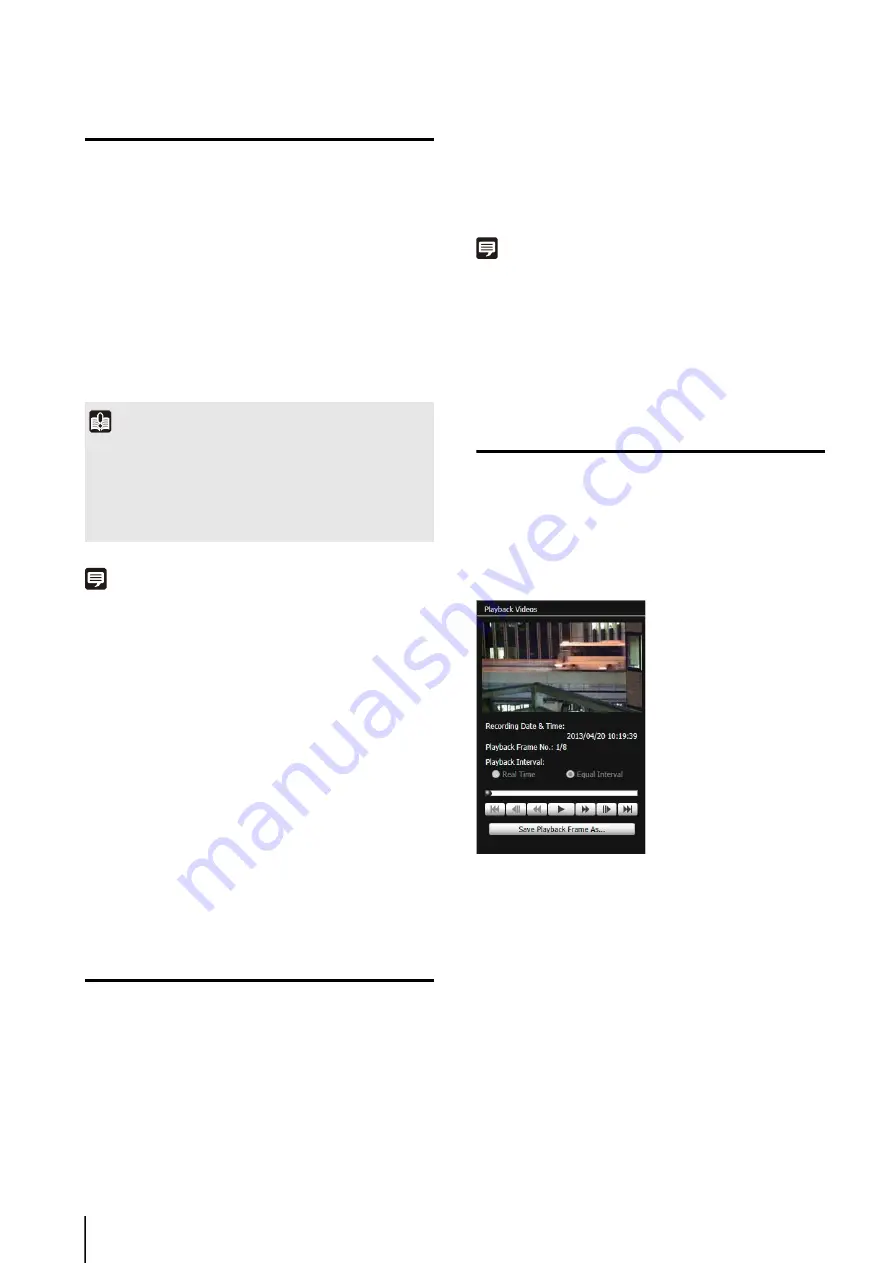
112
Downloading Video
Download video recorded on a memory card to a
computer.
Click [Browse] to specify a folder.
The video is downloaded to the specified folder.
Note
When the download folder is changed, the download status of the
files in the download folder prior to the change becomes [Not
Downloaded]. Manually copy the files in the download folder
prior to the change to the new download folder to change their
status to [Downloaded].
Downloaded videos are stored in a folder that is automatically
created within the specified destination folder and named using
the camera IP address (for example, [192.168.100.1]). Quit the
Recorded Video Utility before using explorer to browse the
folders before and after the change and copy the contents of the
folder with the same name as the camera IP address.
After copying, start up the Recorded Video Utility, click [Refresh
Download Status] and the manually copied files will appear in the
video list.
For details on the folder configuration and file naming rules for
the download location, see “Directory Structure for Data
Downloaded with Recorded Video Utility” (p. 140) in “Chapter 7
Exporting to Video Files That Can Be
Played Back
Videos downloaded from a memory card to a computer
can be exported to video files that can be played back on
a computer.
For H.264 video, subdivided files are merged into a single
file.
Videos whose [Download Status] is labeled
[Downloaded] in the video list can be exported.
The [Browse For Folder] dialog box appears.
The video is exported.
Note
• The exported video files can be played back using QuickTime
7.7 and Windows Media Player 11/12. For Windows Vista and
earlier, use QuickTime. However, playback when using this
software is not guaranteed.
• A recorded JPEG video whose size is changed during
recording and exported to a mov file cannot be played back by
Windows Media Player. Use QuickTime to play it back.
Playing Back Videos
Videos selected in the video list can be played back in the
[Playback Videos] area.
The appearance and operations of the [Playback Videos]
area differ depending on the selected video format.
For JPEG
[Recording Date & Time]
Displays the date and time of video frames that are being
displayed.
[Playback Frame No.]
Displays frame numbers and total number of video frames
that are being displayed.
[Playback Interval]
• [Real Time]
JPEG video is played back in real time interval
according to the recording time. The preceding JPEG
video appears in an empty frame.
• [Equal Interval]
JPEG video is played back at a 1-second interval.
1
S
pecify the folder to download video to in [Download
to].
2
S
elect a video to download in the video list.
3
Click [Download].
Important
Since the Recorded Video Utility processes both files
downloaded to a computer and its original videos recorded on
the memory card, the video list will not display correctly if files
downloaded to a computer are manually deleted. In this case,
click [Refresh Download Status] to refresh status of data
downloaded to a computer.
1
S
elect a video to export in the video list.
2
Click [Export to mov format].
3
S
elect a folder to export to and click [OK].
Содержание VB-S30D MKII
Страница 13: ...Chapter 1 Before Use Camera Features Software Information Operating Environment and Precautions ...
Страница 22: ...22 ...
Страница 23: ...Chapter 2 Initial Settings Preparing the Camera for Use Initial Setting Tool Installation Initial Settings ...
Страница 30: ...30 ...
Страница 31: ...Chapter 3 Top Page of the Camera Accessing the Setting Page Admin Tools and Viewer ...
Страница 116: ...116 ...
Страница 171: ...Index 171 Appendix 7 Volume Detection 54 138 W Warning Message 154 White Balance 43 135 Z Zoom 72 126 133 ...
Страница 172: ...BIE 7001 000 CANON INC 2013 ...
















































