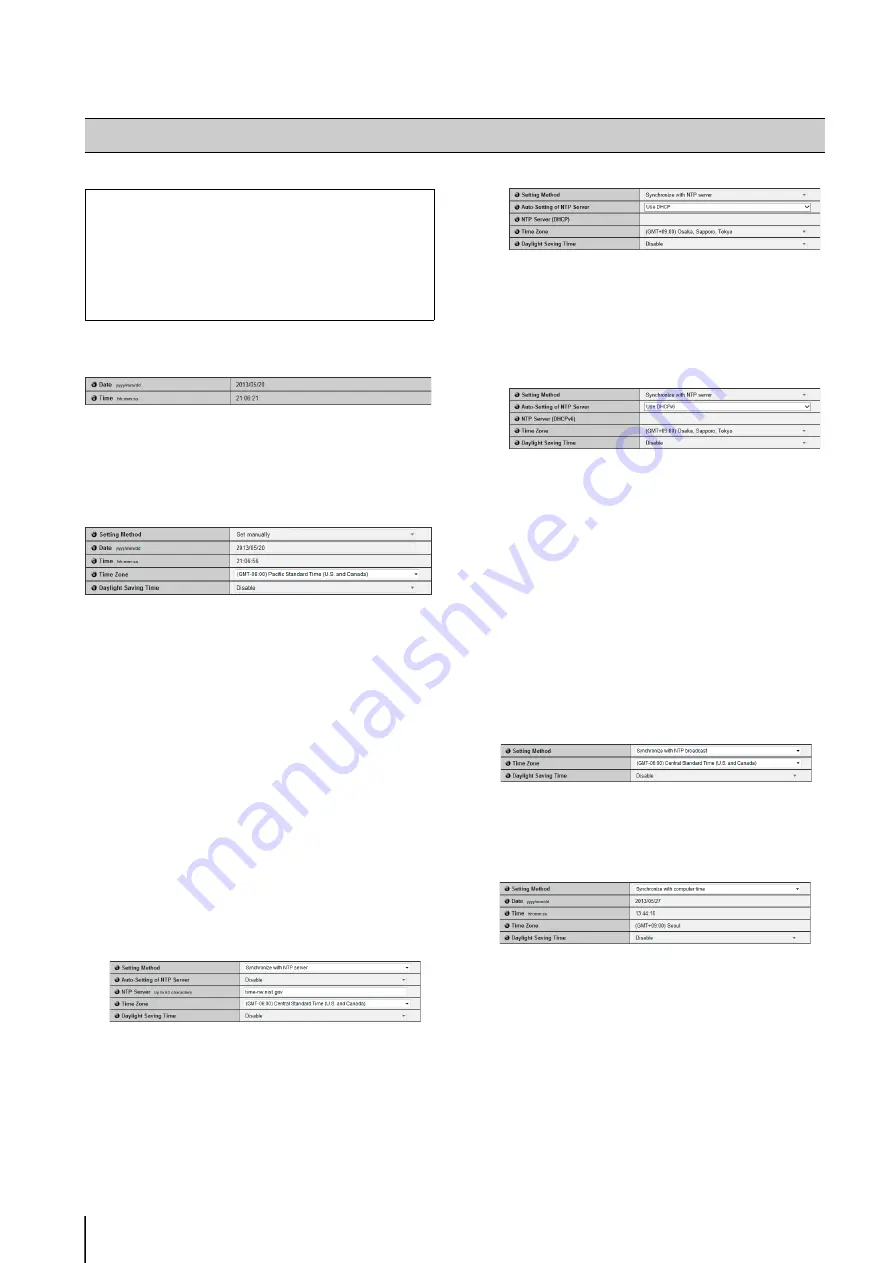
40
Current Date and Time
[Date], [Time]
The date and time currently set in the camera are
shown.
Setting
(1) [
S
etting Method]
Select from [Set manually], [Synchronize with NTP
server], [Synchronize with NTP broadcast ],
[Synchronize with computer time].
(2) [Date], [Time]
Set the following according to the selection made in
[Setting Method].
[
Set manually
]
Set the desired date and time. The date is set by <year/
month/day>, and the time in 24-hour format in the
order <hour:minute:second> (two digits for month,
day and time).
Example: To specify 1:23:04 pm, 23 August 2013,
enter “2013/08/23” and “13:23:04”.
[
Synchronize with NTP server
]
The camera will synchronize with the NTP server
time.
(3)
[Auto-Setting of NTP Server]
[Disable]
Select when specifying an arbitrary NTP server.
Enter the IP address or host name of the NTP server
used in [NTP Server].
[Use DHCP]
The camera time is synchronized with the time of the
NTP server at the address acquired from the DHCP
server. In order to set [Use DHCP], you must
change [Network] > [IPv4 Address Setting Method]
to [Auto (DHCP)] (p. 37).
[Use DHCPv6]
The camera time is synchronized with the time of the
NTP server at the address acquired from the
DHCPv6 server. In order to set [Use DHCPv6], you
must change [Network] > [IPv6] to [Enable], then set
[Auto (DHCPv6)] to [Enable] (p. 38).
[Use DHCP/DHCPv6]
The camera time is synchronized with the time of the
NTP server at the address acquired from the DHCP
server or DHCPv6 server. Note that only one NTP
server name (address) is used. If NTP server names
(addresses) are acquired from both the DHCP
server and DHCPv6 server, the server displayed in
[NTP Server (DHCP)] is the one used.
[
Synchronize with NTP broadcast
]
The camera will synchronize with the NTP server
time. The camera will synchronize time with NTP
broadcasts received from the NTP server.
[
Synchronize with computer time
]
The camera will synchronize with the date and time
of the computer currently accessing the camera.
The [Time Zone] is not selected automatically, and
must be set separately as required.
(4) [Time Zone]
Select from the list the appropriate time difference
from the Greenwich Mean Time.
[Date and Time] Setting Date and Time
The following can be set here.
• Current Date and Time
The date and time set in the camera is shown.
•
S
etting
Select the date and time setting method, time
zone and daylight saving time for the camera.
Содержание VB-S30D MKII
Страница 13: ...Chapter 1 Before Use Camera Features Software Information Operating Environment and Precautions ...
Страница 22: ...22 ...
Страница 23: ...Chapter 2 Initial Settings Preparing the Camera for Use Initial Setting Tool Installation Initial Settings ...
Страница 30: ...30 ...
Страница 31: ...Chapter 3 Top Page of the Camera Accessing the Setting Page Admin Tools and Viewer ...
Страница 116: ...116 ...
Страница 171: ...Index 171 Appendix 7 Volume Detection 54 138 W Warning Message 154 White Balance 43 135 Z Zoom 72 126 133 ...
Страница 172: ...BIE 7001 000 CANON INC 2013 ...
















































