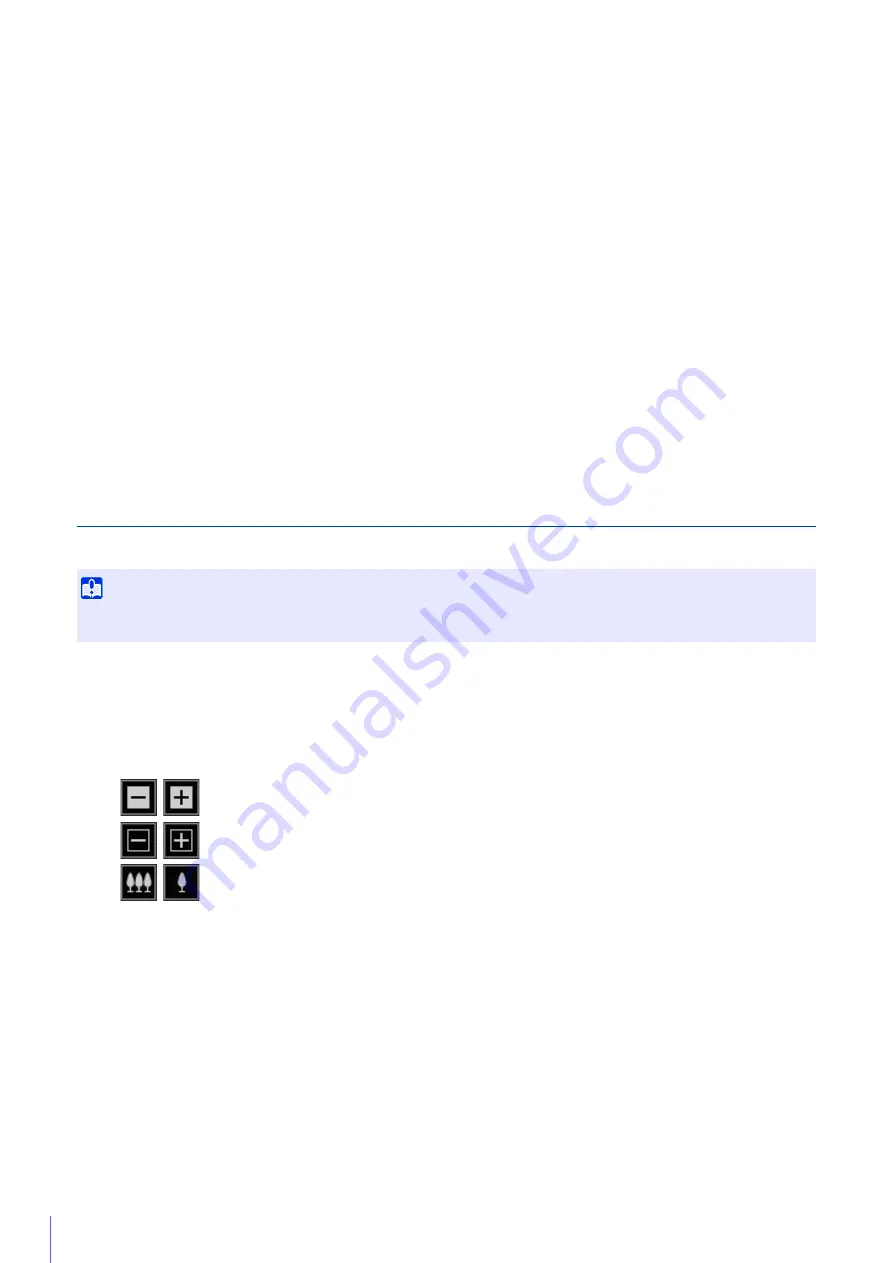
48
(9)
Control Assist Correction
If you click [Exec] when the control assistance display does not match the actual camera angle, an operation is
performed which confirms the actual camera angle, and the position of the control assistance display is
automatically corrected.
Correction takes approximately one minute.
(10) [Camera Settings]
Operate the focus.
(11) Digital Zoom Range
Displayed when [Digital Zoom] is set to [Enable] in [Camera] > [Camera] > [Camera Control] on the Setting
Page.
(12) [Zoom] Slider
Click on the slider or drag the slider to zoom the camera.
(13) [Control Assist Display] Buttons
Switch whether to display control assist in the video display area.
(14) [Apply]
Click [Apply] to apply the changed settings.
(15) [Clear]
Click [Clear] to revert to the previous settings.
Setting the Camera Angle and Zoom
You can set the camera angle and zoom using the video display area or buttons.
Configuring the Settings with the Operation Buttons and Sliders
Set the angle and zoom using the [Pan], [Tilt], [Zoom], and [Rotation] buttons.
These buttons operate while pressed and stop when released.
To operate with the [Zoom] slider, drag the slider to change the camera zoom ratio according to the position on the
slider.
If you set [Digital Zoom] to [Enable] in [Camera] > [Camera] > [Camera Control] on the Setting Page, the digital zoom
area (yellow) is displayed and digital zoom becomes available.
The higher the digital zoom ratio, the lower the video quality becomes.
Important
If you change the camera angle after configuring the intelligent function, privacy mask, preset, and ADSR, those settings must be
configured again.
Pans left or right.
Tilts up or down.
Operate the zoom ratio (telephoto/wide-angle).
Содержание VB-H651V
Страница 18: ...18 ...
Страница 28: ...28 ...
Страница 44: ...44 ...
Страница 86: ...86 ...
Страница 224: ...224 ...
Страница 263: ...BIE 7128 000 CANON INC 2016 ...
















































