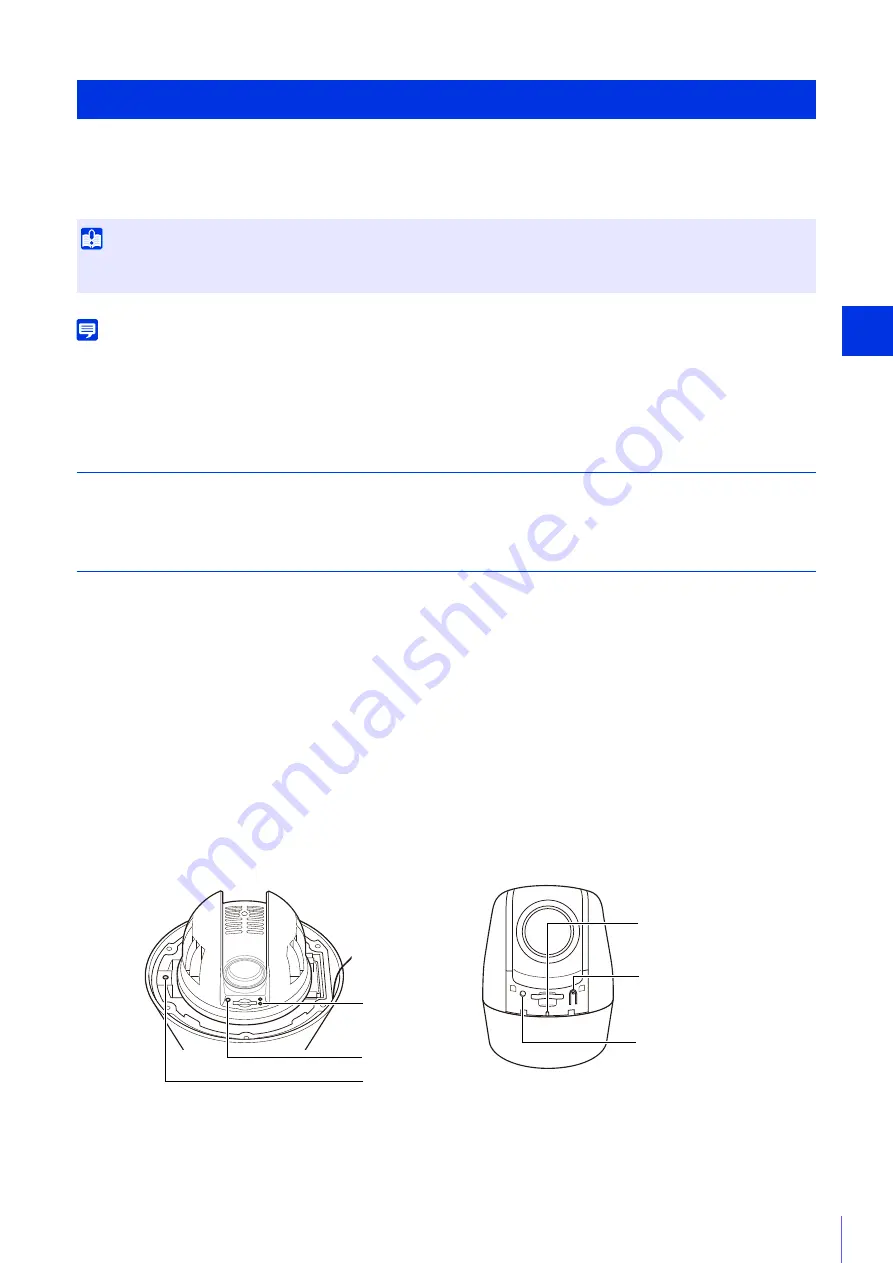
Appe
ndix
6
245
If you have forgotten the settings and want to set the camera from the beginning, restore the factory default settings first.
It is recommended that you use [Setting Page] > [Maintenance] > [Backup / Restore] to create a backup file before
restoring the factory default settings (P. 220).
Note
• Settings can also be backed up using the Camera Management Tool. For details on using the Camera Management Tool, please refer to
“Camera Management Tool User Manual”.
• For factory default settings, please refer to P. 248.
Restoring the Initial Settings from a Web Browser
Use [Maintenance] > [General] > [Initialization] > [Network Settings] > [Do not save] on the Setting Page (P. 218).
Restoring Factory Default Settings with the Reset Switch on the Camera
If you have forgotten or do not know the IP address of the camera or your Administrator password, you cannot operate the
camera via the network. In this case, reset the camera.
Prepare the camera for being reset in advance.
In order to press the reset switch or reboot switch, it may be necessary to remove items such as the dome case or cover.
For details, please refer to “Installation Guide” included with the camera.
VB-R13VE/VB-R12VE/VB-M50B/VB-H651V
When the LED stops flashing, the reset procedure is complete.
Restoring Factory Default Settings
Important
If you restore default settings, you will become unable to connect to the camera because the administrator account is also initialized. Use
the Camera Management Tool to configure the initial settings (P. 38).
1
Hold down the reset switch while pressing the reboot switch with a pointed object.
2
Release the reboot switch after at least three seconds while still holding down the reset switch.
3
Release the reset switch when the LED (blue) starts flashing.
Reset Switch
LED
Reboot Switch
VB-R13VE/VB-R12VE
VB-M50B
Reset Switch
LED
Reboot Switch
Содержание VB-H651V
Страница 18: ...18 ...
Страница 28: ...28 ...
Страница 44: ...44 ...
Страница 86: ...86 ...
Страница 224: ...224 ...
Страница 263: ...BIE 7128 000 CANON INC 2016 ...






























