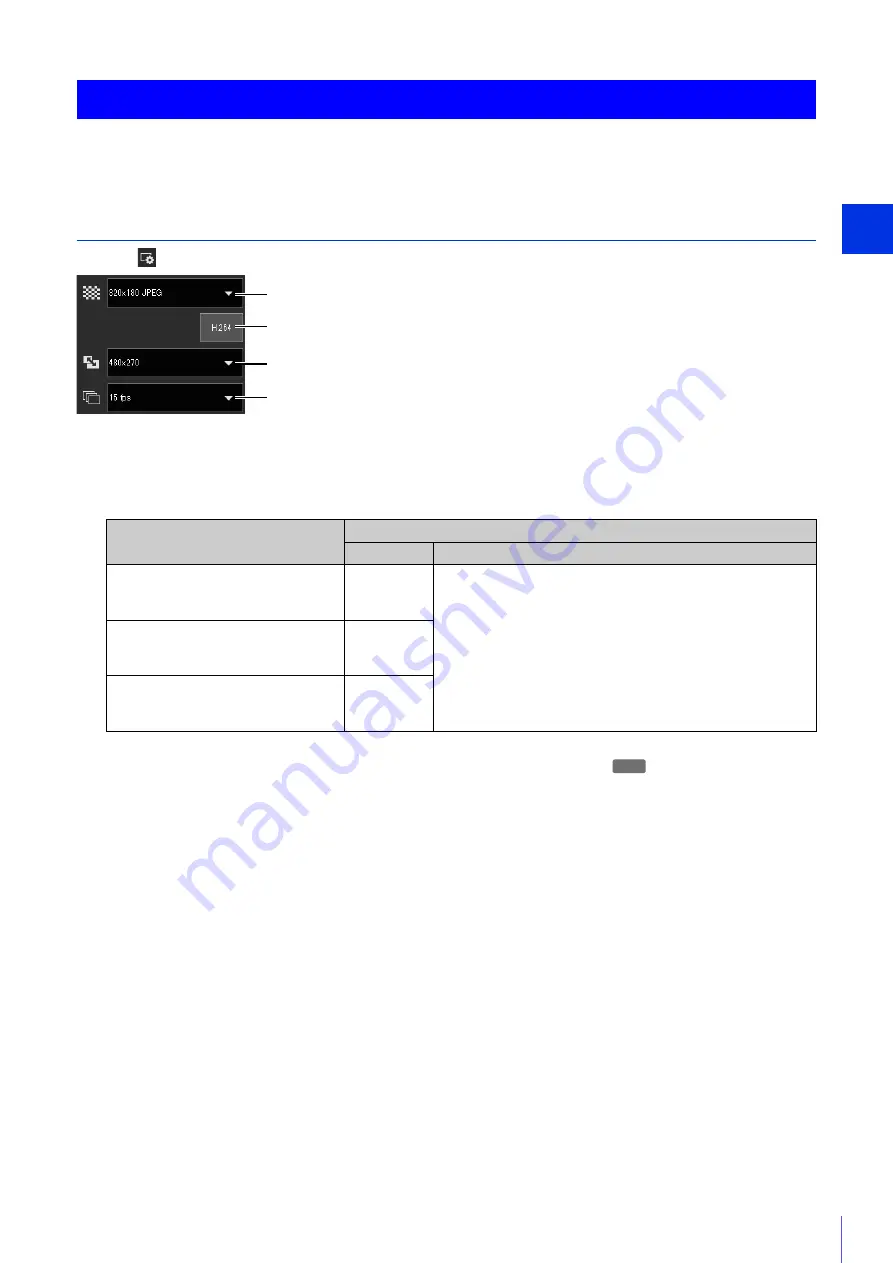
C
amera Viewer
4
63
You can set the size and format of the video received from the camera and the size of the display screen on the computer.
Changing the Reception Video Size/Format and Display Screen Size
Open the
[Video and Audio] menu and configure the video received from the camera.
(1)
Video Size
Select the size and format of video received from the camera.
The sizes that can be selected depend on the setting in [Basic] > [Video] > [All Videos] > [Video Size Set] on the
Setting Page (P. 104).
*1 If you enable [H.264] (make it purple), the H.264 video size is added to the menu.
*2 [1920 x 1080 / 960 x 540 / 480 x 270] cannot be set for [Video Size Set] (P. 104).
(2)
H.264
Enable this (make it purple) to receive the H.264 video.
If you click this when it is disabled (gray), the [Software Product License Agreement] dialog box is displayed. Click
[Yes] to accept the terms of the license agreement. The decoder is downloaded from the camera, enabling H.264
video reception.
(3)
Display Size Setting
The sizes that can be configured depend on the setting in [Basic] > [Video] > [All Videos] > [Video Size Set] on the
Setting Page (P. 104).
Changing the Reception Video Size and View Screen Size
[Video Size Set] Setting
Selectable Video Size
JPEG
H.264*
1
1920 x 1080 / 960 x 540 / 480 x 270*
2
480 x 270
960 x 540
1920 x 1080
• The sizes set with [Video Size] in [Basic] > [Video] >
[H.264(1)] or [H.264(2)] in the Setting Page (P. 105),
determine the sizes displayed in the menu.
• When [H.264(2)] is set to [Enable] in [Basic] > [Video] >
[H.264(2)] in the Setting Page (P. 106), both the [H.264(1)]
and [H.264(2)] video sizes are displayed in the menu.
1280 x 720 / 640 x 360 / 320 x 180
320 x 180
640 x 360
1280 x 720
1280 x 960 / 640 x 480 / 320 x 240
320 x 240
640 x 480
1280 x 960
(1)
(2)
(4)
(3)
M50
Содержание VB-H651V
Страница 18: ...18 ...
Страница 28: ...28 ...
Страница 44: ...44 ...
Страница 86: ...86 ...
Страница 224: ...224 ...
Страница 263: ...BIE 7128 000 CANON INC 2016 ...
















































