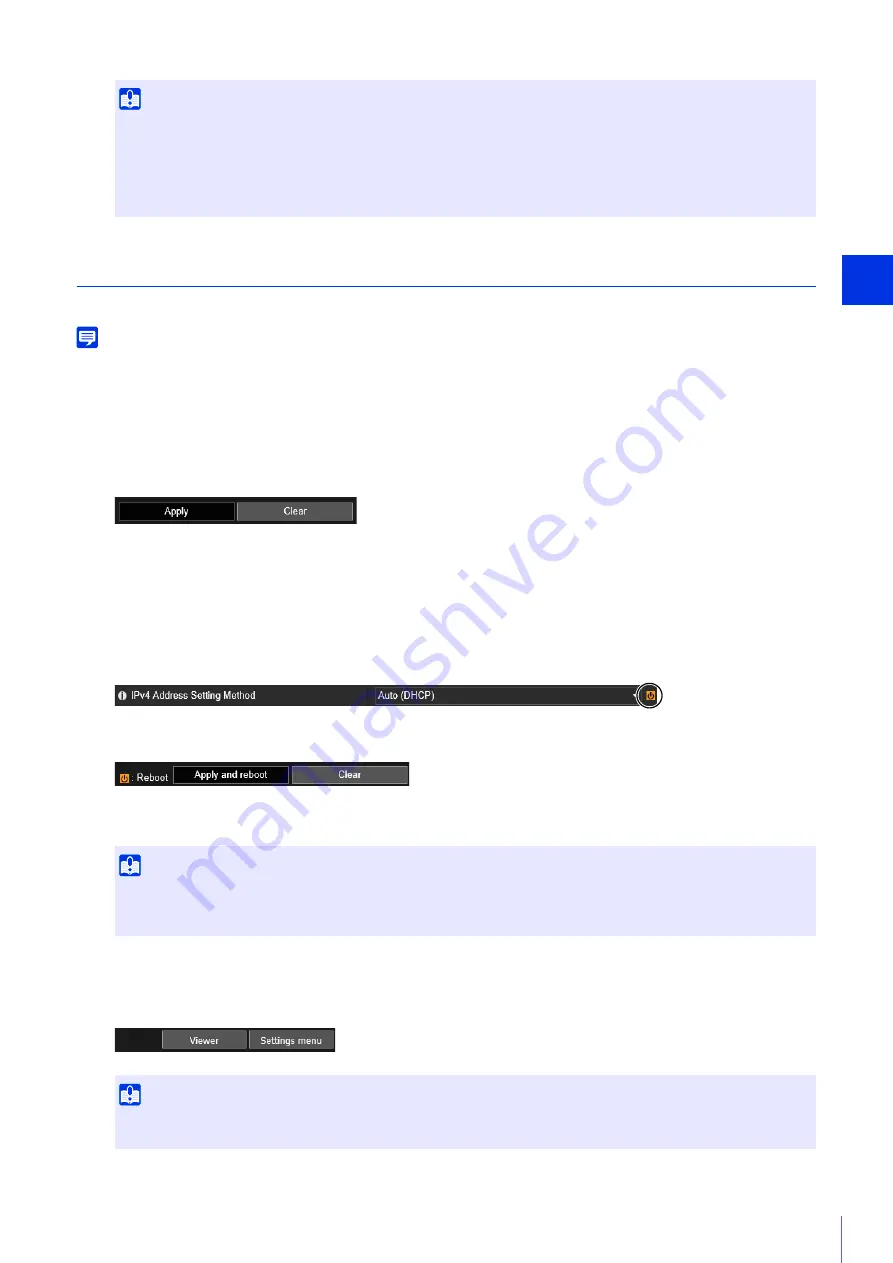
Setting Page
5
89
Common Setting Page Operations
This section explains basic Setting Page operations, and operations common to all Setting Pages.
Note
If you have enabled settings in your web browser to not display dialog boxes, you may be unable to perform operations on the Setting
Page. If this happens, exit your web browser and launch it again.
Applying Changes to Settings
If you change a setting on the Setting Page, the [Apply] button on the upper right or lower right of the screen is no
longer grayed out and can be clicked.
Click [Apply] in this state to apply the changed settings.
Click [Clear] to revert to the previous settings.
Setting Changes Requiring Rebooting
Items that require the camera to be rebooted in order to apply the changed settings are indicated with an orange
symbol to their right.
When any item indicated with an orange symbol is changed, [Apply] shown at the top right and bottom right of each
Setting Page changes to [Apply and reboot].
Click [Apply and reboot] to apply the changed settings and reboot the camera.
Click [Clear] to revert to the previous settings.
Return to the Setting Menu
Click [Settings menu] at the top right of each Setting Page to return to the setting menu.
Important
• If you open another window or tab to access the camera while an authenticated web page is displayed, the authentication
information of the displayed web page may be discarded.
In this case, enter the authentication information again.
• To ensure security, exit the web browser after completing settings on the Setting Page and after using the Camera Viewer.
• Do not open multiple Setting Pages at one time and try to change the settings of a single camera.
Important
Setting changes will be lost if you navigate to another Setting Page without clicking [Apply] or [Apply and reboot]. However,
changes for [Camera Angle] and [Initial Setting] are saved even if you navigate to another page without clicking [Apply], so click
[Clear] if you want to discard those settings. Be sure to click [Apply] or [Apply and reboot] to apply the changed settings.
Important
Do not use the [Back] or [Forward] buttons in the web browser to navigate Setting Pages. The changed settings may revert to the
original settings or unwanted setting changes may be applied.
Содержание VB-H651V
Страница 18: ...18 ...
Страница 28: ...28 ...
Страница 44: ...44 ...
Страница 86: ...86 ...
Страница 224: ...224 ...
Страница 263: ...BIE 7128 000 CANON INC 2016 ...















































