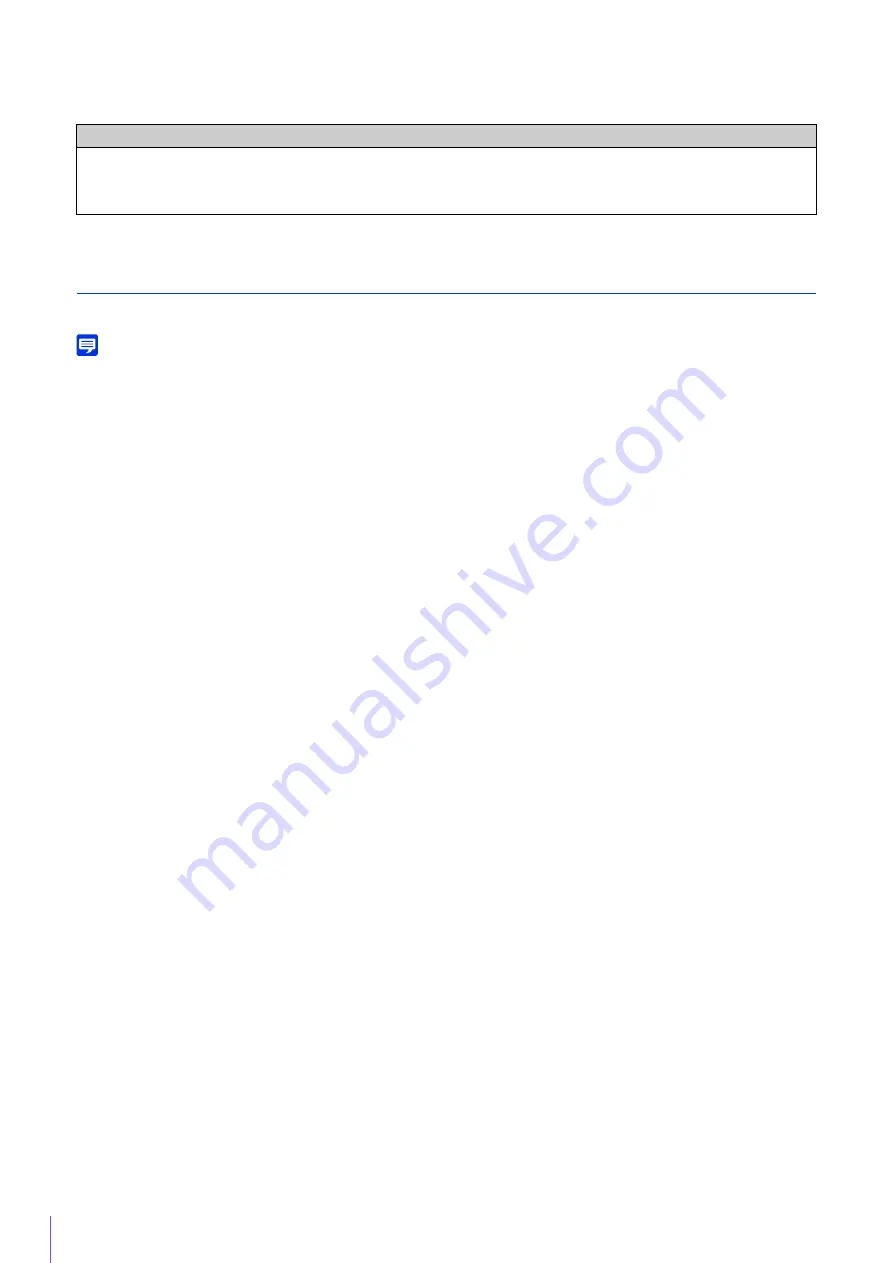
148
[Audio Input]
Select the type of microphone connected to the camera.
Sound Clip Upload 1 to 3
You can upload up to three sound clips for playback when an event is triggered.
Note
The sound clip is used when audio playback is set in [Event] > [External Device Input] (P. 161) or [Event] > [Intelligent Function] > the
[Event] tab (P. 197).
[Browse File]
Specify the sound clip to upload and click [Add].
To be able to upload a sound clip, it must satisfy the following requirements.
• Playback length: Less than 20 seconds.
• File Format: “.wav” (µ-law PCM 8bit. Sampling frequency 8000 Hz, monaural)
A sample sound clip is included on the Setup CD-ROM in the SOUND folder.
If it is blank when you click [Apply], the sound clip registered in the camera will be deleted.
To delete an uploaded sound clip, click [Delete] next to the name of the sound clip.
[Sound Clip Name]
Enter the name of the sound clip to upload.
Be sure to enter the sound clip name.
Caution
If using a microphone, switch [Line In] and [Microphone In] (P. 148) with [Audio Input] to suit the specifications of the
microphone.
Using the wrong input may damage the camera and/or microphone. Be sure to configure settings correctly.
Содержание VB-H651V
Страница 18: ...18 ...
Страница 28: ...28 ...
Страница 44: ...44 ...
Страница 86: ...86 ...
Страница 224: ...224 ...
Страница 263: ...BIE 7128 000 CANON INC 2016 ...
















































