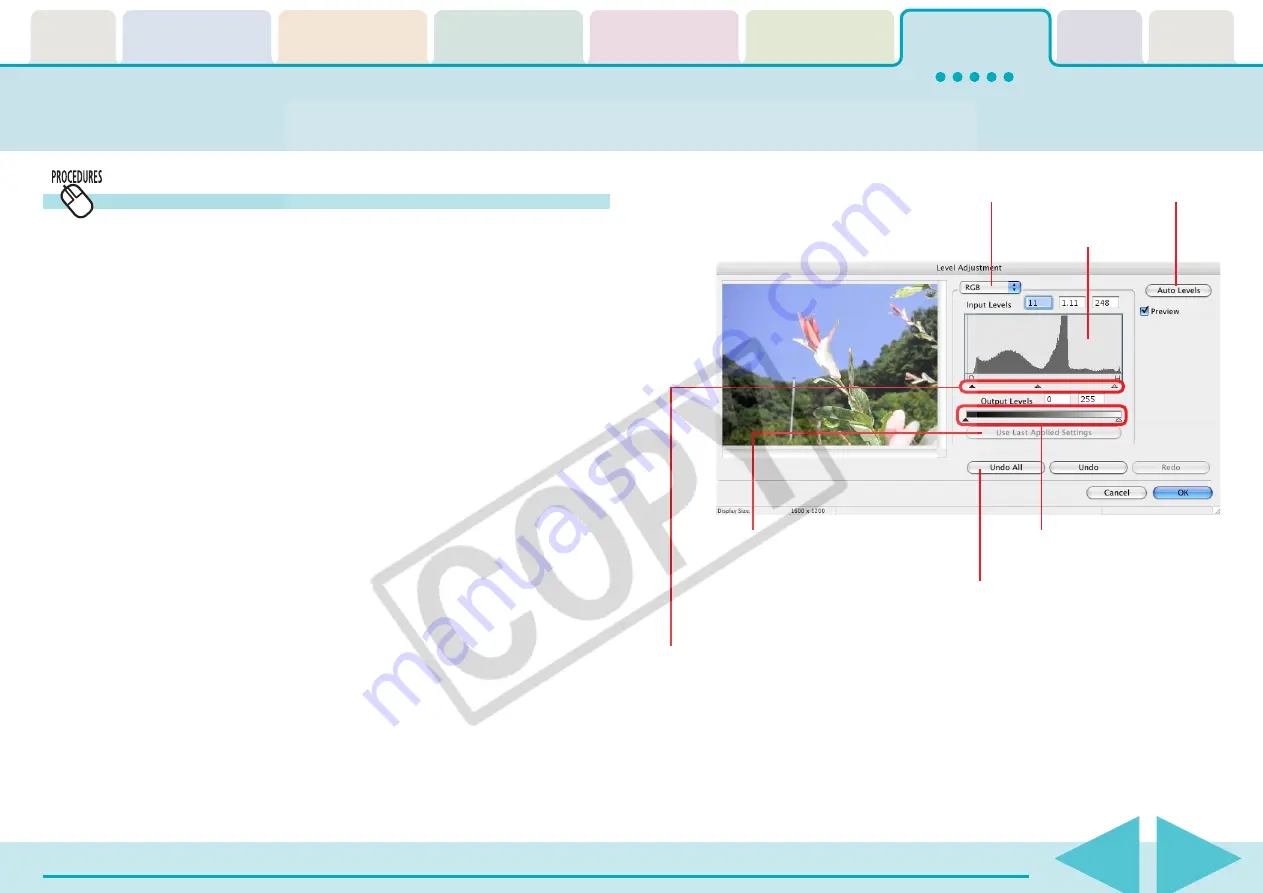
ImageBrowser Software User Guide
82
Editing Images (6/10)
Adjusting Levels
You can adjust an image’s highlights (brightest portions),
shadows (darkest portions) and mid-tones while viewing its
histogram.
1.
Click [Edit] in the Viewer Window and select [Level
Adjustment].
The Level Adjustment window will open.
○
○
○
○
○
○
○
○
○
○
○
○
○
○
○
○
○
○
○
○
○
○
○
○
○
○
○
○
○
○
○
○
○
○
○
○
○
○
○
○
○
○
REFERENCE
• You can also start the levels correction process by clicking the
[Edit] menu and selecting the [Edit Still Image] submenu,
followed by [Level Adjustment].
2.
Adjust the levels and click [OK].
Selects the
channel to adjust.
Auto adjusts
the levels.
Histogram
Adjusts the image shadows (darkest
portions), mid-tones and highlights
(brightest portions).
Use this to repeat the
same adjustment.
Adjusts the post-adjustment
shadow and highlight levels.
Click [Undo All] to restore the image to its pre-adjustment state.
Click [Undo] to cancel the action immediately preceding.
Click [Redo] to reinstate an action canceled with the Undo button.






























