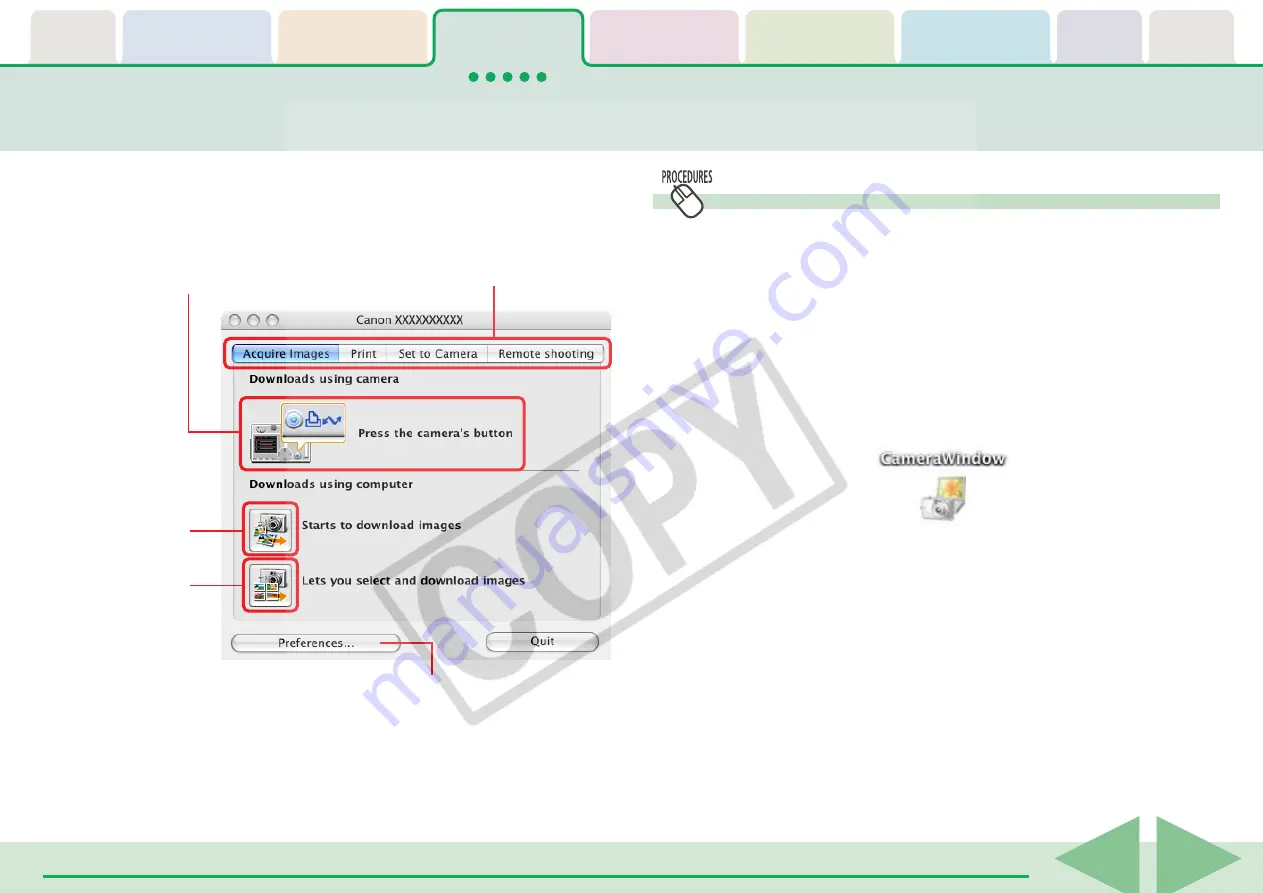
ImageBrowser Software User Guide
15
Opening the Camera Control Window
■
Auto Start Settings Selected
When you connect the camera to the computer and prepare it
for communication, the Camera Control Window will
automatically open.
■
Auto Start Settings Not Selected
After the camera is connected, click the [CameraWindow] icon
in the Dock (bar appearing at the bottom of the desktop) and
the Camera Control Window will open.
Camera Control Window (1/2)
This chapter explains the procedures performed with the Camera
Control Window.
○
○
○
○
○
○
○
○
○
○
○
○
○
○
○
○
○
○
○
○
○
○
○
○
○
○
○
○
○
○
○
○
○
○
○
○
○
○
○
○
○
○
REFERENCE
• Depending on the selections you make during installation, the
[CameraWindow] icon may not appear in the Dock. In this case,
open the Camera Control Window by double-clicking the
[Applications] folder, followed by the [Canon Utilities] and
[CameraWindow] folders, and double-click the
[CameraWindow] icon.
When you are using the camera's
Direct Transfer function, the
downloading procedures for
camera images are explained here.
Selects a Camera Window
function.
You can download all
images at once using
computer procedures.
Or you can check the
images and then
download them using
computer procedures.
Sets the attributes and destination
for images targeted for automatic
downloading.






























