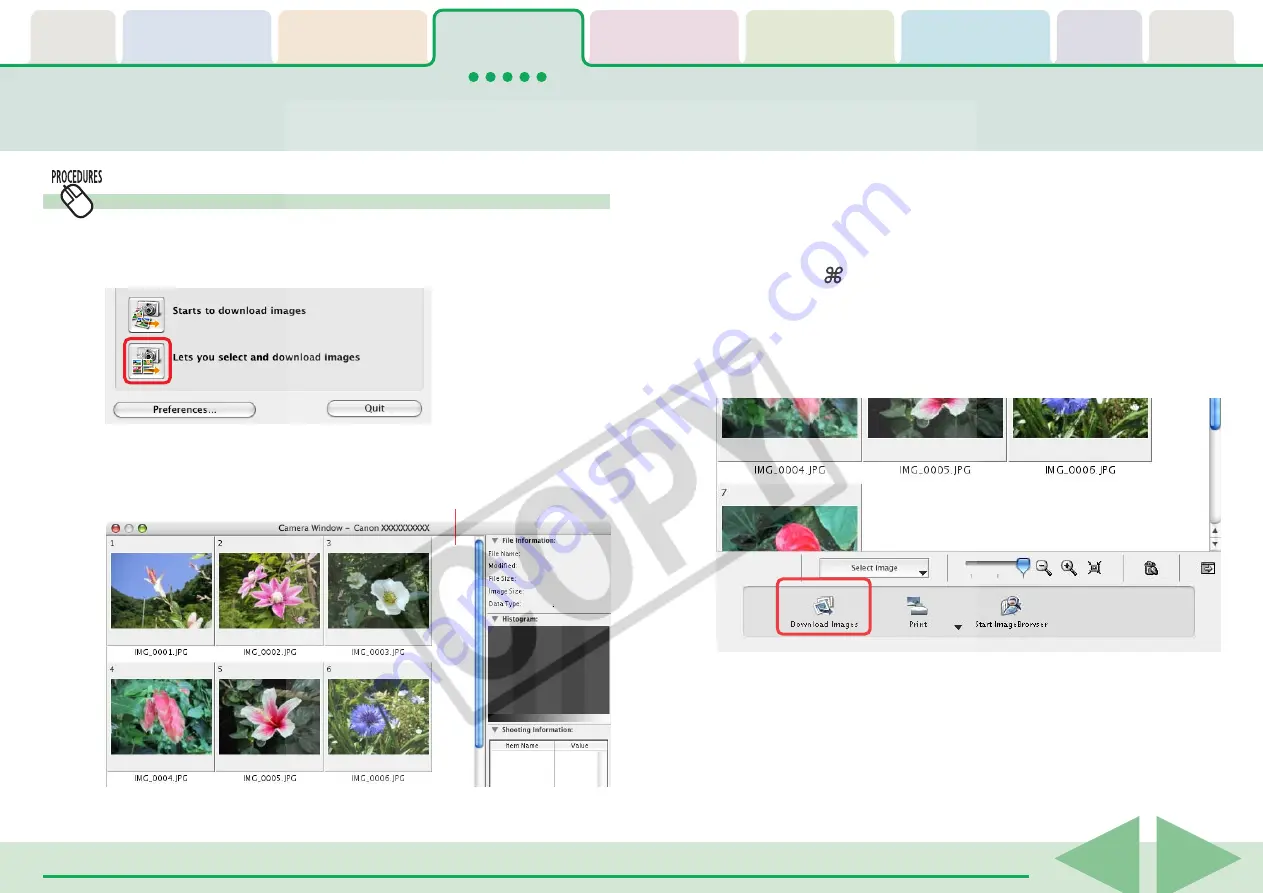
ImageBrowser Software User Guide
21
The Camera Browser Window will open and display the images
contained in the camera.
Checking Images in the Camera before Downloading (1/2)
Selecting Images and Initiating the Download
1.
Click [Lets you select and download images] in the
Camera Control Window.
2.
Select images for downloading in the Camera Browser
Window.
A blue frame displays around selected images.
You can select multiple images by pressing and holding the
[shift] key or [ ] (command) key while you click on successive
images. You can also select a series of adjacent images by
pressing and holding the [option] and [shift] keys together
while clicking on the first and last images.
3.
Click [Download Images].
○
○
○
○
○
○
○
○
○
○
○
○
○
○
○
○
○
○
○
○
○
○
○
○
○
○
○
○
○
○
○
○
○
○
○
○
○
○
○
○
○
○
REFERENCE
• You can also download images by clicking the [File] menu in the
Camera Browser Window and selecting [Starts the image
download...].
Camera Browser Window






























