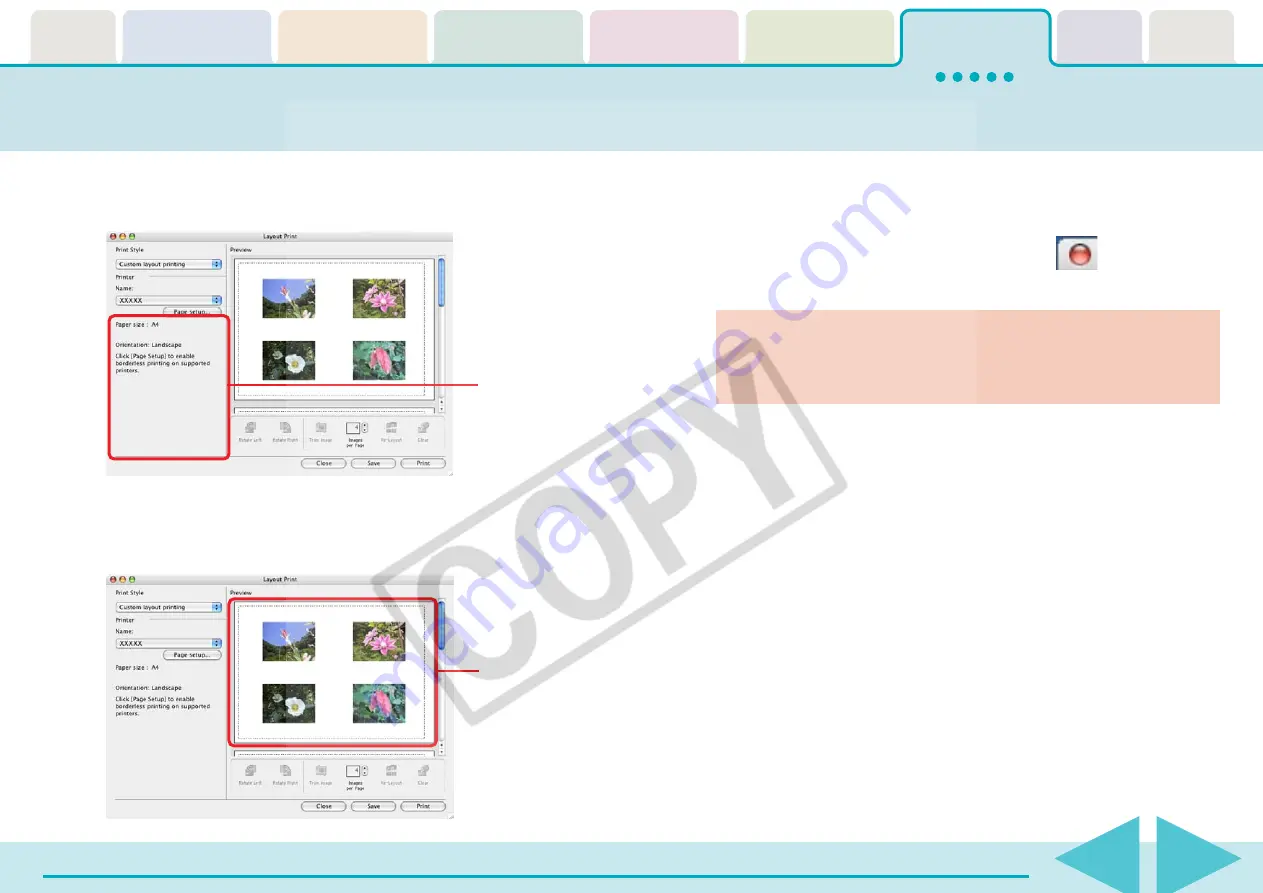
ImageBrowser Software User Guide
102
Layout and Print (2/7)
4.
Set the page layout.
The settings will vary according to the selected print style.
5.
Lay out the image and text in the preview area.
The layout settings are explained in “Setting the Layout in the
Preview Area.”
6.
Click [Print] when you finish adjusting the settings.
7.
When the Print window opens, click [Print].
8.
When the printing finishes, click the
to close the
window.
○
○
○
○
○
○
○
○
○
○
○
○
○
○
○
○
○
○
○
○
○
○
○
○
○
○
○
○
○
○
○
○
○
○
○
○
○
○
○
○
○
IMPORTANT
• Printing may take a long time depending upon the number
and size of the images.
○
○
○
○
○
○
○
○
○
○
○
○
○
○
○
○
○
○
○
○
○
○
○
○
○
○
○
○
○
○
○
○
○
○
○
○
○
○
○
○
○
○
REFERENCE
• You can save the layout you create by clicking [Save] in the Print
window or by clicking the [File] menu and selecting [Save].
• You can also start printing by clicking the [File] menu and
selecting the [Print] submenu, followed by [Layout Print].
Adjust the settings
in this section (the
setting values will
vary according to
the selected print
style).
Change the size or
position of images
and input text.






























