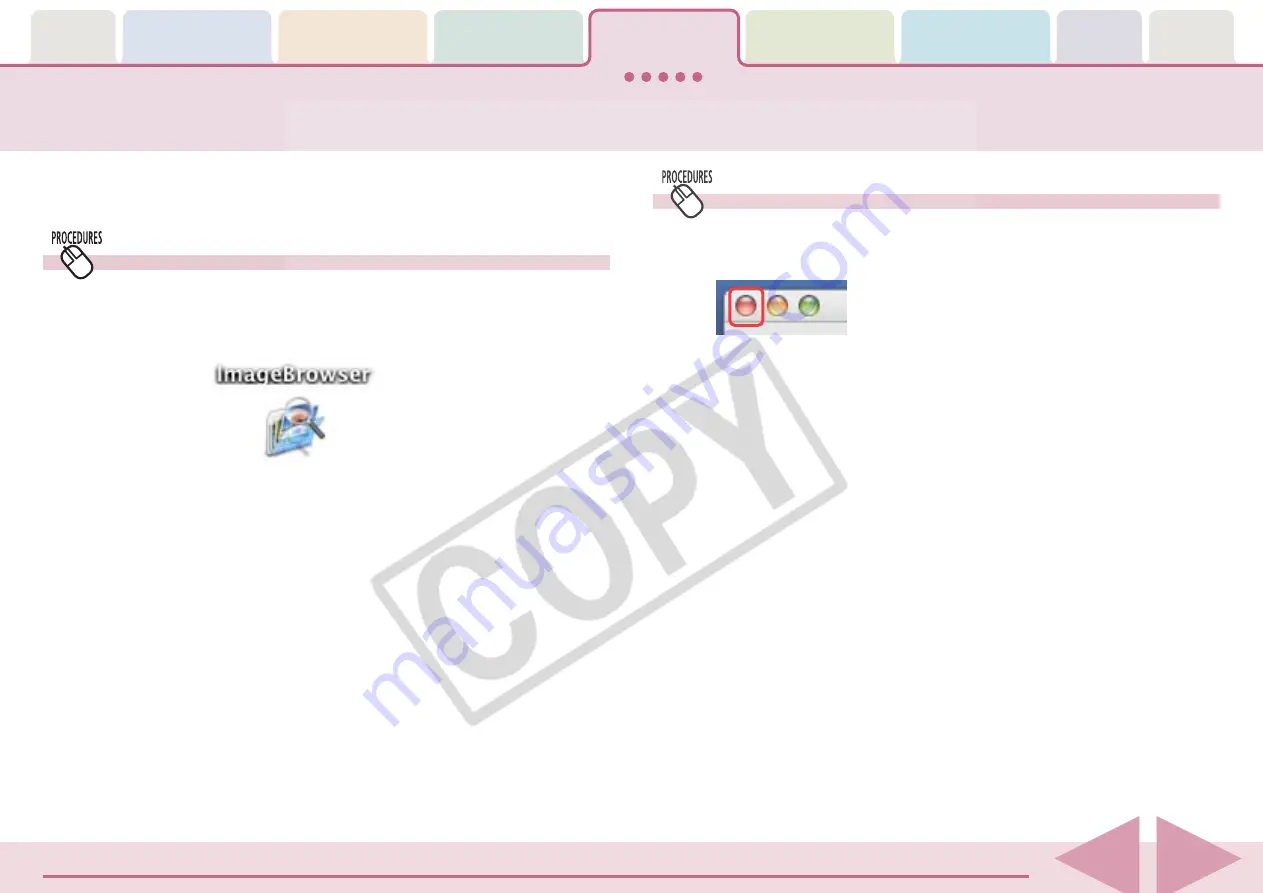
ImageBrowser Software User Guide
46
Starting ImageBrowser
This chapter explains the methods for displaying images in
ImageBrowser.
Starting ImageBrowser
ImageBrowser will start and open its Browser Window if you
click the [ImageBrowser] icon in the Dock (bar appearing at the
bottom of the desktop).
Closing ImageBrowser
Click the [ImageBrowser] menu and select [Quit ImageBrowser]
or click the red button in the Browser Window.
You can also start ImageBrowser by clicking [Start ImageBrowser]
in the Camera Browser Window.
○
○
○
○
○
○
○
○
○
○
○
○
○
○
○
○
○
○
○
○
○
○
○
○
○
○
○
○
○
○
○
○
○
○
○
○
○
○
○
○
○
○
REFERENCE
• Depending on the selections you make during installation, the
Canon ImageBrowser icon may not appear in the Dock. In this
case, start ImageBrowser by clicking the [Applications] folder,
followed by the [Canon Utilities] and [ImageBrowser] folders,
and double-click the [ImageBrowser] icon.






























