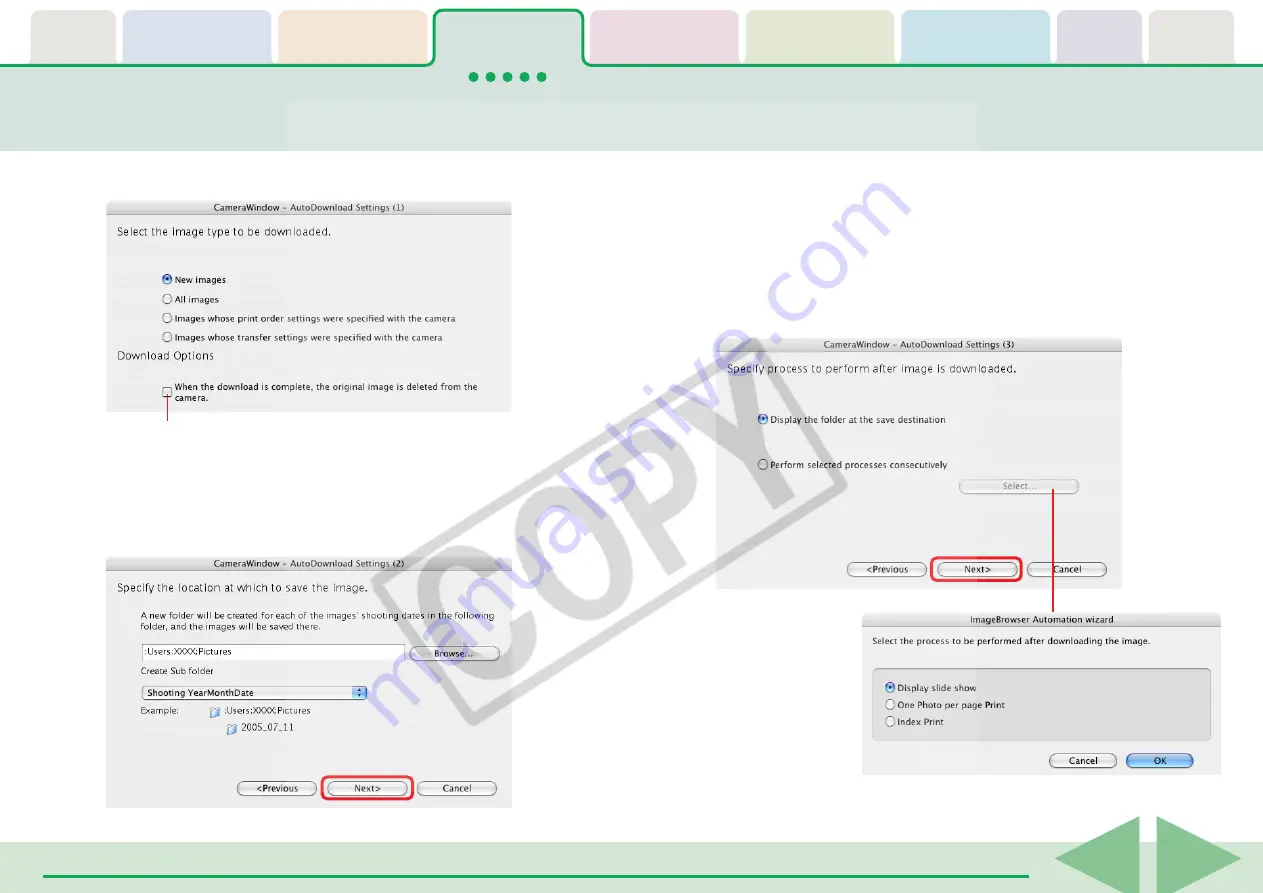
ImageBrowser Software User Guide
19
Downloading Images Automatically—Computer Operations (2/3)
3.
Select the type of image to download and click [Next].
4.
Select a destination folder for the downloaded
images and set the new subfolder creation method
for downloads, then click [Next].
5.
Set the process to initiate after the images are
downloaded and click [Next].
To simply display the images in ImageBrowser's Browser
Window, select [Display the folder at the save destination]. To
have a different process initiated, select [Perform selected
processes consecutively], click [Select] and select a process in
the process selection window.
Place a check mark here if you wish the original image
in the camera to be deleted after downloading.






























