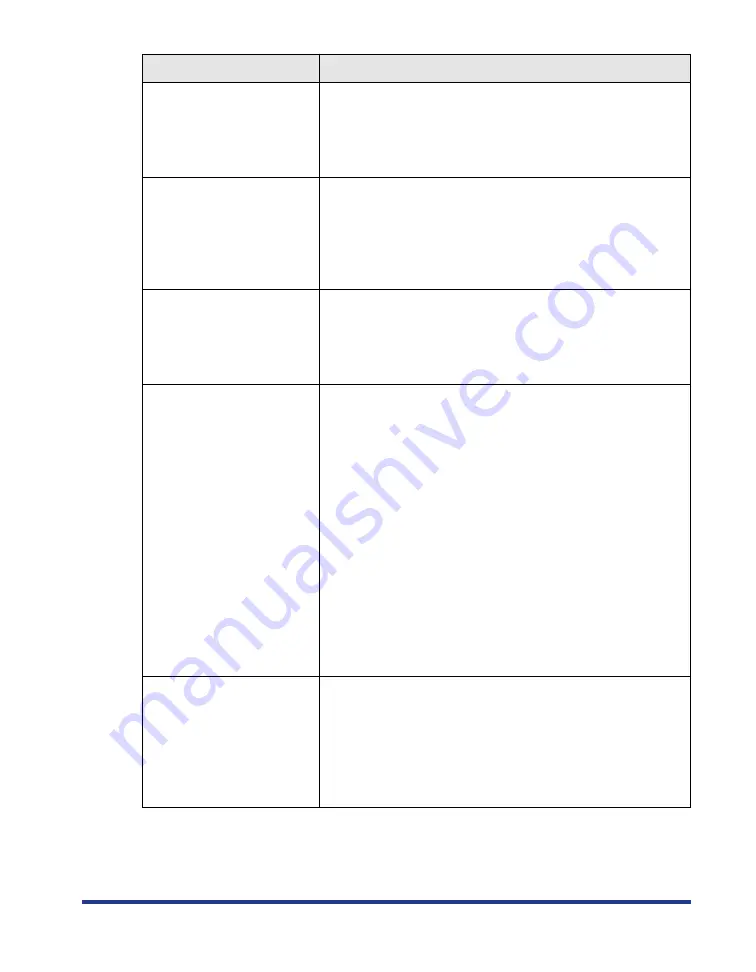
87
1H X セツゾクカクニン
(X indicates K, Y, M, or C)
Cause
There is a possibility that the toner cartridge of Y
(Yellow), M (Magenta), C (Cyan), or K (Black) is
not installed properly.
Remedy
Remove the toner cartridge of the indicated color,
then install it properly.
32 リョウメンインサツ エ
ラー
<Auto Error Skip>
Cause
The printer received data for 2-sided printing of a
paper size (including the paper orientation) or
paper type on which the printer cannot perform
automatic 2-sided printing.
Remedy
Press [
オンライン
] to continue printing. However,
the data on each side is printed on two pages.
37 ヨウシタイプ カクニン
<Auto Error Skip>
Cause
An unavailable paper type is selected.
Remedy
Press [
オンライン
] to continue printing. Printing is
continued with the paper type assumed to be
plain paper. If the paper type is not plain paper,
you cannot obtain appropriate printout results.
41 ヨウシサイズ カクニン
Cause
The size of the paper loaded in the multi-purpose
tray or paper cassette is different from the setting
for <
テザシトレイ ヨウシサイズ
> or <
カセット N
(N=1、2)
ヨウシサイズ
> specified from the
computer or control panel.
Remedy
Match the size specified in <
テザシトレイ ヨウシサ
イズ
> or <
カセット N(N=1、2) ヨウシサイズ
>
and the size of the loaded paper, and then press [
オンライン
].
Cause
You are using LIPS LX Printer Driver, and you
loaded custom size paper of its long edges 215.9
mm or less in portrait orientation, and printed
when <
テザシトレイ ヨウシサイズ
> or <
カセット N
(N=1、2)
ヨウシサイズ
> is set to <
フリー
>.
Remedy
Load the paper in landscape orientation, then
print again.
9E X トナー イチカクニン
(X indicates K, Y, M, or C)
Cause
The toner cartridge of Y (Yellow), M (Magenta), C
(Cyan), or K (Black) is not installed in the
appropriate position.
Remedy
The toner cartridges of each color are installed in
order of black, yellow, cyan, and magenta from
the top. Reinstall the toner cartridge of the
indicated color in the appropriate position.
Message
Cause and Remedy
Содержание satera LBP-5400
Страница 1: ...Laser Beam Printer User s Guide User s Guide ...
Страница 7: ...6 5 When the message デンゲンヲオキリクダサイ appears press of the power switch on the printer ...
Страница 63: ...62 1 Turn the printer OFF 2 Open the top cover ...
Страница 64: ...63 3 While holding the fixing unit by the arrowed portions a remove it gently as shown in the figure b b a a ...
Страница 66: ...65 5 Install the fixing unit 6 Close the top cover 7 Turn the printer ON ...


































