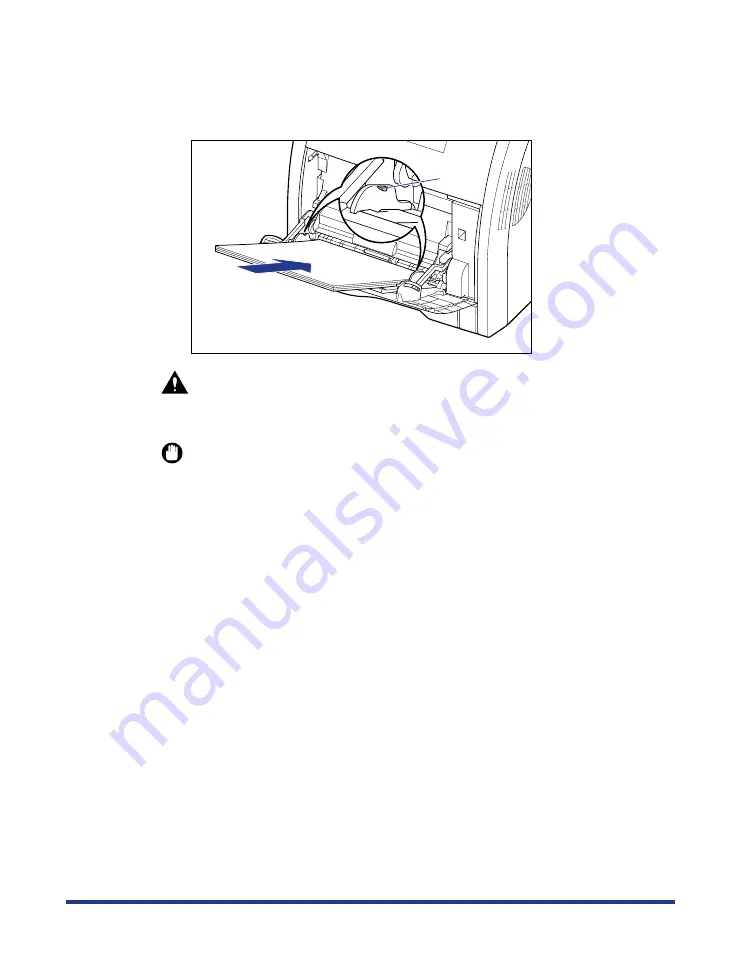
34
6
Gently load the stack of paper with the printing side facing
down until it touches the back of the tray.
Be sure that the paper stack is loaded under the load limit guides (A).
CAUTION
When loading paper, take care not to cut your hands with the edges of the
paper.
IMPORTANT
•
The multi-purpose tray can be loaded with up to the number of sheets listed below.
Make sure that the paper stack does not exceed the load limit guides.
- Plain paper
: Approx. 100 sheets (When plain paper that weighs 64 g/m
2
is
used)
- Heavy paper
: Approx. 50 sheets (When heavy paper that weighs 128 g/m
2
is
used)
- Transparency
: Approx. 50 sheets
- Label
: Approx. 40 sheets
- Coated paper
: Approx. 50 sheets
•
Load the paper so that it is straight.
•
If the rear edge of the paper stack is not properly aligned, this may result in
misfeeds or paper jams.
•
If the paper is curled or folded at corners, flatten it before loading it in the printer.
•
If you use paper that has been poorly cut, multiple sheets of paper may be fed at
once. In this case, fan the paper thoroughly, and then align the edges of the stack
on a hard, flat surface.
•
When custom size paper is printed from LIPS LX Printer Driver, you can load the
paper either in portrait or landscape orientation. However, when you are printing
custom size paper of its long edges 215.9 mm or less with <
テザシトレイ ヨウシサ
イズ
> set to <
フリー
>, load the paper in landscape orientation. When you are not
printing from LIPS LX Printer Driver, load the paper in portrait orientation.
(A)
Содержание satera LBP-5400
Страница 1: ...Laser Beam Printer User s Guide User s Guide ...
Страница 7: ...6 5 When the message デンゲンヲオキリクダサイ appears press of the power switch on the printer ...
Страница 63: ...62 1 Turn the printer OFF 2 Open the top cover ...
Страница 64: ...63 3 While holding the fixing unit by the arrowed portions a remove it gently as shown in the figure b b a a ...
Страница 66: ...65 5 Install the fixing unit 6 Close the top cover 7 Turn the printer ON ...
















































