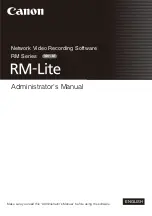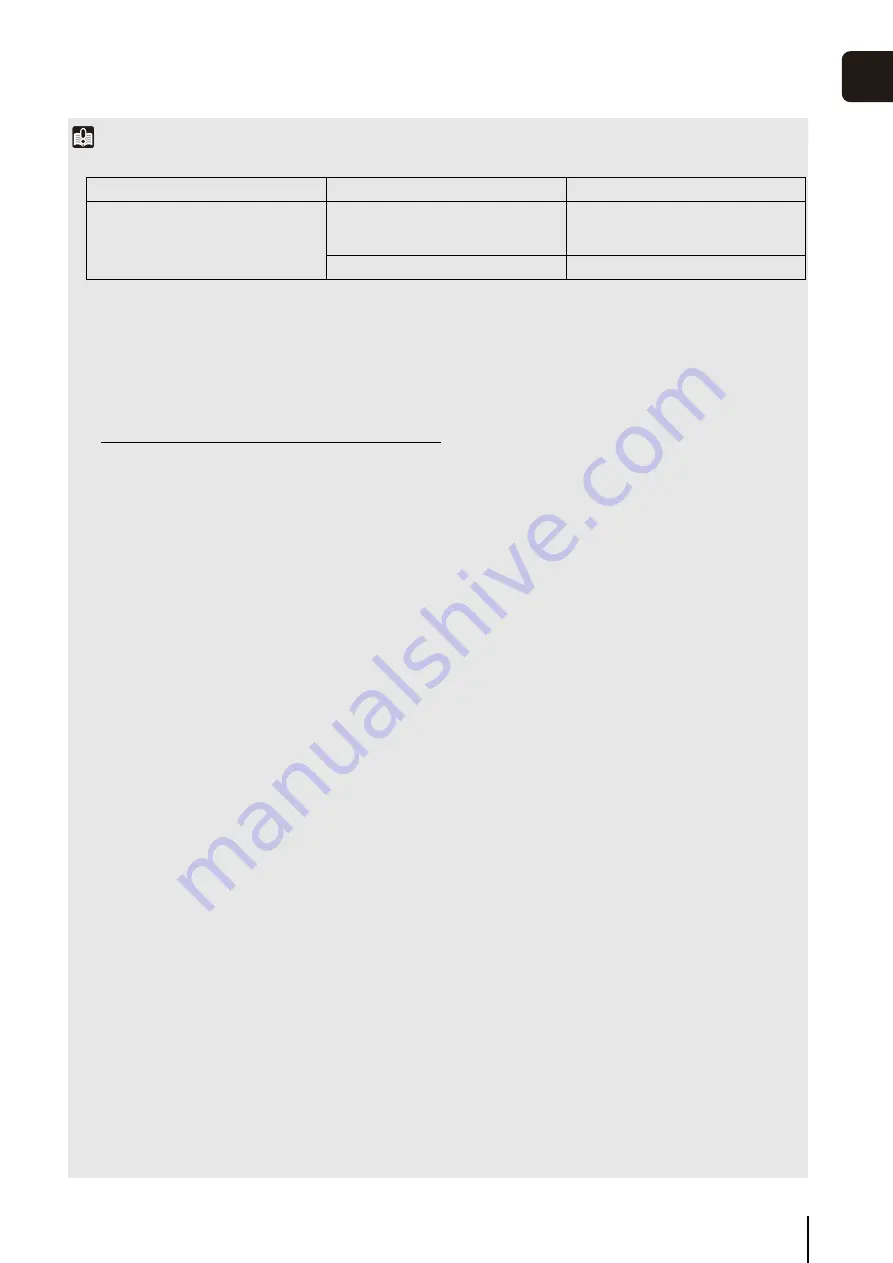
Operating Environment
1
-3
In
tr
oduct
ion
1
Important
• The system requirments described above are the minimum configuration, assuming the following operating enviroment:
• If you need to operate a high reliability system (such as for 24-hour operation) we recommend that you use a server operating system
on the computer that is used for the Storage Server.
• To record for extended periods (8 hours or more per day) in continuous recording mode, or when high-reliability operation is required
(such as for 24 hour operation, and high frequency disk access) we strongly recommend that you use a high-reliability SAS hard disk.
Using a low-reliability SATA hard disk may result in a disk error in a one to two year period. Therefore, you may need to check the disk
for errors on a regular basis, using features such as scan disk. In such a case, recording performance may suffer during checking, due
to the increased load on the disk.
• To help ensure stable operation, we recommend that you use a separate computer for the Storage Server and for the Viewer.
• This software does not support external storage, such as USB hard disks and NAS.
• Operation may slow down if the amount of stored data (number of recording files) becomes large.
• We recommend that you operate this software in its own dedicated LAN environment.
• The software may not be able to record images if you use an environment where the IP addresses of the Storage Servers or cameras
are occasionally changed. Use fixed IP addresses to ensure proper operation.
• Using IPsec may degrade the performance for recording and displaying images.
• Using anti-virus software or a firewall may affect the performance of the Storage Server and Viewer.
• Running software other than this product or compatible camera management software may cause system operation to become
unstable.
• Running Windows Update may cause system operation to become unstable and cause the system to restart.
• Depending on the performance of the computer and the network environment, changes in the photographing environment (such as the
time of day and the weather) may result in it not being possible to display recorded or live images according to the specified settings.
• When there is a high load on the CPU or hard disk, images may not be recorded or displayed at the specified frame rate, recording
may be interrupted, or the Viewer operation speed may decrease. In addition, recording may be interrupted when the available hard
disk space is low.
• You can use the camera audio feature. Review the following items before using the feature.
– Confirm that the Viewer supports transmission and reception of audio data.
– The audio stream may be interrupted, depending on the performance of your computer and network environment.
– Audio may be interrupted when using anti-virus software.
• Before applying a service pack or updating the operating system, please refer to Canon’s compatibility information before performing
the update.
• The following languages are supported: Japanese, English, French, Italian, German, and Spanish. Note that Windows Multi-language
version is not supported.
• For details on the operating system see “Additional Considerations” in “Operating Environment” (P. 1-4).
*1 Assumes a standard resolution ([Image Quality] setting is [3]) and that the receive size and display size are the same. If the receive
size and display size are different, performance may decrease due to an increase in processing load.
*2 If multiple image sizes are combined, the equivalent sizes are four 320 x 240 images for 640 x 480, and eight 320 x 240 images for
1280 x 960. For example:
Storage Server
Maximum storage/playback data rate
17 Mbps
Viewer
Estimated display frame rate *
1
1280 x 960: 2 fps *
2
640 x 480: 10 fps *
2
320 x 240: 30 fps *
2
Maximum events processed
10,000 events per day
1280 x 960 (1 fps)
equivalent to 8 fps (1 fps x 8)
640 x 480 (2 fps)
equivalent to 8 fps (2 fps x 4)
320 x 240 (10 fps)
10 fps (same as original)
Total of 26 fps (8 + 8 + 10)
Содержание RM-Lite 1.0
Страница 7: ...vii ...
Страница 12: ...xii ...
Страница 22: ...1 10 ...
Страница 23: ...Chapter 2 Setup How to install the software Settings after installation ...
Страница 28: ...2 6 ...
Страница 29: ...Chapter 3 Storage Server Settings Adding cameras Configuring the Storage Server Group Adding users ...
Страница 43: ...Chapter 4 Viewer Settings Configuring the Viewer Configuring a camera Creating a layout ...
Страница 56: ...4 14 ...
Страница 76: ...6 14 ...
Страница 82: ...7 6 ...
Страница 83: ...Chapter 8 Backup Types of backup target files and their destinations Restoring a recording file ...
Страница 86: ...8 4 ...
Страница 96: ...9 10 ...
Страница 97: ...Appendix ...
Страница 102: ...10 6 W Weekly schedule 5 3 settings 5 3 White Balance 4 9 Z zoom 4 10 6 8 6 9 zooming in out 6 7 ...
Страница 103: ...Index 10 7 Appendix ...