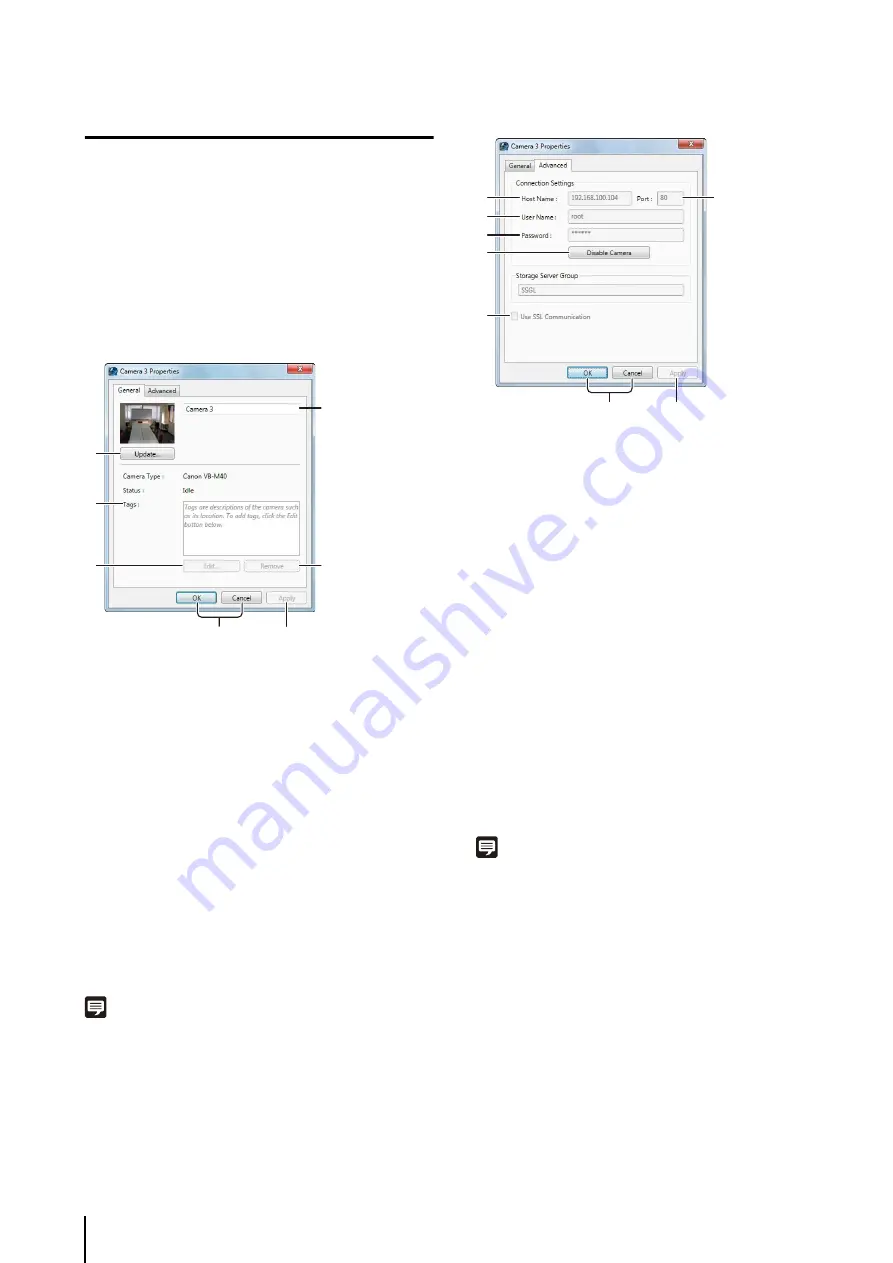
3
-10
Edit Camera Information
You can edit the camera registration information, such as
the camera name or the thumbnail image displayed in the
Viewer.
[General] tab
➀
Camera name box
Enter a camera name.
➁
[Update]
Update the thumbnail image in the camera selection
panel.
➂
[Tags]
This cannot be used with RM-Lite.
➃
[Edit]
This cannot be used with RM-Lite.
➄
[Remove]
This cannot be used with RM-Lite.
➅
[OK] and [Cancel]
Close the dialog box.
➆
[Apply]
Apply the settings in the dialog box.
Note
The camera name specified in the text box is only used by this
software product. The camera name stored on the camera is not
changed.
[Advanced] tab
➀
[Host Name]
Change the host name or IP address of the camera.
➁
[Port]
Change the port number used for communicating with
the camera. Typically, leave [80] unchanged.
➂
[User Name]
Change the user name of the camera.
➃
[Password]
Change the password for the user entered in
➂
.
➄
[Disable Camera]
Disables the camera temporarily. To enable the
camera, click [Enable Camera].
➅
[Use
SS
L Communication]
This cannot be used with RM-Lite.
➆
[OK] and [Cancel]
Close the dialog box.
➇
[Apply]
Apply the settings in the dialog box.
Note
• Items
➀
to
➃
can only be changed if the camera is disabled
using [Disable Camera].
• If a camera is not working, you can disable it to prevent
communication error notifications from being sent repeatedly.
• If you replace a camera that is not working with another
camera, the host name, etc, is changed to that of the new
camera, so there will be no effect on existing recording
schedules and settings. (The replacement should be the same
model as the original camera.)
• If you remove a camera, you will no longer be able to play any
of the recordings made with the removed camera. By disabling
the camera rather than removing it, you will still have access
the recordings made with the camera.
1
S
elect a camera in the list and click [Edit] in the
[
S
ettings] dialog box to display the [<camera name>
Properties] dialog box.
2
Configure the displayed settings.
➁
➂
➃
➄
➀
➅
➆
➀
➂
➃
➄
➅
➁
➆
➇
Содержание RM-Lite 1.0
Страница 7: ...vii ...
Страница 12: ...xii ...
Страница 22: ...1 10 ...
Страница 23: ...Chapter 2 Setup How to install the software Settings after installation ...
Страница 28: ...2 6 ...
Страница 29: ...Chapter 3 Storage Server Settings Adding cameras Configuring the Storage Server Group Adding users ...
Страница 43: ...Chapter 4 Viewer Settings Configuring the Viewer Configuring a camera Creating a layout ...
Страница 56: ...4 14 ...
Страница 76: ...6 14 ...
Страница 82: ...7 6 ...
Страница 83: ...Chapter 8 Backup Types of backup target files and their destinations Restoring a recording file ...
Страница 86: ...8 4 ...
Страница 96: ...9 10 ...
Страница 97: ...Appendix ...
Страница 102: ...10 6 W Weekly schedule 5 3 settings 5 3 White Balance 4 9 Z zoom 4 10 6 8 6 9 zooming in out 6 7 ...
Страница 103: ...Index 10 7 Appendix ...






























