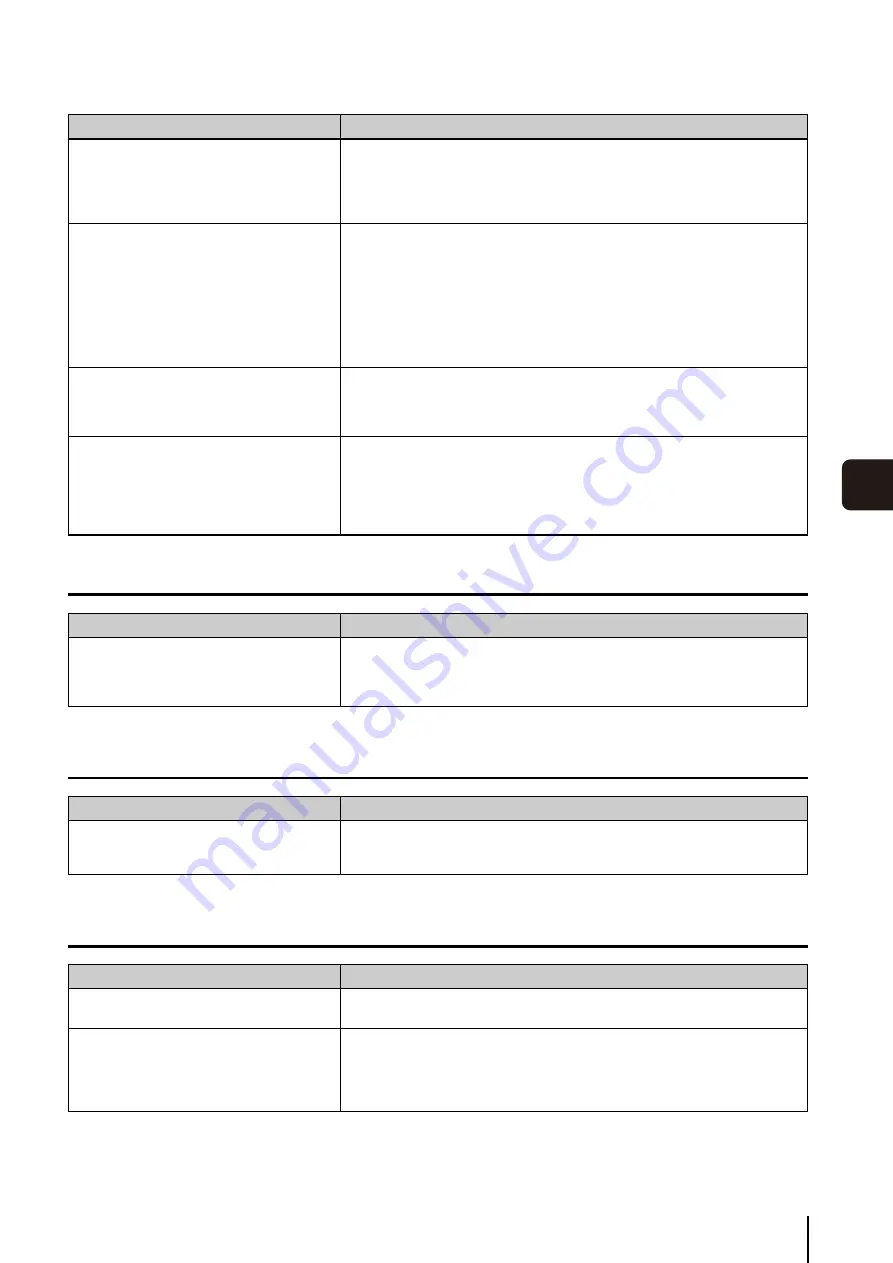
S
olutions When Viewer Problems Occur
9
-3
T
roubles
hoot
ing
9
Timeline
[Extract Video]
Recording
I cannot connect to the Storage Server from the
Viewer.
• Are the login user name and password correct?
• Is the network connection between the server and the Viewer working?
• Is the IP address of the destination server correct?
• Does the server reply to a ping from the Viewer computer?
• Is TCP port 80 being used by another application?
I cannot view live images.
• If “Could not connect to camera” is displayed in the video window, check the
camera’s power supply and network connection.
• If a message is displayed in the timeline of the Viewer indicating that an error
occurred when connecting to the camera, check the camera’s power supply and
network connection.
• If the screen goes blank when the layout is switched, but an image is displayed
after a few seconds, the number of cameras or the live frame rate setting exceeds
the performance capabilities of your computer. Reduce the number of cameras, or
decrease the frame rate.
The Storage Server slows down or it takes longer
to perform various configuration changes, such
as registering cameras or recording schedules
from the Viewer.
If the Storage Server is running Windows Vista, use Windows Server 2008 instead.
The Viewer slows down.
• The performance of the Viewer depends largely on the specification of your CPU
and graphics card. When the Viewer seems to slow down, try to reduce the
number of cameras in the Viewer or decrease the live frame rate.
• If the video quality or resolution setting for the cameras is high, the large amount of
image data may cause processing to take longer. Try adjusting the video quality
and video size settings on the camera.
Problem
S
olution
Nothing happens when I click any of the
playback controls.
• Move the playhead off of the [Live] position.
• You must select a video window before you can play back images. In addition, the
previous frame and next frame buttons (P. 6-6) and the [Extract] button (P. 6-7) are
enabled only when one video window is selected.
Problem
S
olution
I tried to save a recording, but an error message
is displayed telling me that no video can be
found in the selected timeline segment.
Make sure that a recorded image is included in the selected portion of the timeline
(P. 6-5).
Problem
S
olution
The [Record Now] feature cannot be used.
Make sure that the camera is not disabled on the [Advanced] tab in [<camera name>
Properties]. If the camera is disabled, click [Enable Camera]. (P. 3-10).
The amount of Storage Server disk space usage
is much higher than the calculated level (P. 1-7,
P. 7-4) and free disk space is low.
When the video quality setting of the camera is high, the amount of data per frame is
large. In addition, if you are using anti-virus software, the software records
communication between the Storage Servers and the cameras and the size of that log
may reach several gigabytes. Change the anti-virus software settings to exclude the
Storage Servers from the target list.
Problem
S
olution
Содержание RM-Lite 1.0
Страница 7: ...vii ...
Страница 12: ...xii ...
Страница 22: ...1 10 ...
Страница 23: ...Chapter 2 Setup How to install the software Settings after installation ...
Страница 28: ...2 6 ...
Страница 29: ...Chapter 3 Storage Server Settings Adding cameras Configuring the Storage Server Group Adding users ...
Страница 43: ...Chapter 4 Viewer Settings Configuring the Viewer Configuring a camera Creating a layout ...
Страница 56: ...4 14 ...
Страница 76: ...6 14 ...
Страница 82: ...7 6 ...
Страница 83: ...Chapter 8 Backup Types of backup target files and their destinations Restoring a recording file ...
Страница 86: ...8 4 ...
Страница 96: ...9 10 ...
Страница 97: ...Appendix ...
Страница 102: ...10 6 W Weekly schedule 5 3 settings 5 3 White Balance 4 9 Z zoom 4 10 6 8 6 9 zooming in out 6 7 ...
Страница 103: ...Index 10 7 Appendix ...
















































