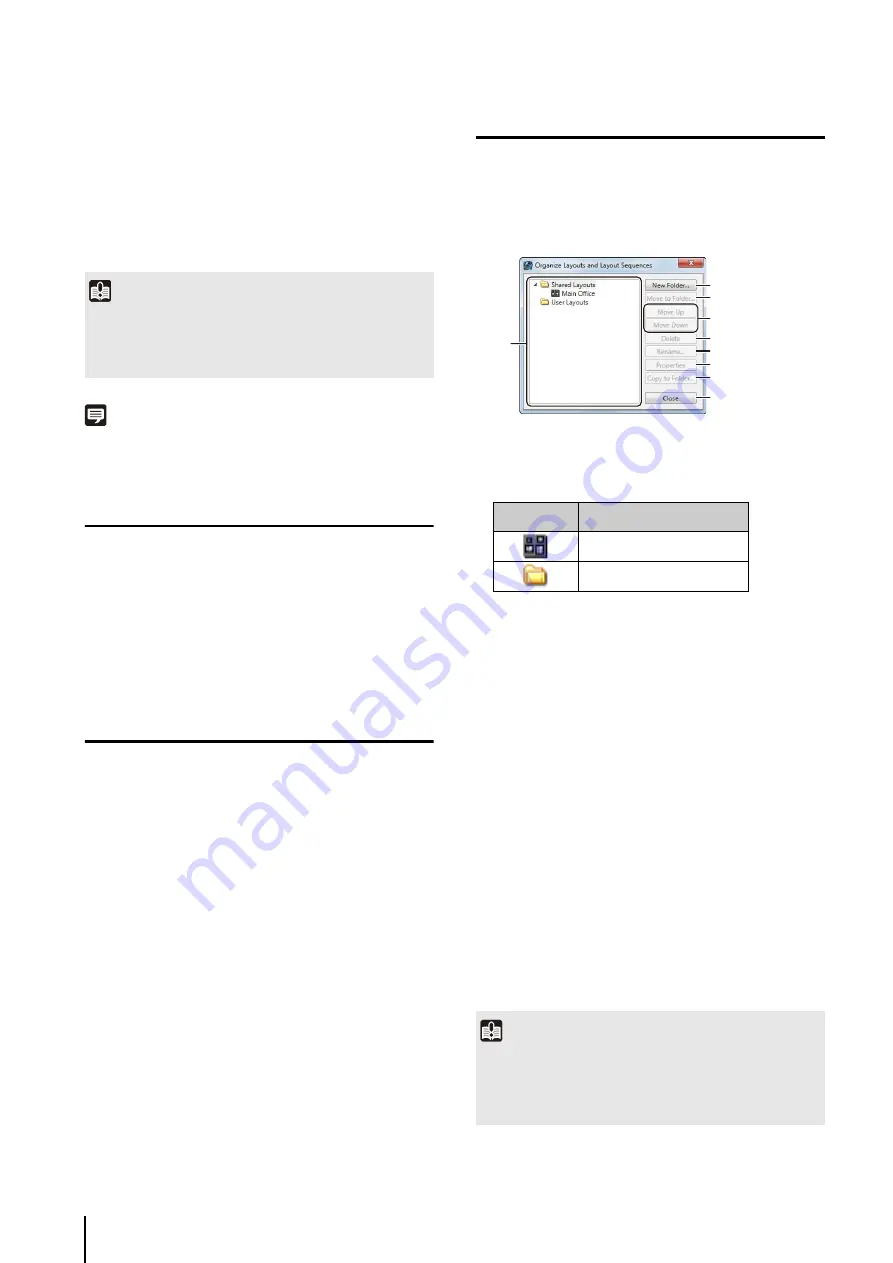
4
-12
Move a Video Window
You can drag a video window to any position.
When the grid is set to [None], the video window remains
in the position to which it is dragged.
For options other than [None], the video window snaps to
the grid position that is nearest to where the window is
dragged.
Note
You can enlarge the video window in multiples of the grid frame
size (2 x 2, 3 x 3, etc.).
Save the Layout
After configuring the display and position of the video
windows, follow these steps to save the layout.
Switch Between Layouts
The menu is separated into two sub-menus:
•
S
hared layouts
Displays shared layouts under the name of the
currently connected Storage Server Group. The
[Layouts] menu shows the currently connected Storage
Server Groups.
All users have access to the layouts, however, only the
administrator can make changes to them.
• User layouts
Displays layouts created by the currently logged in
user. These layouts are not available to other users.
Organize Layouts
You can change the display order of menus, classify and
organize layouts in folders, and edit the layouts.
➀
Layout tree
Displays a list of created layouts.
The layout tree uses the following icons:
➁
[New Folder]
Create a new folder.
➂
[Move to Folder]
Move the selected layout to a folder.
➃
[Move Up] and [Move Down]
Move the selected layout up or down in the list.
➄
[Delete]
Delete the selected layout from the list.
➅
[Rename]
Change the name of the selected layout.
➆
[Properties]
Displays the properties of the selected layout.
The properties displayed are the same as those
displayed in step 2 on P. 4-11.
➇
[Copy to Folder]
Copy the selected layout to a folder.
➈
[Close]
Close the dialog box.
Important
The number of video windows that can be displayed in the
Viewer depends on factors such as the video card, CPU
performance, video frame rate, camera video size, and the
video quality.
1
Click [File] > [
S
ave Layout].
2
Change the layout name as required, and click [OK].
1
Click [Layouts] on the toolbar to display a menu for
selecting existing layouts.
2
S
elect a layout.
1
Click [Layouts] > [Organize Layouts] to display the
[Organize Layouts and Layout
S
equences] dialog box.
Icon
Description
Custom layout
Folder
Important
• You cannot change the name of the [Shared Layouts] and
[User Layouts] folders.
• Only the administrator (or a user with the required
permissions) can manage shared folders (P. 3-12).
➀
➈
➇
➆
➅
➄
➃
➂
➁
Содержание RM-Lite 1.0
Страница 7: ...vii ...
Страница 12: ...xii ...
Страница 22: ...1 10 ...
Страница 23: ...Chapter 2 Setup How to install the software Settings after installation ...
Страница 28: ...2 6 ...
Страница 29: ...Chapter 3 Storage Server Settings Adding cameras Configuring the Storage Server Group Adding users ...
Страница 43: ...Chapter 4 Viewer Settings Configuring the Viewer Configuring a camera Creating a layout ...
Страница 56: ...4 14 ...
Страница 76: ...6 14 ...
Страница 82: ...7 6 ...
Страница 83: ...Chapter 8 Backup Types of backup target files and their destinations Restoring a recording file ...
Страница 86: ...8 4 ...
Страница 96: ...9 10 ...
Страница 97: ...Appendix ...
Страница 102: ...10 6 W Weekly schedule 5 3 settings 5 3 White Balance 4 9 Z zoom 4 10 6 8 6 9 zooming in out 6 7 ...
Страница 103: ...Index 10 7 Appendix ...






























