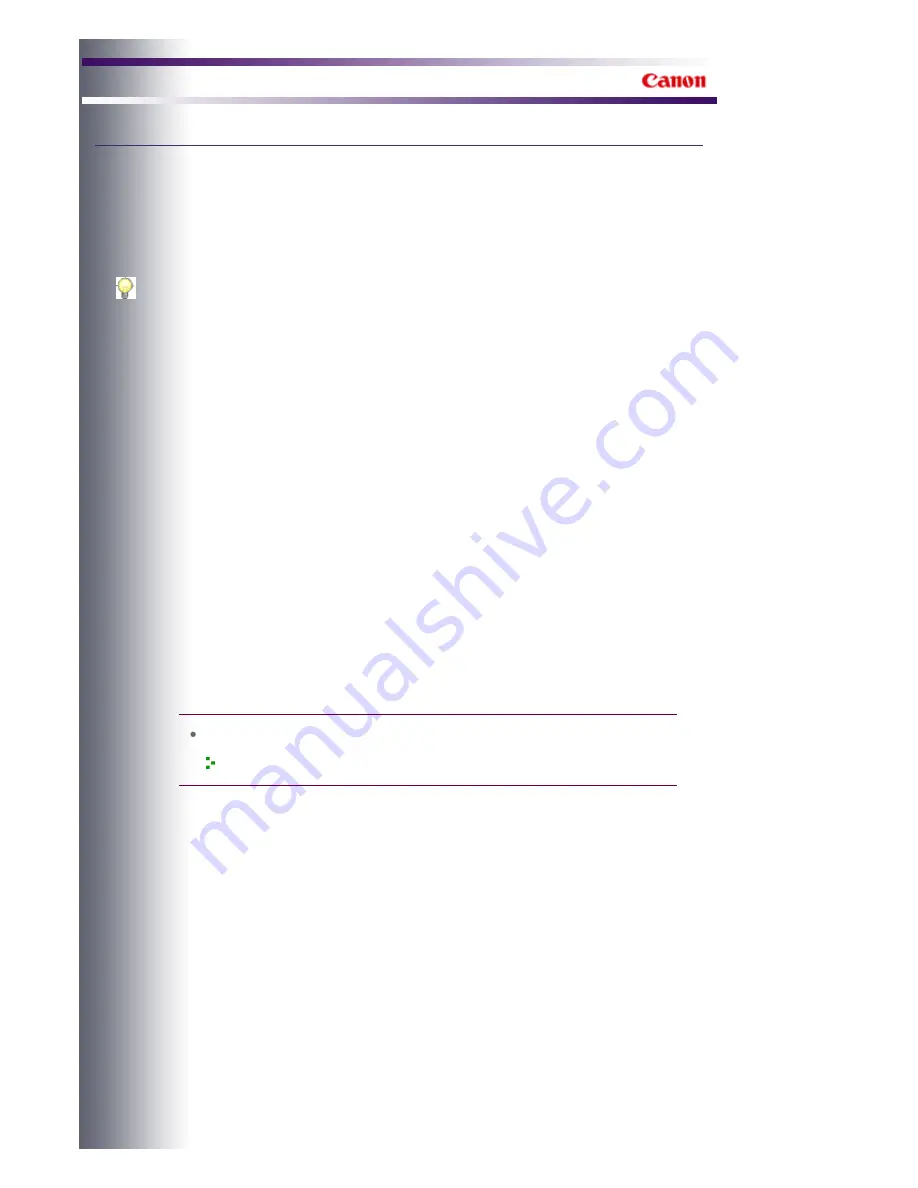
Digital Photo Printing Guide
Digital Photo Printing Guide
>
Printing from Computers
>
Printing from Other Applications
> Case 2
Printing by Specifying an ICC Profile within the Application
Case 2 Printing by Specifying an ICC Profile within the Application
Print an edited/retouched image by using the ICC profile for printing specified within the
application when input ICC profiles can be identified/set in an application other than Easy-
PhotoPrint Pro.
Advice
Normally, the ICC profiles required for this printer are installed automatically when a driver is
installed. Therefore, you can print using the color space of the source ICC profile (Adobe RGB or
sRGB) by following the steps in
Case 1
.
Follow these steps when using a custom profile or a new downloaded profile for Canon brand
paper.
1.
Specifying an ICC Profile within an Application
(1) Open the image you want to print in an application other than Easy-PhotoPrint Pro.
Edit/retouch the image as needed.
(2) Check that the correct ICC profile has been assigned, select the item that allows the
application to manage colors, then specify the profile for printing.
For example, in Adobe Photoshop, select Photoshop Manages Colors, then set a
profile as the printer profile.
At this time, please clear the Black Point Compensation checkbox.
memo
For application settings, see the following section.
Checking the Application Settings
2.
Opening the Print Settings Screen of the Printer Driver
(1) Select the Print command from the application menu.
Example: Click File > Print....
The Print dialog box appears.
(2) Click Preferences (or Properties...).
The Print Settings screen of the printer driver appears.
Page 514 of 541 pages
Case 2 Printing by Specifying an ICC Profile within the Application
Содержание Pro9500 Mark II Series
Страница 26: ...Page top Page 26 of 541 pages Printing Documents Macintosh ...
Страница 41: ...Page top Page 41 of 541 pages Loading Paper in the Front Tray ...
Страница 55: ...Page top Page 55 of 541 pages When Printing Becomes Faint or Colors Are Incorrect ...
Страница 113: ...Page top Page 113 of 541 pages Selecting the Paper ...
Страница 121: ...See Help for details on the Select Images screen Page top Page 121 of 541 pages Selecting a Photo ...
Страница 123: ...Note See Help for details on the Edit screen Page top Page 123 of 541 pages Editing ...
Страница 125: ...Page top Page 125 of 541 pages Printing ...
Страница 130: ...Page top Page 130 of 541 pages Selecting the Paper and Layout ...
Страница 133: ...Page top Page 133 of 541 pages Editing ...
Страница 135: ...Page top Page 135 of 541 pages Printing ...
Страница 142: ...Page top Page 142 of 541 pages Printing ...
Страница 149: ...Page top Page 149 of 541 pages Printing ...
Страница 186: ...Page top Page 186 of 541 pages Cropping Photos Photo Print ...
Страница 190: ...Page top Page 190 of 541 pages Printing an Index ...
Страница 209: ...Note See Help for details on comments Page top Page 209 of 541 pages Attaching Comments to Photos ...
Страница 282: ...Page top Page 282 of 541 pages Stamp Background Printing ...
Страница 298: ...Adjusting Tone Page top Page 298 of 541 pages Printing a Color Document in Monochrome ...
Страница 325: ...Page top Page 325 of 541 pages Reducing Photo Noise ...
Страница 341: ...a flat place Page top Page 341 of 541 pages Attaching Removing the CD R Tray ...
Страница 412: ...Page top Page 412 of 541 pages Colors Are Uneven or Streaked ...
Страница 444: ...Page top Page 444 of 541 pages Before Printing on Art Paper ...
Страница 483: ...Next Page top Page 483 of 541 pages Overview of Printing from Computers ...
Страница 488: ...Page 488 of 541 pages Printing from Other Applications ...
Страница 532: ...Page top Page 532 of 541 pages Adjusting Colors before Printing ...






























