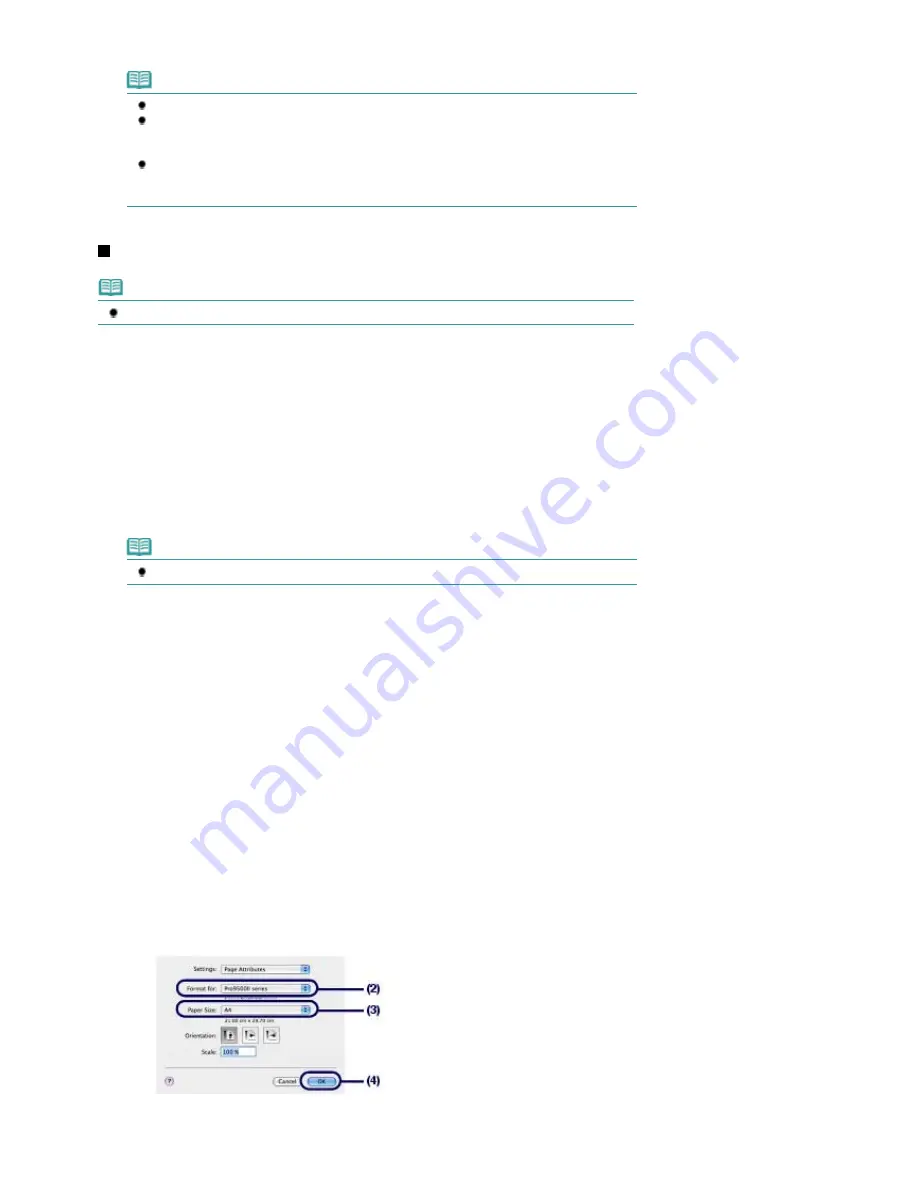
Click Print to start printing.
Note
Click the printer icon in the Dock to display the list of print jobs in progress.
To cancel a print job in progress, select the desired job in the Name list and click Delete.
To temporarily stop a job in progress, click Hold. To temporarily stop all the jobs in the list, click
Pause Printer.
If printed ruled lines are misaligned or print results are unsatisfactory, adjust the print head
position.
See
Aligning the Print Head
.
For Mac OS X v.10.4.x or Mac OS X v.10.3.9
Note
The screens used in this section are for printing with Mac OS X v.10.4.x.
1.
Make sure that the printer is turned on.
See
Front View
.
2.
Load paper.
See
Loading Paper in the Rear Tray
.
Here we load A4 plain paper in the Rear Tray.
Note
To load paper in the Front Tray, see
Loading Paper in the Front Tray
.
3.
Open the Front Tray gently, and pull out the Front Tray Extension.
Gently press the upper center of the Front Tray to open it.
4.
Create (or open) a document to print using an appropriate software application.
5.
Specify the page size.
(1)
Select Page Setup on the File menu in your software application.
The Page Setup dialog box will appear.
(2)
Make sure that your printer's name is selected in Format for.
(3)
Select the page size of the loaded paper in Paper Size.
Here we select A4.
(4)
Click OK.
Page 24 of 541 pages
Printing Documents (Macintosh)
Содержание Pro9500 Mark II Series
Страница 26: ...Page top Page 26 of 541 pages Printing Documents Macintosh ...
Страница 41: ...Page top Page 41 of 541 pages Loading Paper in the Front Tray ...
Страница 55: ...Page top Page 55 of 541 pages When Printing Becomes Faint or Colors Are Incorrect ...
Страница 113: ...Page top Page 113 of 541 pages Selecting the Paper ...
Страница 121: ...See Help for details on the Select Images screen Page top Page 121 of 541 pages Selecting a Photo ...
Страница 123: ...Note See Help for details on the Edit screen Page top Page 123 of 541 pages Editing ...
Страница 125: ...Page top Page 125 of 541 pages Printing ...
Страница 130: ...Page top Page 130 of 541 pages Selecting the Paper and Layout ...
Страница 133: ...Page top Page 133 of 541 pages Editing ...
Страница 135: ...Page top Page 135 of 541 pages Printing ...
Страница 142: ...Page top Page 142 of 541 pages Printing ...
Страница 149: ...Page top Page 149 of 541 pages Printing ...
Страница 186: ...Page top Page 186 of 541 pages Cropping Photos Photo Print ...
Страница 190: ...Page top Page 190 of 541 pages Printing an Index ...
Страница 209: ...Note See Help for details on comments Page top Page 209 of 541 pages Attaching Comments to Photos ...
Страница 282: ...Page top Page 282 of 541 pages Stamp Background Printing ...
Страница 298: ...Adjusting Tone Page top Page 298 of 541 pages Printing a Color Document in Monochrome ...
Страница 325: ...Page top Page 325 of 541 pages Reducing Photo Noise ...
Страница 341: ...a flat place Page top Page 341 of 541 pages Attaching Removing the CD R Tray ...
Страница 412: ...Page top Page 412 of 541 pages Colors Are Uneven or Streaked ...
Страница 444: ...Page top Page 444 of 541 pages Before Printing on Art Paper ...
Страница 483: ...Next Page top Page 483 of 541 pages Overview of Printing from Computers ...
Страница 488: ...Page 488 of 541 pages Printing from Other Applications ...
Страница 532: ...Page top Page 532 of 541 pages Adjusting Colors before Printing ...






























