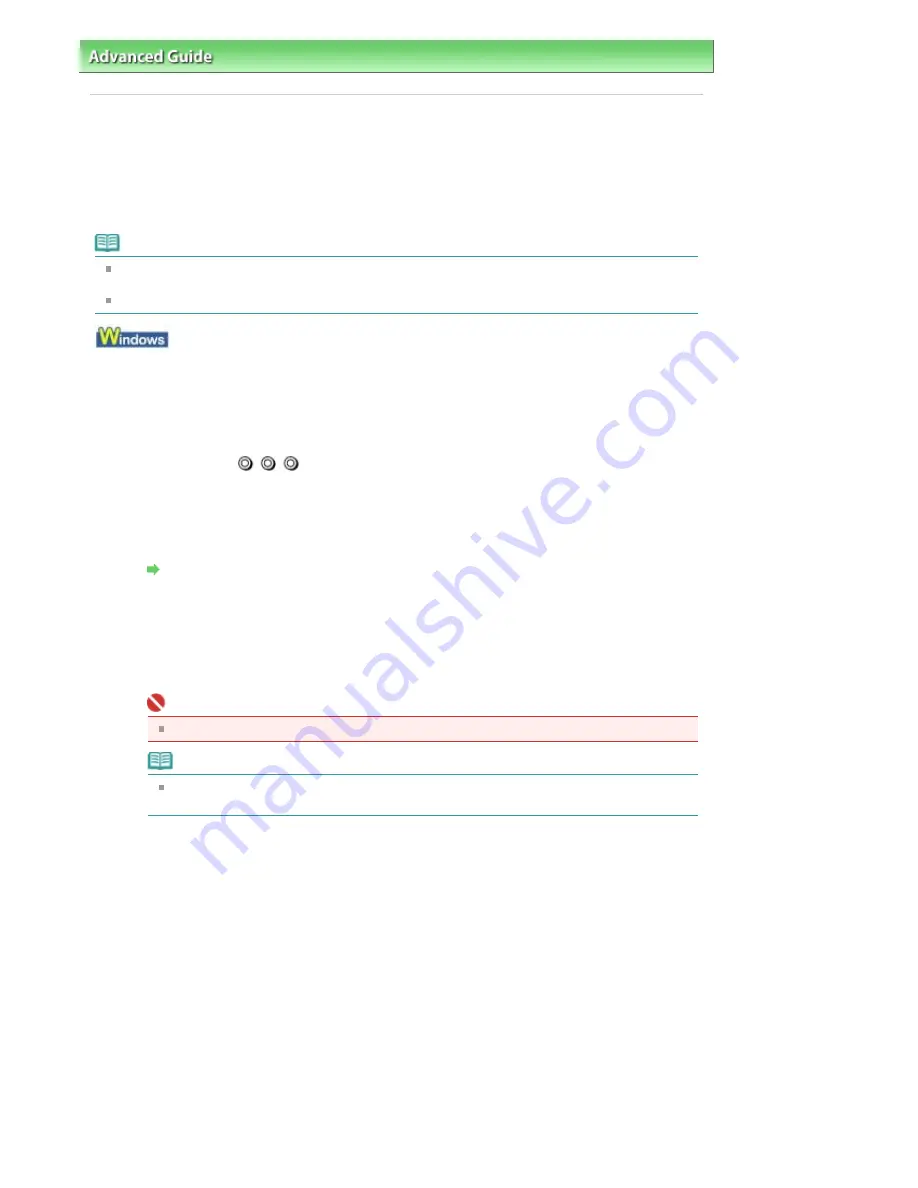
Advanced Guide
>
Maintenance
>
Performing Maintenance from a Computer
> Manual Print Head Alignment
Manual Print Head Alignment
This section describes how to align the Print Head manually.
If the results of Automatic Print Head Alignment are not satisfactory, follow the procedure below to
perform Manual Print Head Alignment to precisely align the Print Head.
For details on performing Automatic Print Head Alignment, see
Routine Maintenance
.
Note
Be sure to load paper in the Rear Tray. The Front Tray cannot be used for Manual Print Head
Alignment.
Close the Inner Cover if it is open.
1.
Make sure that the printer is turned on.
2.
Load three sheets of A4 or Letter-sized plain paper in the Rear Tray.
3.
Gently press the
mark on the Front Tray to open the Front Tray and extend
the Front Tray Extension.
4.
Print the pattern.
1. Open the printer properties dialog box.
Open the Printer Properties Dialog Box through the Start Menu
2. Click the Maintenance tab, then Custom Settings.
3. Select the Align heads manually check box, then click Send.
4. Confirm the displayed message and click OK.
5. In the Maintenance sheet click Print Head Alignment.
6. Confirm the displayed message and click Align Print Head.
Important
Do not open the Top Cover while printing is in progress.
Note
Clicking Print Alignment Value prints the current settings and finishes Print Head
Alignment.
7. After the pattern is printed, click Yes.
The dialog for entering a print head alignment value is displayed.
5.
Look at the first printout and adjust the print head position.
1. Check the printed patterns and select the number of the pattern in column 1A that has the least
noticeable vertical streaks.
Page 366 of 541 pages
Manual Print Head Alignment
Содержание Pro9500 Mark II Series
Страница 26: ...Page top Page 26 of 541 pages Printing Documents Macintosh ...
Страница 41: ...Page top Page 41 of 541 pages Loading Paper in the Front Tray ...
Страница 55: ...Page top Page 55 of 541 pages When Printing Becomes Faint or Colors Are Incorrect ...
Страница 113: ...Page top Page 113 of 541 pages Selecting the Paper ...
Страница 121: ...See Help for details on the Select Images screen Page top Page 121 of 541 pages Selecting a Photo ...
Страница 123: ...Note See Help for details on the Edit screen Page top Page 123 of 541 pages Editing ...
Страница 125: ...Page top Page 125 of 541 pages Printing ...
Страница 130: ...Page top Page 130 of 541 pages Selecting the Paper and Layout ...
Страница 133: ...Page top Page 133 of 541 pages Editing ...
Страница 135: ...Page top Page 135 of 541 pages Printing ...
Страница 142: ...Page top Page 142 of 541 pages Printing ...
Страница 149: ...Page top Page 149 of 541 pages Printing ...
Страница 186: ...Page top Page 186 of 541 pages Cropping Photos Photo Print ...
Страница 190: ...Page top Page 190 of 541 pages Printing an Index ...
Страница 209: ...Note See Help for details on comments Page top Page 209 of 541 pages Attaching Comments to Photos ...
Страница 282: ...Page top Page 282 of 541 pages Stamp Background Printing ...
Страница 298: ...Adjusting Tone Page top Page 298 of 541 pages Printing a Color Document in Monochrome ...
Страница 325: ...Page top Page 325 of 541 pages Reducing Photo Noise ...
Страница 341: ...a flat place Page top Page 341 of 541 pages Attaching Removing the CD R Tray ...
Страница 412: ...Page top Page 412 of 541 pages Colors Are Uneven or Streaked ...
Страница 444: ...Page top Page 444 of 541 pages Before Printing on Art Paper ...
Страница 483: ...Next Page top Page 483 of 541 pages Overview of Printing from Computers ...
Страница 488: ...Page 488 of 541 pages Printing from Other Applications ...
Страница 532: ...Page top Page 532 of 541 pages Adjusting Colors before Printing ...






























