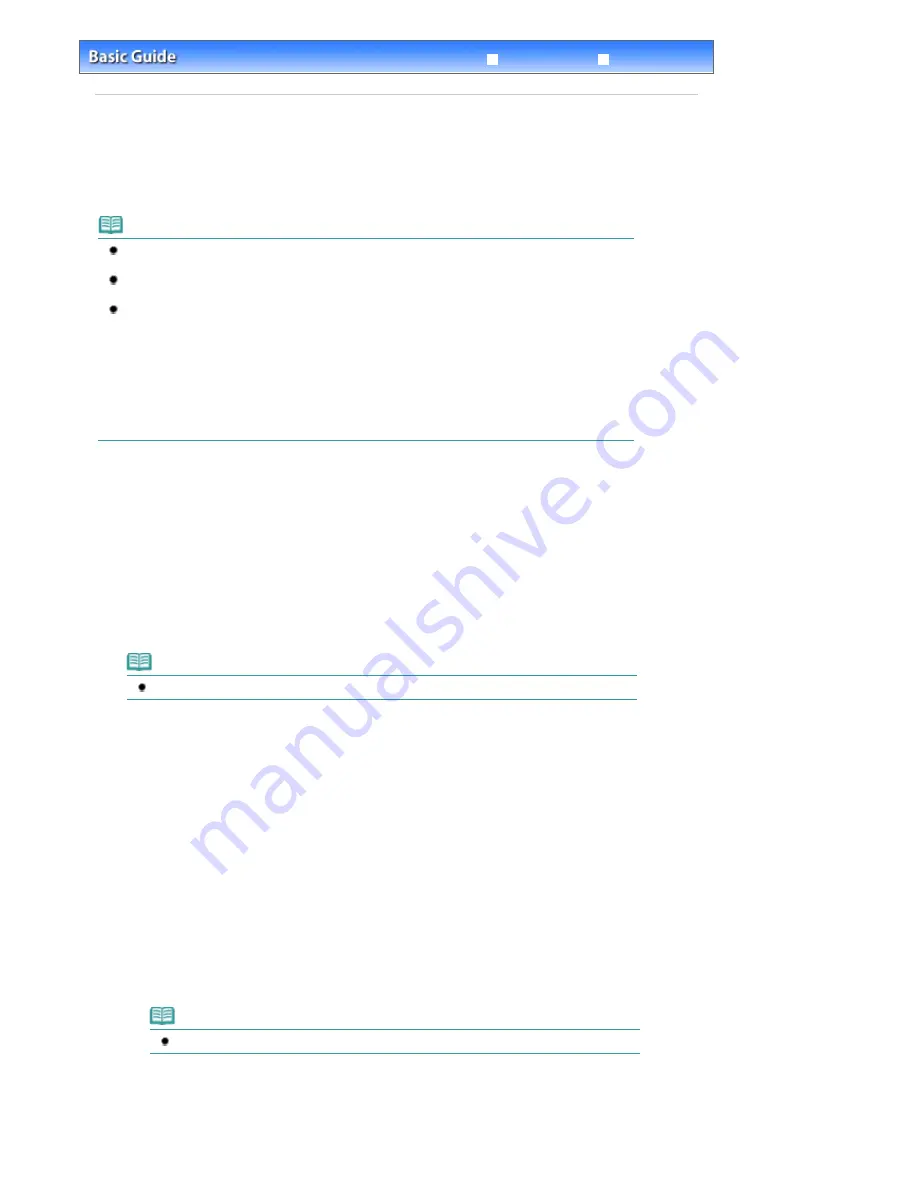
Advanced Guide
Troubleshooting
Contents
>
Printing Photos / Documents
> Printing Documents (Windows)
Printing Documents (Windows)
This section describes the procedure, using the settings to print a document of A4 size on plain paper as
an example.
For details, refer to the on-screen manual:
Advanced Guide
.
Note
Operations may vary depending on your software application. For details on the operation, refer to
the instruction manual of your application.
The screens used in this section are for printing with Windows Vista operating system Ultimate
Edition (hereafter referred to as "Windows Vista").
When printing in grayscale, depending on an image, the printing troubles may occur on the top and/
or bottom edges of the paper such as uneven coloration or white streaks. In this case, we
recommend printing on paper with top and bottom margins of 1.77 inches / 45 mm or more
according to the direction of printing, using Easy-PhotoPrint Pro provided on the
Setup CD-ROM
or
your page layout software application.
When using a page layout software application or the like, prepare paper whose longer side is at
least 3.54 inches / 90 mm longer than the length of the image, then print it with top and bottom
margins of 1.77 inches / 45 mm or more according to the direction of printing.
For details on grayscale printing, refer to the on-screen manual:
Digital Photo Printing Guide
.
1.
Make sure that the printer is turned on.
See
Front View
.
2.
Load paper.
See
Loading Paper in the Rear Tray
.
Here we load A4 plain paper in the Rear Tray.
Note
To load paper in the Front Tray, see
Loading Paper in the Front Tray
.
3.
Open the Front Tray gently, and pull out the Front Tray Extension.
Gently press the upper center of the Front Tray to open it.
4.
Create (or open) a document to print using an appropriate software application.
5.
Open the printer driver setup window.
(1)
Select Print on the File menu or the command bar in your software application.
The Print dialog box will appear.
(2)
Make sure that your printer's name is selected.
Note
If another printer's name is selected, click and select your printer's name.
(3)
Click Preferences (or Properties).
Page 19 of 541 pages
Printing Documents (Windows)
Содержание Pro9500 Mark II Series
Страница 26: ...Page top Page 26 of 541 pages Printing Documents Macintosh ...
Страница 41: ...Page top Page 41 of 541 pages Loading Paper in the Front Tray ...
Страница 55: ...Page top Page 55 of 541 pages When Printing Becomes Faint or Colors Are Incorrect ...
Страница 113: ...Page top Page 113 of 541 pages Selecting the Paper ...
Страница 121: ...See Help for details on the Select Images screen Page top Page 121 of 541 pages Selecting a Photo ...
Страница 123: ...Note See Help for details on the Edit screen Page top Page 123 of 541 pages Editing ...
Страница 125: ...Page top Page 125 of 541 pages Printing ...
Страница 130: ...Page top Page 130 of 541 pages Selecting the Paper and Layout ...
Страница 133: ...Page top Page 133 of 541 pages Editing ...
Страница 135: ...Page top Page 135 of 541 pages Printing ...
Страница 142: ...Page top Page 142 of 541 pages Printing ...
Страница 149: ...Page top Page 149 of 541 pages Printing ...
Страница 186: ...Page top Page 186 of 541 pages Cropping Photos Photo Print ...
Страница 190: ...Page top Page 190 of 541 pages Printing an Index ...
Страница 209: ...Note See Help for details on comments Page top Page 209 of 541 pages Attaching Comments to Photos ...
Страница 282: ...Page top Page 282 of 541 pages Stamp Background Printing ...
Страница 298: ...Adjusting Tone Page top Page 298 of 541 pages Printing a Color Document in Monochrome ...
Страница 325: ...Page top Page 325 of 541 pages Reducing Photo Noise ...
Страница 341: ...a flat place Page top Page 341 of 541 pages Attaching Removing the CD R Tray ...
Страница 412: ...Page top Page 412 of 541 pages Colors Are Uneven or Streaked ...
Страница 444: ...Page top Page 444 of 541 pages Before Printing on Art Paper ...
Страница 483: ...Next Page top Page 483 of 541 pages Overview of Printing from Computers ...
Страница 488: ...Page 488 of 541 pages Printing from Other Applications ...
Страница 532: ...Page top Page 532 of 541 pages Adjusting Colors before Printing ...






























