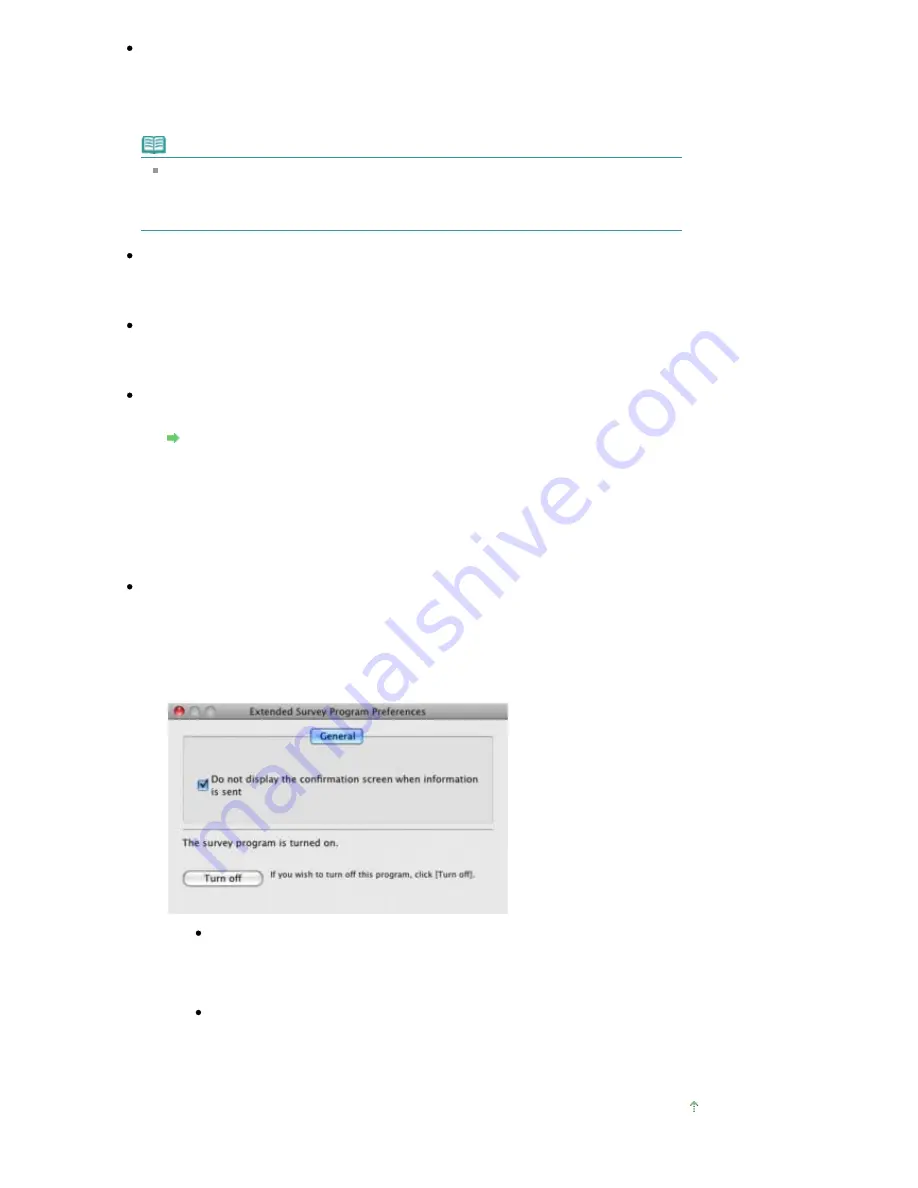
If you agree to participate in the survey program:
Click Agree, then follow the on-screen instructions. The printer usage information will be sent
to Canon via the Internet. If you have followed the on-screen instructions, the information will
be sent automatically from the second time onward and the confirmation screen will not be
displayed again.
Note
If you deselect the Send automatically from the next time check box, the information will
not be sent automatically from the second time onward and the Inkjet Printer/Scanner/
Fax Extended Survey Program icon will appear in the Dock at the time of the next survey.
If you do not agree to participate in the survey program:
Click Do not agree. The confirmation screen will be closed, and the survey at that time is
skipped. The confirmation screen will be displayed again three months later.
To stop sending the information:
Click Turn off. The Inkjet Printer/Scanner/Fax Extended Survey Program is stopped, and the
information will not be sent. To resume the survey, see
Changing the setting:
.
To uninstall the Inkjet Printer/Scanner/Fax Extended Survey Program:
1. Stop the Inkjet Printer/Scanner/Fax Extended Survey Program.
Changing the setting:
2. Select Applications from the Go menu, and double-click the Canon Utilities folder, then
the Canon Inkjet Printer/Scanner/Fax Extended Survey Program folder.
3. Place the Canon Inkjet Printer/Scanner/Fax Extended Survey Program.app file into the
Trash.
4. Restart the computer.
Empty the Trash and restart your computer.
Changing the setting:
To display the confirmation screen every time the printer usage information is sent or to
resume surveying, follow the procedure below.
1. Select Applications from the Go menu, and double-click the Canon Utilities folder, then
the Canon Inkjet Printer/Scanner/Fax Extended Survey Program folder.
2. Double-click the Canon Inkjet Printer/Scanner/Fax Extended Survey Program icon.
Do not display the confirmation screen when information is sent:
If the check box is selected, the information will be sent automatically.
If the check box is not selected, the Inkjet Printer/Scanner/Fax Extended Survey
Program icon will appear in the Dock at the time of the next survey. Click the icon,
then follow the on-screen instructions.
Turn off/Turn on button:
Click the Turn off button to stop the Inkjet Printer/Scanner/Fax Extended Survey
Program.
Click the Turn on button to restart the Inkjet Printer/Scanner/Fax Extended Survey
Program.
Page top
Page 433 of 541 pages
Message Appears on the Computer Screen
Содержание Pro9500 Mark II Series
Страница 26: ...Page top Page 26 of 541 pages Printing Documents Macintosh ...
Страница 41: ...Page top Page 41 of 541 pages Loading Paper in the Front Tray ...
Страница 55: ...Page top Page 55 of 541 pages When Printing Becomes Faint or Colors Are Incorrect ...
Страница 113: ...Page top Page 113 of 541 pages Selecting the Paper ...
Страница 121: ...See Help for details on the Select Images screen Page top Page 121 of 541 pages Selecting a Photo ...
Страница 123: ...Note See Help for details on the Edit screen Page top Page 123 of 541 pages Editing ...
Страница 125: ...Page top Page 125 of 541 pages Printing ...
Страница 130: ...Page top Page 130 of 541 pages Selecting the Paper and Layout ...
Страница 133: ...Page top Page 133 of 541 pages Editing ...
Страница 135: ...Page top Page 135 of 541 pages Printing ...
Страница 142: ...Page top Page 142 of 541 pages Printing ...
Страница 149: ...Page top Page 149 of 541 pages Printing ...
Страница 186: ...Page top Page 186 of 541 pages Cropping Photos Photo Print ...
Страница 190: ...Page top Page 190 of 541 pages Printing an Index ...
Страница 209: ...Note See Help for details on comments Page top Page 209 of 541 pages Attaching Comments to Photos ...
Страница 282: ...Page top Page 282 of 541 pages Stamp Background Printing ...
Страница 298: ...Adjusting Tone Page top Page 298 of 541 pages Printing a Color Document in Monochrome ...
Страница 325: ...Page top Page 325 of 541 pages Reducing Photo Noise ...
Страница 341: ...a flat place Page top Page 341 of 541 pages Attaching Removing the CD R Tray ...
Страница 412: ...Page top Page 412 of 541 pages Colors Are Uneven or Streaked ...
Страница 444: ...Page top Page 444 of 541 pages Before Printing on Art Paper ...
Страница 483: ...Next Page top Page 483 of 541 pages Overview of Printing from Computers ...
Страница 488: ...Page 488 of 541 pages Printing from Other Applications ...
Страница 532: ...Page top Page 532 of 541 pages Adjusting Colors before Printing ...






























