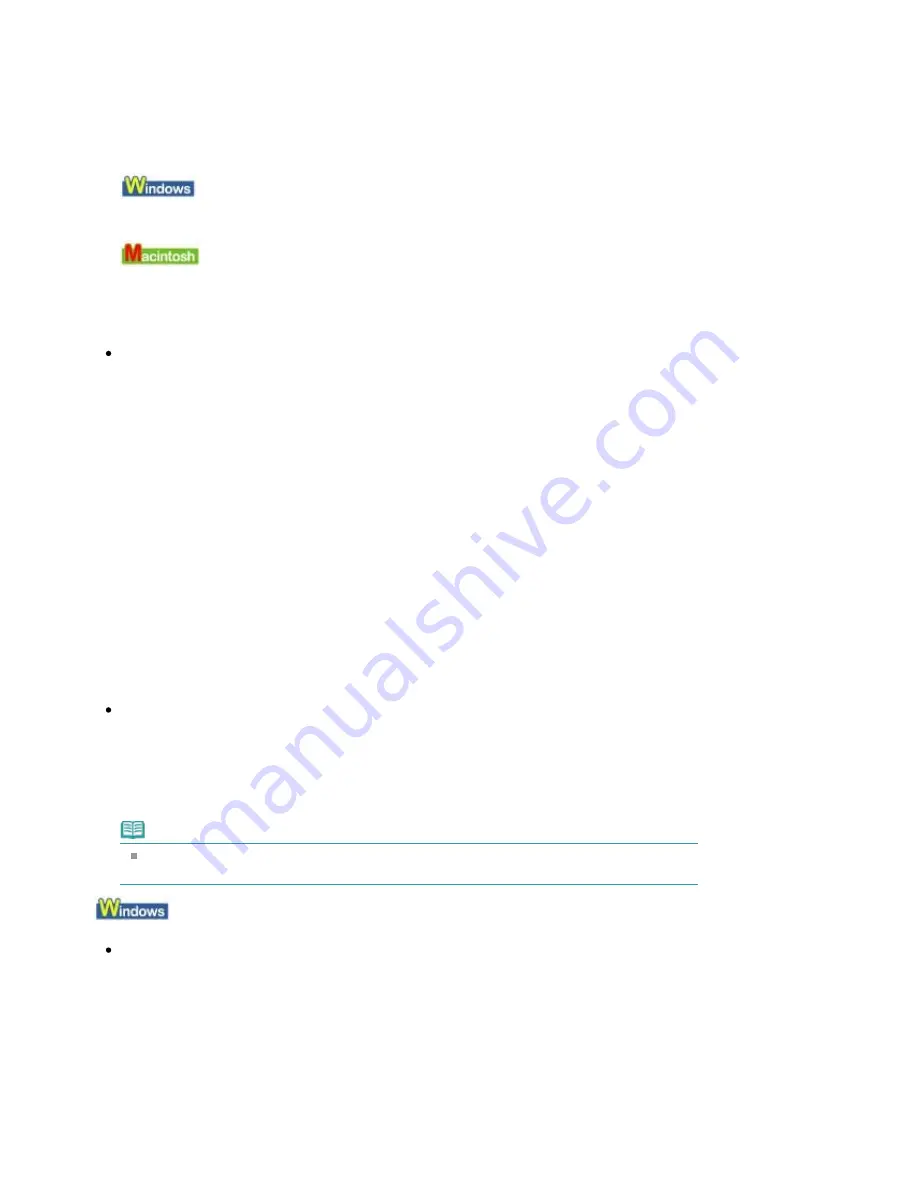
in the printer?
Press the
RESUME/CANCEL
button on the printer to clear the error. Then check the Page Size setting
in the Page Setup sheet (Windows) or the Page Setup dialog box (Macintosh) in the printer driver
and load paper that is the same size as the setting and try printing again.
If printing does not start even when the paper loaded in the printer is the same as the setting, set the
printer driver not to detect the width of the paper.
* Select the Detect paper width check box again once printing is complete, and then click Send.
The Custom Settings in the Maintenance sheet, clear the Detect paper width check box, and then
click Send.
In the Canon IJ Printer Utility, select Custom Settings in the pop-up menu, clear the Detect paper
width check box, and then click Send.
The settings here are also applied under Direct Printing from a digital camera.
Check 10: Are the Media Type and the Page Size settings of the printer
driver correct?
When using Art Paper or non Canon genuine specialty paper, be sure to select the type of each
media from Media Type and a paper size which says "Art XX (Margin 35)" from Paper size.
Confirm the settings following the procedure below, and try printing again.
1.
If the page size you want to use is not displayed, open the File menu of the
application and select Print. Then make sure that the name of your printer is
selected.
2.
Make sure that the paper selected for Media Type in the Main sheet (Windows)
or the Print dialog box (Macintosh) in the printer driver matches the paper loaded
in the printer.
3.
Make sure that the Page Size setting in the Page Setup sheet (Windows) or the
Paper size setting in the Page Setup dialog box (Macintosh) in the printer driver
is the same as the size set in step 1.
Check 11: Make sure that your printer's name is selected in the Print
dialog box.
The printer will not print properly if you are using a driver for a different printer.
In Windows, make sure that your printer's name is selected in the Print dialog box.
In Macintosh, make sure that your printer's name is selected in Printer in the Print dialog box.
Note
To make the printer the one selected by default, select Set as Default Printer (Windows),
Default Printer or Make Default (Macintosh).
Check 12: Configure the printer port appropriately.
Configure "USBnnn" (where "n" is a number) as the printer port.
1.
Log on as a user account with administrator privilege.
2.
Click Control Panel, then Printer under Hardware and Sound.
In Windows XP, click Control Panel, Printers and Other Hardware, then Printers and Faxes.
In Windows 2000, click Control Panel then Printers.
3.
Right-click the Canon XXX icon, then select Properties.
Page 414 of 541 pages
Printing Does Not Start
Содержание Pro9500 Mark II Series
Страница 26: ...Page top Page 26 of 541 pages Printing Documents Macintosh ...
Страница 41: ...Page top Page 41 of 541 pages Loading Paper in the Front Tray ...
Страница 55: ...Page top Page 55 of 541 pages When Printing Becomes Faint or Colors Are Incorrect ...
Страница 113: ...Page top Page 113 of 541 pages Selecting the Paper ...
Страница 121: ...See Help for details on the Select Images screen Page top Page 121 of 541 pages Selecting a Photo ...
Страница 123: ...Note See Help for details on the Edit screen Page top Page 123 of 541 pages Editing ...
Страница 125: ...Page top Page 125 of 541 pages Printing ...
Страница 130: ...Page top Page 130 of 541 pages Selecting the Paper and Layout ...
Страница 133: ...Page top Page 133 of 541 pages Editing ...
Страница 135: ...Page top Page 135 of 541 pages Printing ...
Страница 142: ...Page top Page 142 of 541 pages Printing ...
Страница 149: ...Page top Page 149 of 541 pages Printing ...
Страница 186: ...Page top Page 186 of 541 pages Cropping Photos Photo Print ...
Страница 190: ...Page top Page 190 of 541 pages Printing an Index ...
Страница 209: ...Note See Help for details on comments Page top Page 209 of 541 pages Attaching Comments to Photos ...
Страница 282: ...Page top Page 282 of 541 pages Stamp Background Printing ...
Страница 298: ...Adjusting Tone Page top Page 298 of 541 pages Printing a Color Document in Monochrome ...
Страница 325: ...Page top Page 325 of 541 pages Reducing Photo Noise ...
Страница 341: ...a flat place Page top Page 341 of 541 pages Attaching Removing the CD R Tray ...
Страница 412: ...Page top Page 412 of 541 pages Colors Are Uneven or Streaked ...
Страница 444: ...Page top Page 444 of 541 pages Before Printing on Art Paper ...
Страница 483: ...Next Page top Page 483 of 541 pages Overview of Printing from Computers ...
Страница 488: ...Page 488 of 541 pages Printing from Other Applications ...
Страница 532: ...Page top Page 532 of 541 pages Adjusting Colors before Printing ...






























