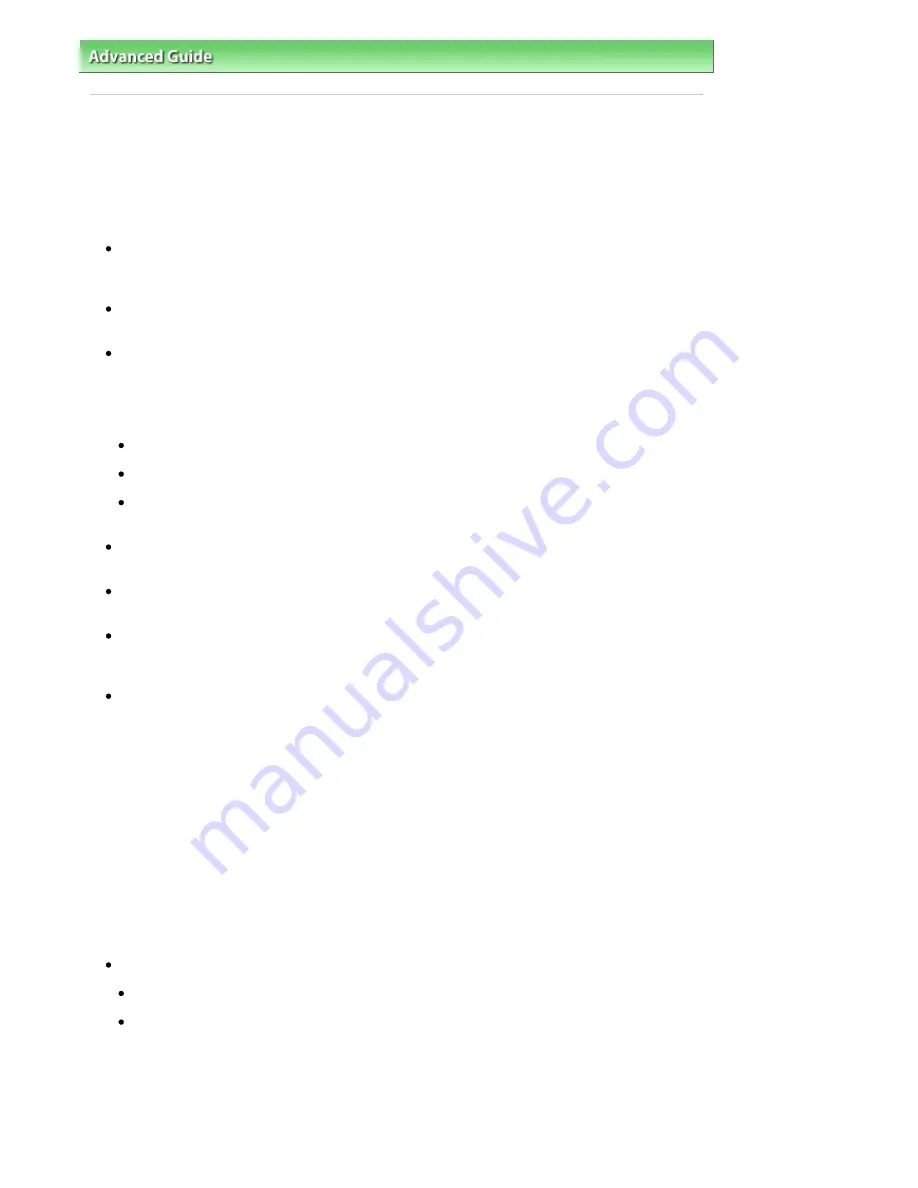
Advanced Guide
>
Troubleshooting
> Instructions for Use (Printer Driver)
Instructions for Use (Printer Driver)
This printer driver is subject to the following restrictions. Keep the following points in mind when using
the printer driver.
Restrictions on the Printer Driver
With some applications, the Copies setting in the Page Setup tab of the printer driver may not be
enabled.
In this case, use the copies setting in the Print dialog box of the application software.
If the selected Language in the About dialog box does not match the operating system interface
language, the driver screen may not be displayed properly.
Do not change the Advanced tab items of the printer properties. If you change any of the items, you
will not be able to use the following functions correctly.
Also, if Print to file is selected in the Print dialog box of the application software and with applications
that prohibit EMF spooling, such as Adobe Photoshop LE and MS Photo Editor, the following
functions will not operate.
Preview before printing on the Main tab
Prevent loss of print data in the Print Options dialog box
Page Layout, Poster, Booklet, Duplex Printing, Specify Margin..., Print from Last Page, Collate, and
Stamp/Background... on the Page Setup tab
Since the resolution in the preview display differs from the printing resolution, text and lines in the
preview display may appear different from the actual print result.
With some applications, the printing is divided into multiple print jobs.
To cancel printing, delete all divided print jobs.
If image data is not printed correctly, display the Print Options dialog box from the Page Setup tab
and change the setting of Disable ICM required from the application software. This may solve the
problem.
Software windows may not appear correctly on Windows Vista when fonts are set to Larger scale. If
you want to display the windows with Larger scale fonts, set the desktop theme to Windows Classic
as follows:
1. Select Control Panel from the Start menu.
2. Select Appearance and Personalization -> Personalization -> Theme.
The Theme Settings dialog box opens.
3. At the Theme Settings dialog box, click the Themes tab, and select Windows Classic from
Theme.
4. Click OK.
Desktop changes to Windows Classic display.
Points to Note with Applications
There are following restrictions in Microsoft Word (Microsoft Corporation).
If Microsoft Word has the same printing functions as the printer driver, use Word to specify them.
When selecting Scaled, Fit-to-Page, or Page Layout from the Page Layout list on the Page Setup
tab, the selected printing function may not be effective, depending on the version of Word.
If this happens, follow the procedure below.
1. Open Word's Print dialog box.
2. Open the printer driver setup window, specify Page Layout on the Page Setup tab, and click
OK.
Page 439 of 541 pages
Instructions for Use (Printer Driver)
Содержание Pro9500 Mark II Series
Страница 26: ...Page top Page 26 of 541 pages Printing Documents Macintosh ...
Страница 41: ...Page top Page 41 of 541 pages Loading Paper in the Front Tray ...
Страница 55: ...Page top Page 55 of 541 pages When Printing Becomes Faint or Colors Are Incorrect ...
Страница 113: ...Page top Page 113 of 541 pages Selecting the Paper ...
Страница 121: ...See Help for details on the Select Images screen Page top Page 121 of 541 pages Selecting a Photo ...
Страница 123: ...Note See Help for details on the Edit screen Page top Page 123 of 541 pages Editing ...
Страница 125: ...Page top Page 125 of 541 pages Printing ...
Страница 130: ...Page top Page 130 of 541 pages Selecting the Paper and Layout ...
Страница 133: ...Page top Page 133 of 541 pages Editing ...
Страница 135: ...Page top Page 135 of 541 pages Printing ...
Страница 142: ...Page top Page 142 of 541 pages Printing ...
Страница 149: ...Page top Page 149 of 541 pages Printing ...
Страница 186: ...Page top Page 186 of 541 pages Cropping Photos Photo Print ...
Страница 190: ...Page top Page 190 of 541 pages Printing an Index ...
Страница 209: ...Note See Help for details on comments Page top Page 209 of 541 pages Attaching Comments to Photos ...
Страница 282: ...Page top Page 282 of 541 pages Stamp Background Printing ...
Страница 298: ...Adjusting Tone Page top Page 298 of 541 pages Printing a Color Document in Monochrome ...
Страница 325: ...Page top Page 325 of 541 pages Reducing Photo Noise ...
Страница 341: ...a flat place Page top Page 341 of 541 pages Attaching Removing the CD R Tray ...
Страница 412: ...Page top Page 412 of 541 pages Colors Are Uneven or Streaked ...
Страница 444: ...Page top Page 444 of 541 pages Before Printing on Art Paper ...
Страница 483: ...Next Page top Page 483 of 541 pages Overview of Printing from Computers ...
Страница 488: ...Page 488 of 541 pages Printing from Other Applications ...
Страница 532: ...Page top Page 532 of 541 pages Adjusting Colors before Printing ...






























