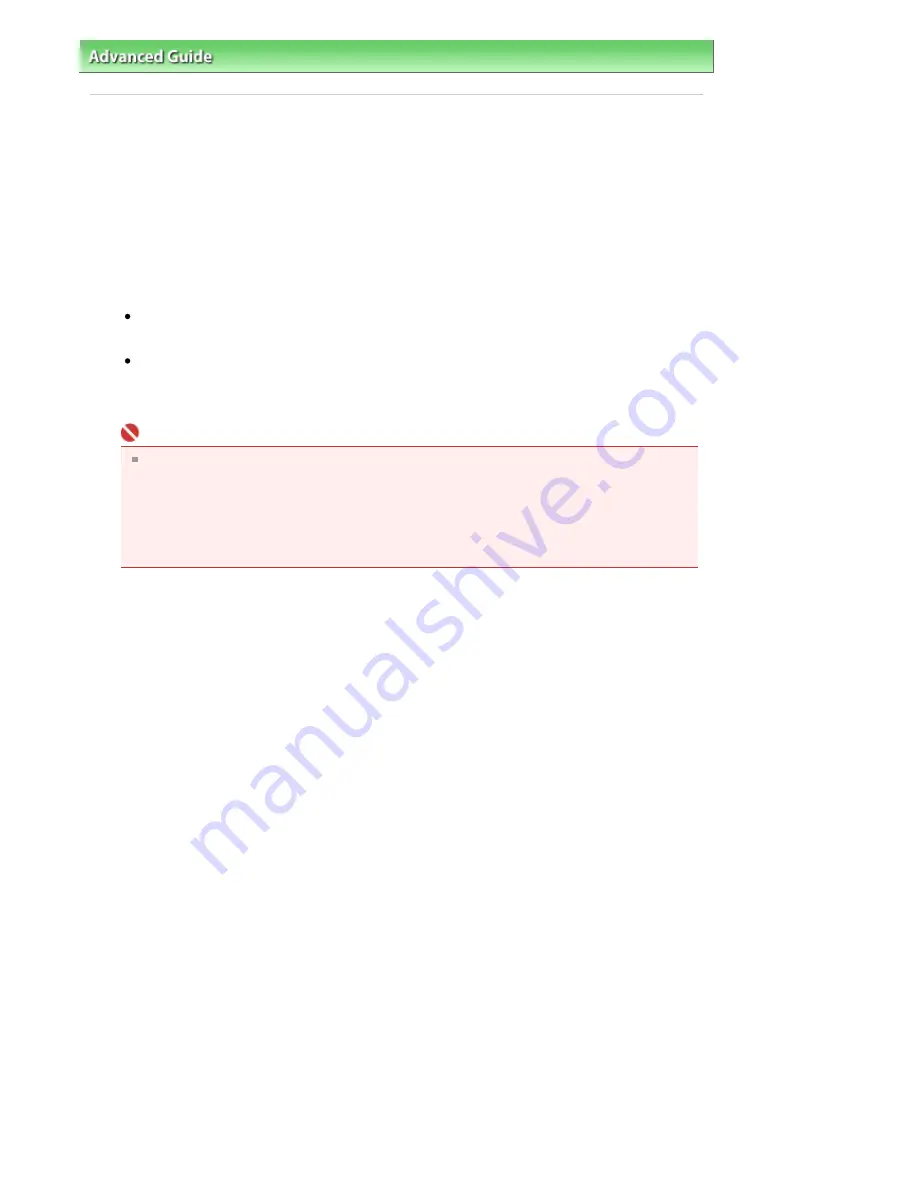
Advanced Guide
>
Appendix
>
Updating the Printer Driver
> Uninstalling the Printer Driver
Uninstalling the Printer Driver
The printer driver you no longer use can be deleted.
When deleting the printer driver, first exit all programs that are running.
The procedure to delete the unnecessary printer driver is as follows:
If There is an Uninstaller
1.
Start the uninstaller
In Windows Vista or Windows XP, select the Start menu -> All Programs -> "Your model name" ->
Printer Driver Uninstaller.
In Windows 2000, select the Start menu -> Programs -> "Your model name" -> Printer Driver
Uninstaller.
The Printer Driver Uninstaller dialog box is displayed.
Important
In Windows Vista, a confirmation/warning dialog box may appear when installing, uninstalling
or starting software.
This dialog box appears when administrative rights are required to perform a task.
If you are logged on to an administrator account, click Continue or Allow to continue.
Some applications require an administrator account to continue. If you are logged on to a
standard account, switch to an administrator account, and restart the operation from the
beginning.
2.
Execute the uninstaller
Click Execute. When the confirmation message appears, click Yes.
When all the files have been deleted, click Complete.
The deletion of the printer driver is completed.
If There is No Uninstaller
If there is no uninstaller in the Start menu of Windows Vista, follow these steps:
1.
Select the printer to be deleted
Select the Start menu -> Control Panel -> Hardware and Sound -> Printers.
Click the model to delete, then press the Alt key on your keyboard. On the File menu, click Delete.
2.
Delete the printer
If the User Account Control dialog box appears, click Continue. Then when the confirmation
message appears, click Yes.
The icon is deleted.
3.
Select the printer driver to be deleted
Press the Alt key. On the File menu, select Run as administrator, and then click Sever Properties....
If the User Account Control dialog box appears, click Continue.
Click the Drivers tab. In the Installed printer drivers list, click the printer to delete.
4.
Delete the printer driver
When you click Remove..., Remove Driver And Package dialog box is displayed.
Select Remove driver and driver package, and then click OK.
In the confirmation dialog box, click Yes.
When data collection is completed in the Remove Driver Package dialog box, click Delete.
Page 452 of 541 pages
Uninstalling the Printer Driver
Содержание Pro9500 Mark II Series
Страница 26: ...Page top Page 26 of 541 pages Printing Documents Macintosh ...
Страница 41: ...Page top Page 41 of 541 pages Loading Paper in the Front Tray ...
Страница 55: ...Page top Page 55 of 541 pages When Printing Becomes Faint or Colors Are Incorrect ...
Страница 113: ...Page top Page 113 of 541 pages Selecting the Paper ...
Страница 121: ...See Help for details on the Select Images screen Page top Page 121 of 541 pages Selecting a Photo ...
Страница 123: ...Note See Help for details on the Edit screen Page top Page 123 of 541 pages Editing ...
Страница 125: ...Page top Page 125 of 541 pages Printing ...
Страница 130: ...Page top Page 130 of 541 pages Selecting the Paper and Layout ...
Страница 133: ...Page top Page 133 of 541 pages Editing ...
Страница 135: ...Page top Page 135 of 541 pages Printing ...
Страница 142: ...Page top Page 142 of 541 pages Printing ...
Страница 149: ...Page top Page 149 of 541 pages Printing ...
Страница 186: ...Page top Page 186 of 541 pages Cropping Photos Photo Print ...
Страница 190: ...Page top Page 190 of 541 pages Printing an Index ...
Страница 209: ...Note See Help for details on comments Page top Page 209 of 541 pages Attaching Comments to Photos ...
Страница 282: ...Page top Page 282 of 541 pages Stamp Background Printing ...
Страница 298: ...Adjusting Tone Page top Page 298 of 541 pages Printing a Color Document in Monochrome ...
Страница 325: ...Page top Page 325 of 541 pages Reducing Photo Noise ...
Страница 341: ...a flat place Page top Page 341 of 541 pages Attaching Removing the CD R Tray ...
Страница 412: ...Page top Page 412 of 541 pages Colors Are Uneven or Streaked ...
Страница 444: ...Page top Page 444 of 541 pages Before Printing on Art Paper ...
Страница 483: ...Next Page top Page 483 of 541 pages Overview of Printing from Computers ...
Страница 488: ...Page 488 of 541 pages Printing from Other Applications ...
Страница 532: ...Page top Page 532 of 541 pages Adjusting Colors before Printing ...






























