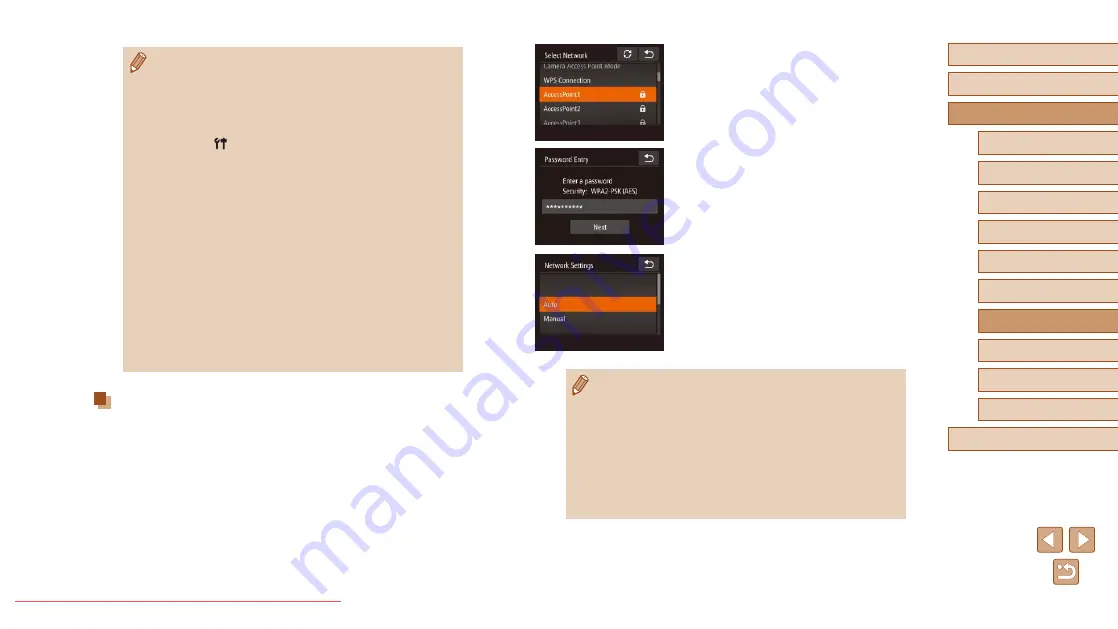
91
Before Use
Basic Guide
Advanced Guide
1
Camera Basics
2
Creative Shot Mode
3
Auto Mode / Hybrid Auto
Mode
4
Other Shooting Modes
6
Playback Mode
7
Wi-Fi Functions
8
Setting Menu
9
Accessories
10
Appendix
Index
5
P Mode
2
Choose an access point.
●
Touch a network (access point).
3
Enter the access point password.
●
Touch the text box (in the area outlined,
in this example) to access the keyboard,
and then enter the password (
●
Touch [Next].
4
Choose [Auto].
●
Touch [Auto].
●
To save images to a connected computer,
follow the procedure from step 8 in
“Using WPS-Compatible Access Points”
(
●
To determine the access point password, check on the access
point itself or refer to the user manual.
●
Up to 16 access points will be displayed. If no access points are
detected even after you choose [Refresh] in step 2 to update the
list, choose [Manual Settings] in step 2 to complete access point
settings manually. Follow on-screen instructions and enter an
SSID, security settings, and a password.
●
When you connect to another device using an access point that
you have already connected to, [*] is displayed for the password
in step 3.
●
Once you have connected to devices via the Wi-Fi menu, recent
destinations will be listed first when you access the Wi-Fi menu.
You can easily connect again by choosing the device. You can
register new devices by dragging left or right to access the device
selection screen.
●
If you prefer not to display recent target devices, choose MENU
(
] tab > [Wi-Fi Settings] > [Target History] > [Off].
●
A message is displayed if the nickname you enter begins with
a symbol or space. Press the [OK] button and enter a different
nickname.
●
When the camera is connected to a computer, the camera screen
is blank.
●
Mac OS: If CameraWindow is not displayed, click the
[CameraWindow] icon in the Dock.
●
To disconnect from the camera, turn off the camera.
●
If you chose [PIN Method] in step 6, a PIN code will be displayed
on the screen. Be sure to set this code in the access point.
Choose a device in the [Select a Device] screen. For further
details, refer to the user manual included with your access point.
●
Once you have assigned a connection destination to Touch
Actions (
76), you can prepare the camera to reconnect to
the destination simply by dragging across the screen with the
assigned gesture.
Connecting to Listed Access Points
1
View the listed access points.
●
View the listed networks (access points)
as described in steps 1 – 4 of “Using
WPS-Compatible Access Points”
(






























